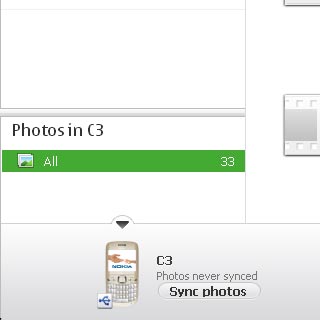Select setting for USB connection
Press the Navigation key.

Scroll to Settings and press the Navigation key.
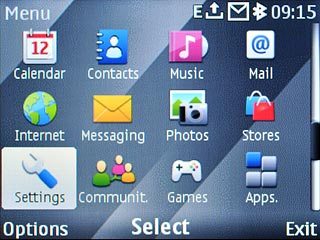
Scroll to Connectivity and press the Navigation key.
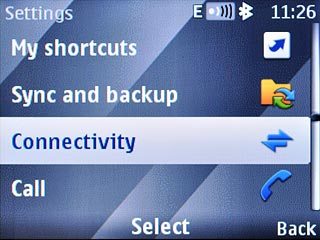
Scroll to USB data cable and press the Navigation key.
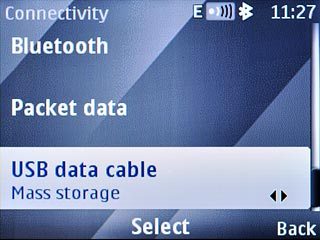
Scroll to Nokia Ovi Suite and press the Navigation key.
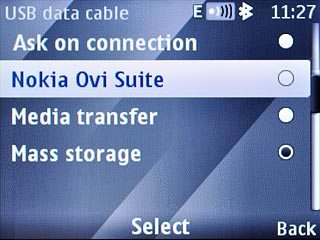
Press Disconnect to return to standby mode.

Connect phone and computer
Open the top cover on the left side of the phone.

Connect the data cable to the phone socket and to the computer's USB port.

Transfer pictures and video clips
Start the program Nokia Ovi Suite on your computer.
Follow the instructions on the screen to connect the phone and start the programme.
Follow the instructions on the screen to connect the phone and start the programme.
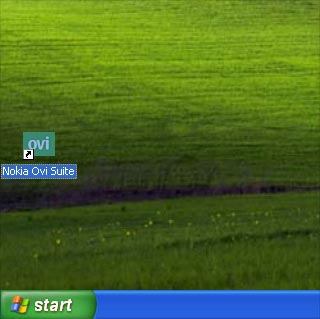
Select the picture icon.
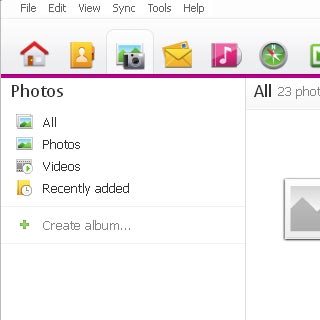
Select All below Photos in C3.
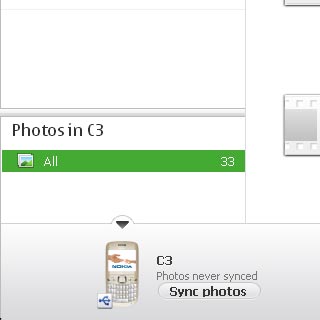
Select Sync photos.
Follow the instructions on the screen to finish the transfer.
Follow the instructions on the screen to finish the transfer.