Find "Paired devices"
Press the Navigation key.

Scroll to Settings and press the Navigation key.
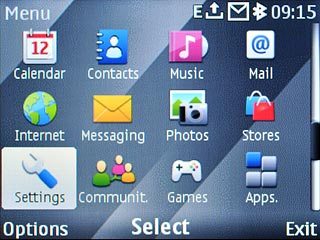
Scroll to Connectivity and press the Navigation key.
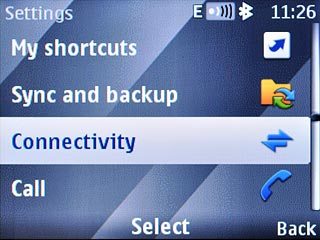
Scroll to Bluetooth and press the Navigation key.
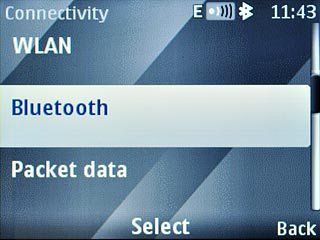
Scroll to Paired devices and press the Navigation key.
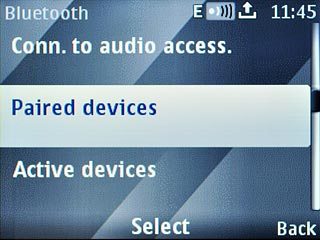
Pair Bluetooth device
Scroll to Add new device and press the Navigation key.
The phone now searches for devices and after a moment, a list of Bluetooth devices within range is displayed.
The phone now searches for devices and after a moment, a list of Bluetooth devices within range is displayed.
In some cases, you need to key in an optional access code. You also need to key in the access code on the other device.
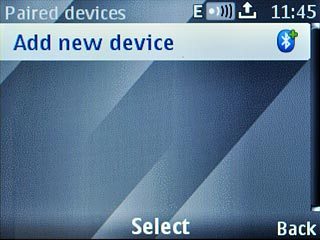
Highlight the required Bluetooth device and press the Navigation key.
In some cases, you need to key in an optional access code. You also need to key in the access code on the other device.
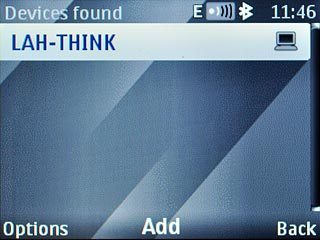
Check that the same access code is displayed on both devices and press the Navigation key.
You also need to accept the access code on the other device.
The new device is displayed on the list of paired devices.
You also need to accept the access code on the other device.
The new device is displayed on the list of paired devices.
In some cases, you need to key in an optional access code. You also need to key in the access code on the other device.

Exit
Press Disconnect to return to standby mode.

