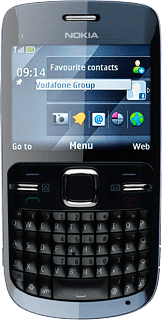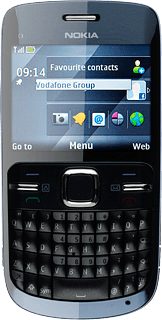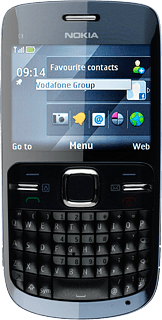Find "Gmail"
Press the Navigation key.

Scroll to Games and press the Navigation key.

Scroll to Gmail and press the Navigation key.
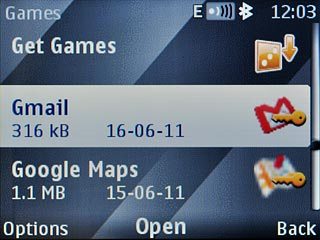
Log on
If it is the first time you use the application, you need to log on.
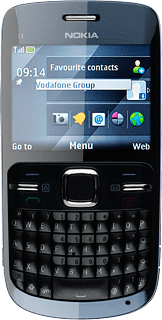
Use Gmail
You can now use the application.
Please note that Gmail is not part of the original application package and therefore only a general description is given here.
You have the following options:
Send email messages
Retrieve and read email messages
Reply to email messages
View list of contacts
Select application settings
Please note that Gmail is not part of the original application package and therefore only a general description is given here.
You have the following options:
Send email messages
Retrieve and read email messages
Reply to email messages
View list of contacts
Select application settings
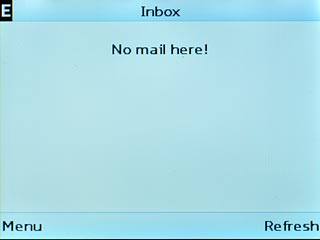
Exit
Press and hold Disconnect to return to standby mode.