Find "Personal settings"
Press the Navigation key.

Scroll to Settings and press the Navigation key.
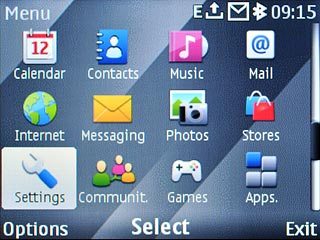
Scroll to Configuration and press the Navigation key.
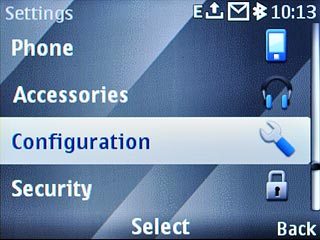
Scroll to Personal settings and press the Navigation key.
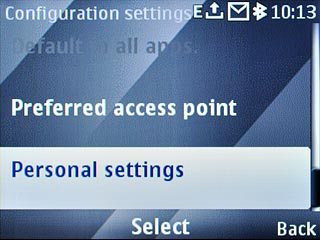
Create new data connection
If no data connections have been created:
Press the Navigation key.
Press the Navigation key.

Scroll to Multimedia mgs. and press the Navigation key.
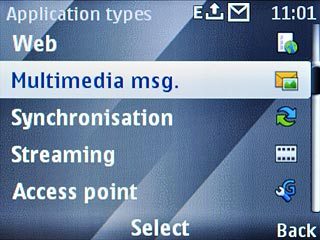
If data connections have been created already:
Press Options.
Press Options.

Scroll to Add new and press the Navigation key.
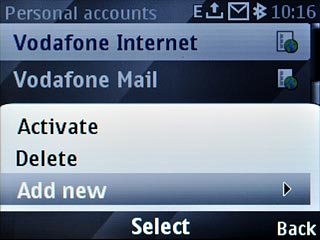
Scroll to Multimedia mgs. and press the Navigation key.
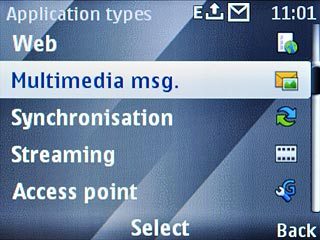
Enter name
Scroll to Account name and press the Navigation key.
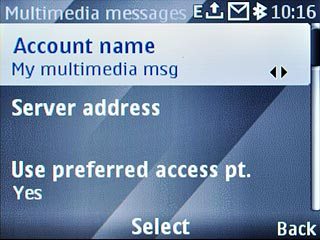
Key in Vodafone MMS and press the Navigation key.

Enter picture messaging server
Scroll to Server address and press the Navigation key.
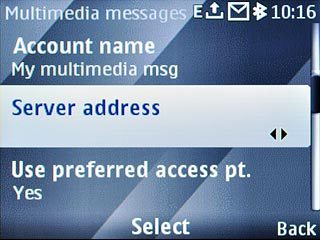
Key in http://www.vodafone.ie/mms and press the Navigation key.

Deactivate default data connection
Scroll to Use preferred access pt. and press the Navigation key.
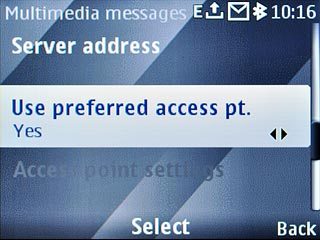
Scroll to No and press the Navigation key.
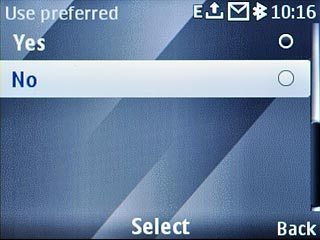
Enable proxy
Scroll to Access point settings and press the Navigation key.
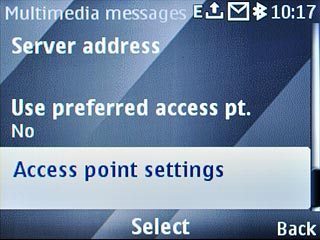
Scroll to Proxy and press the Navigation key.
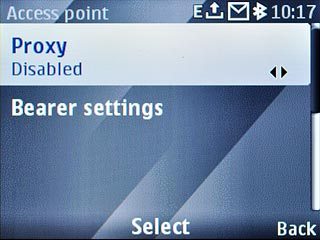
Scroll to Enable and press the Navigation key.

Enter IP address
Scroll to Proxy address and press the Navigation key.
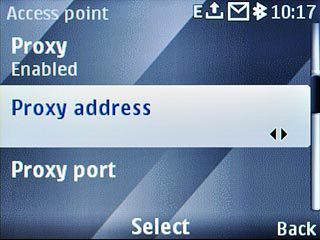
Key in 10.24.59.200 and press the Navigation key.

Enter port number
Scroll to Proxy port and press the Navigation key.
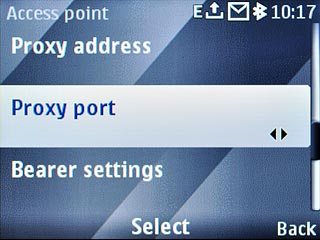
Key in 80 and press the Navigation key.

Edit bearer settings
Scroll to Bearer settings and press the Navigation key.
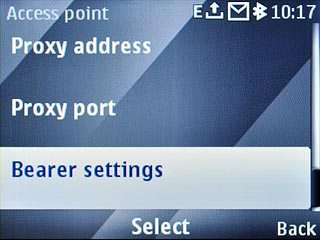
Enter APN
Scroll to Packet data access pt. and press the Navigation key.
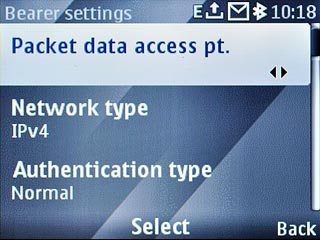
Key in mms.vodafone.net and press the Navigation key.

Select authentication type
Scroll to Authentication type and press the Navigation key.
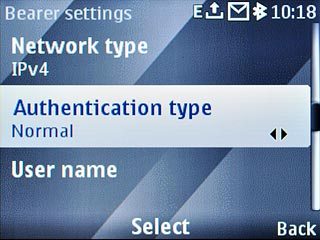
Scroll to Normal and press the Navigation key.
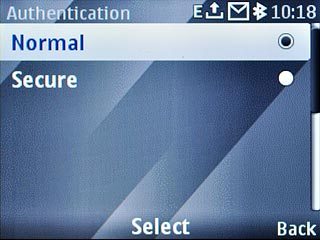
Activate data connection
Press Back three times to save the settings and return to the list of data connections.

Scroll to Vodafone MMS and press Options.
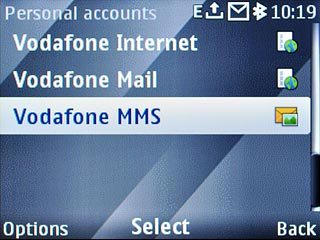
Scroll to Activate and press the Navigation key.
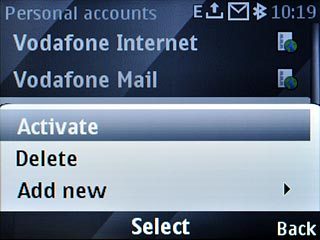
Press Disconnect to return to standby mode.

Find "General settings"
Press the Navigation key.

Scroll to Messaging and press the Navigation key.
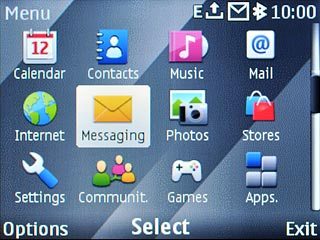
Scroll to More and press the Navigation key.
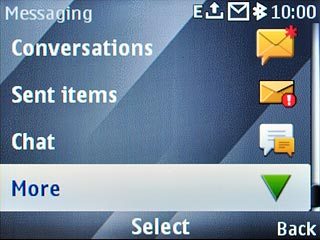
Scroll to Message settings and press the Navigation key.
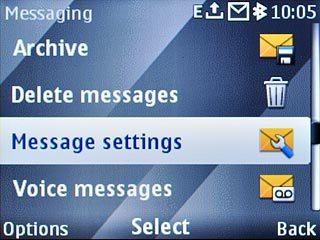
Scroll to General settings and press the Navigation key.
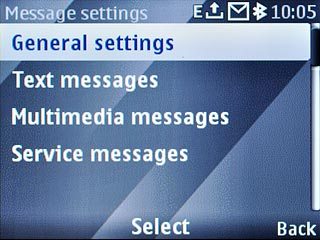
Activate or deactivate request for delivery reports
Scroll to Delivery reports and press the Navigation key.
If you activate delivery reports, you will be notified when your message has been delivered. This requires that sending of delivery reports has been activated by the recipient.
This setting applies to both text messages and picture messages.
This setting applies to both text messages and picture messages.
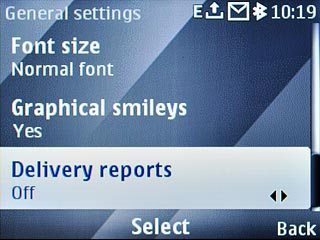
To activate delivery reports:
Highlight Embedded or Show note and press the Navigation key.
Highlight Embedded or Show note and press the Navigation key.
If you activate delivery reports, you will be notified when your message has been delivered. This requires that sending of delivery reports has been activated by the recipient.
This setting applies to both text messages and picture messages.
This setting applies to both text messages and picture messages.
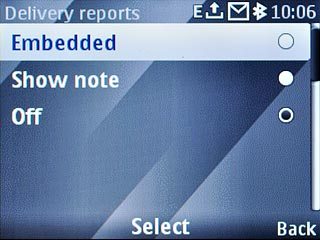
To deactivate delivery reports:
Press Off and press the Navigation key.
Press Off and press the Navigation key.
If you activate delivery reports, you will be notified when your message has been delivered. This requires that sending of delivery reports has been activated by the recipient.
This setting applies to both text messages and picture messages.
This setting applies to both text messages and picture messages.
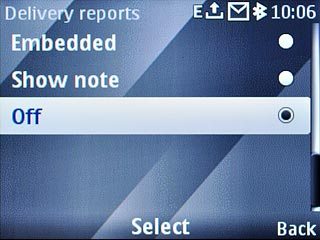
Press Back.
If you activate delivery reports, you will be notified when your message has been delivered. This requires that sending of delivery reports has been activated by the recipient.
This setting applies to both text messages and picture messages.
This setting applies to both text messages and picture messages.

Select settings for picture message download
Scroll to Multimedia messages and press the Navigation key.
If you select Automatic, you will receive all picture messages.
If you select Autom. in home nw., you are notified before you receive picture messages when you are out of range of your home network.
If you select Manual, you are always notified before you receive picture messages.
If you select Off, only headers are retrieved. You then have to retrieve the picture message manually.
If you select Autom. in home nw., you are notified before you receive picture messages when you are out of range of your home network.
If you select Manual, you are always notified before you receive picture messages.
If you select Off, only headers are retrieved. You then have to retrieve the picture message manually.
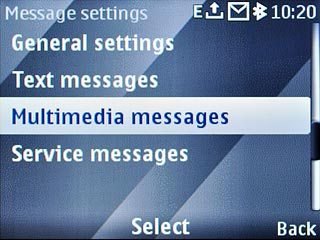
Scroll to MMS reception and press the Navigation key.
If you select Automatic, you will receive all picture messages.
If you select Autom. in home nw., you are notified before you receive picture messages when you are out of range of your home network.
If you select Manual, you are always notified before you receive picture messages.
If you select Off, only headers are retrieved. You then have to retrieve the picture message manually.
If you select Autom. in home nw., you are notified before you receive picture messages when you are out of range of your home network.
If you select Manual, you are always notified before you receive picture messages.
If you select Off, only headers are retrieved. You then have to retrieve the picture message manually.
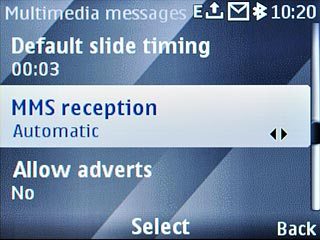
Scroll to Automatic and press the Navigation key.
If you select Automatic, you will receive all picture messages.
If you select Autom. in home nw., you are notified before you receive picture messages when you are out of range of your home network.
If you select Manual, you are always notified before you receive picture messages.
If you select Off, only headers are retrieved. You then have to retrieve the picture message manually.
If you select Autom. in home nw., you are notified before you receive picture messages when you are out of range of your home network.
If you select Manual, you are always notified before you receive picture messages.
If you select Off, only headers are retrieved. You then have to retrieve the picture message manually.
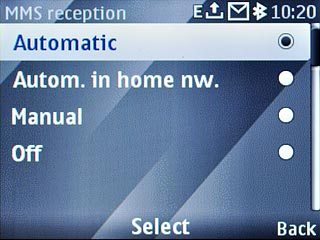
Select data connection
Scroll to Configuration settings and press the Navigation key.
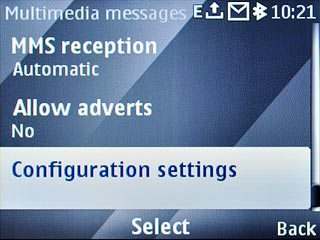
Scroll to Configuration and press the Navigation key.
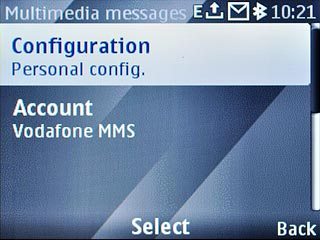
Scroll to Personal config. and press the Navigation key.
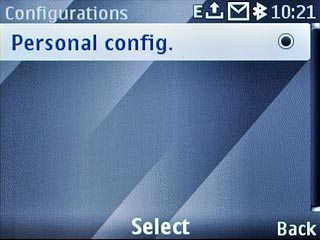
Scroll to Account and press the Navigation key.
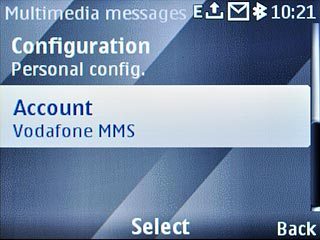
Scroll to Vodafone MMS and press the Navigation key.
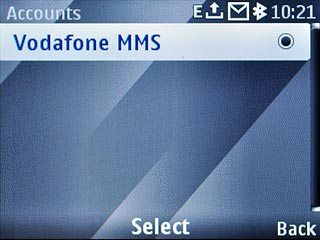
Press Back.

Save and exit
Press Back twice to save the settings.

Press Disconnect to return to standby mode.

