Connect to Gmail
Press the Navigation key.

Scroll to Internet and press the Navigation key.
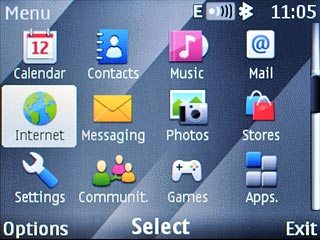
Scroll to Go to address and press the Navigation key.
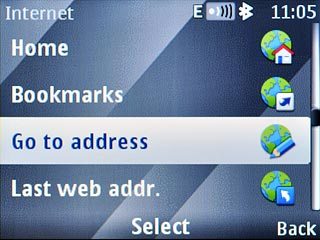
Key in www.gmail.com/app and press the Navigation key.

Download and install Gmail
Scroll to Install Now and press the Navigation key.
Please note that part of the installation is carried out online. The procedure for installing the application may differ from these instructions as the service provider may have changed the installation procedure.
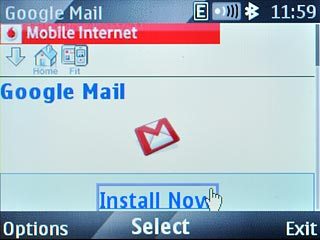
Scroll to this link and press the Navigation key.
Wait a moment while the application is downloaded and installed.
Wait a moment while the application is downloaded and installed.
Please note that part of the installation is carried out online. The procedure for installing the application may differ from these instructions as the service provider may have changed the installation procedure.
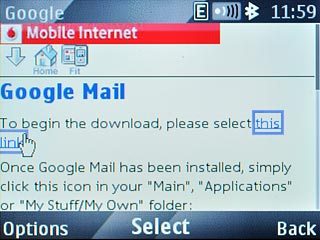
Press the Navigation key the necessary number of times to confirm.
Please note that part of the installation is carried out online. The procedure for installing the application may differ from these instructions as the service provider may have changed the installation procedure.

Exit
Press Exit.
When the installation is complete, you can use Gmail on your phone. Click here to see how.

Press Disconnect to return to standby mode.
When the installation is complete, you can use Gmail on your phone. Click here to see how.

