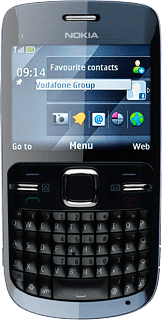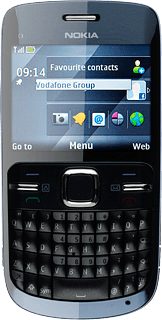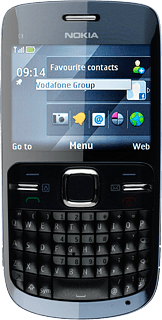Introduction
Text input is used in many of the phone functions, e.g. notes and messages. The following steps require that one of these functions is open and that the message field is active.
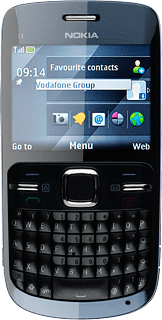
Select text input settings
There are a number of different text input settings. The most important settings are described in the following steps.
Choose one of the following options:
Select writing language, go to 2a.
Activate or deactivate predictive text input, go to 2b.
Activate or deactivate word completion, go to 2c.
Choose one of the following options:
Select writing language, go to 2a.
Activate or deactivate predictive text input, go to 2b.
Activate or deactivate word completion, go to 2c.
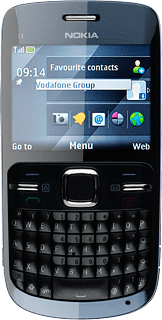
2a - Select writing language
Press Options.
The selected language determines which characters are available and which dictionary that is used for word completion.

Scroll to Writing language and press the Navigation key.
The selected language determines which characters are available and which dictionary that is used for word completion.
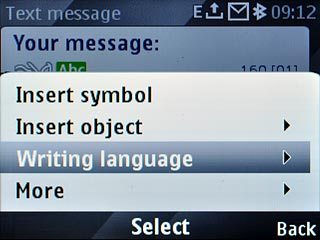
Highlight the required language and press the Navigation key.
The selected language determines which characters are available and which dictionary that is used for word completion.
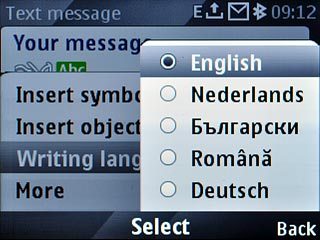
2b - Activate or deactivate predictive text input
Press Options.
If you activate predictive text input, words based on the letters you have keyed in are displayed.

Scroll to More and press the Navigation key.
If you activate predictive text input, words based on the letters you have keyed in are displayed.
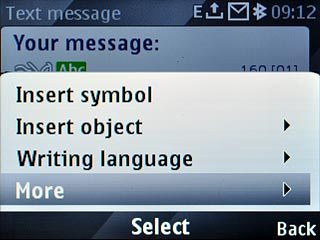
Scroll to Prediction settings and press the Navigation key.
If you activate predictive text input, words based on the letters you have keyed in are displayed.
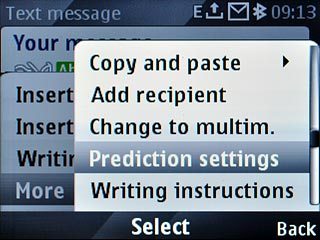
Scroll to Prediction and press the Navigation key.
If you activate predictive text input, words based on the letters you have keyed in are displayed.
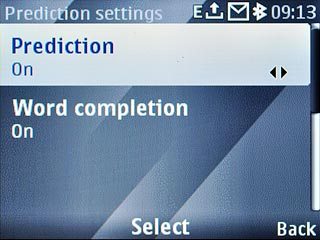
To activate predictive text input:
Scroll to On and press the Navigation key.
Scroll to On and press the Navigation key.
If you activate predictive text input, words based on the letters you have keyed in are displayed.
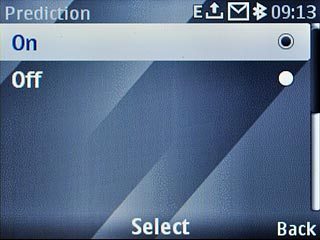
To deactivate predictive text input:
Scroll to Off and press the Navigation key.
Scroll to Off and press the Navigation key.
If you activate predictive text input, words based on the letters you have keyed in are displayed.
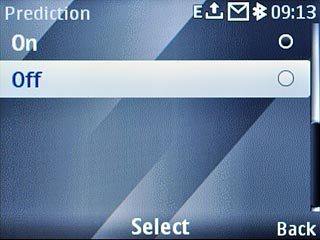
Press Back three times to return to word completion.
If you activate predictive text input, words based on the letters you have keyed in are displayed.

2c - Activate or deactivate word completion
Press Options.
If you activate word completion, word suggestions are displayed when you key in the first letters.
Before you can activate or deactivate word completion, you need to activate predictive text input in step 2b.
Before you can activate or deactivate word completion, you need to activate predictive text input in step 2b.

Scroll to More and press the Navigation key.
If you activate word completion, word suggestions are displayed when you key in the first letters.
Before you can activate or deactivate word completion, you need to activate predictive text input in step 2b.
Before you can activate or deactivate word completion, you need to activate predictive text input in step 2b.
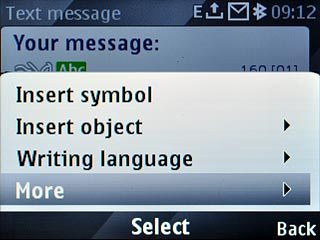
Scroll to Prediction settings and press the Navigation key.
If you activate word completion, word suggestions are displayed when you key in the first letters.
Before you can activate or deactivate word completion, you need to activate predictive text input in step 2b.
Before you can activate or deactivate word completion, you need to activate predictive text input in step 2b.
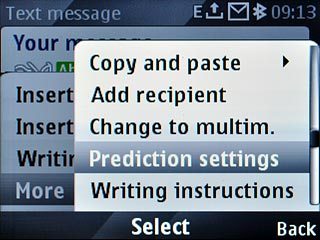
Scroll to Word completion and press the Navigation key.
If you activate word completion, word suggestions are displayed when you key in the first letters.
Before you can activate or deactivate word completion, you need to activate predictive text input in step 2b.
Before you can activate or deactivate word completion, you need to activate predictive text input in step 2b.
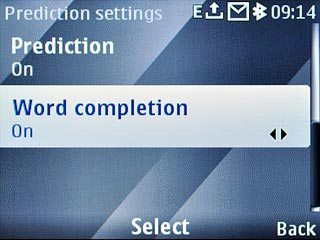
To activate word completion:
Scroll to On and press the Navigation key.
Scroll to On and press the Navigation key.
If you activate word completion, word suggestions are displayed when you key in the first letters.
Before you can activate or deactivate word completion, you need to activate predictive text input in step 2b.
Before you can activate or deactivate word completion, you need to activate predictive text input in step 2b.
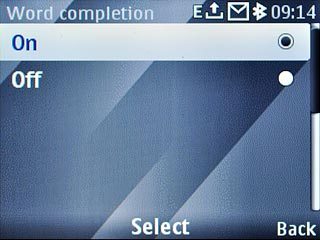
To deactivate word completion:
Scroll to Off and press the Navigation key.
Scroll to Off and press the Navigation key.
If you activate word completion, word suggestions are displayed when you key in the first letters.
Before you can activate or deactivate word completion, you need to activate predictive text input in step 2b.
Before you can activate or deactivate word completion, you need to activate predictive text input in step 2b.
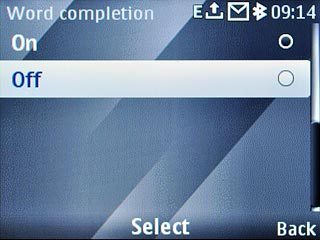
Press Back three times to return to word completion.
If you activate word completion, word suggestions are displayed when you key in the first letters.
Before you can activate or deactivate word completion, you need to activate predictive text input in step 2b.
Before you can activate or deactivate word completion, you need to activate predictive text input in step 2b.

How to write text
The following steps describe how to write text when predictive text input is activated.
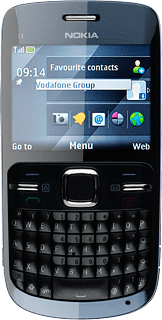
Write text
Press once on each letter key to write the required word.
A number of words based on the letters you have keyed in are displayed.
A number of words based on the letters you have keyed in are displayed.

Press space to insert the suggested word.

Press Navigation key down several times for more suggestions.

Insert numbers or symbols
To insert one number or symbol:
Press and hold the key with the required number or the key with the required symbol until the number or symbol is displayed.
Press and hold the key with the required number or the key with the required symbol until the number or symbol is displayed.

To key in more numbers or symbols:
Press the Function key twice.
Press the Function key twice.

Press the keys with the required numbers or the keys with the required symbols to insert the numbers or symbols.

Press the Function key to return to ordinary text input.