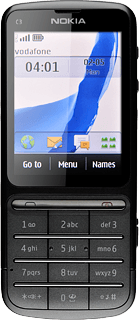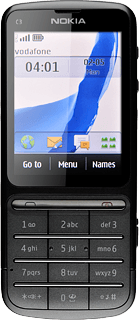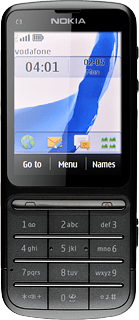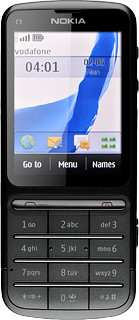Find "My music"
Press Menu.

Press Music.
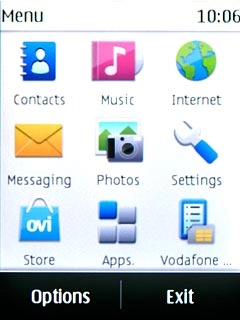
Press My music.
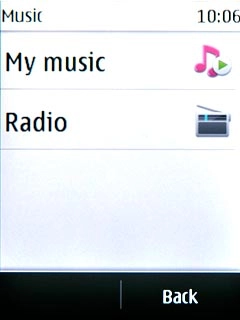
Play audio file
Go to the required category or playlist.
Press the required audio file or the required playlist.
Press the required audio file or the required playlist.
You need to create a playlist before you can select a playlist. Click here for information on how to create a playlist.
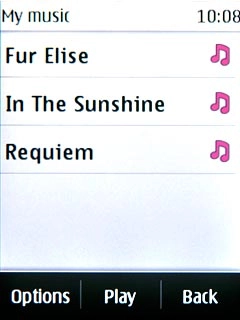
Use music player
Follow the steps below to use the music player.
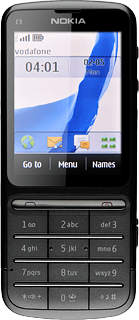
Go to next or previous audio file
To go to the next audio file:
Press double arrow right.
Press double arrow right.
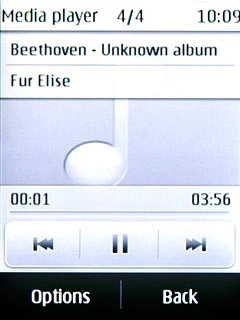
To go to the previous audio file:
Press double arrow left.
Press double arrow left.
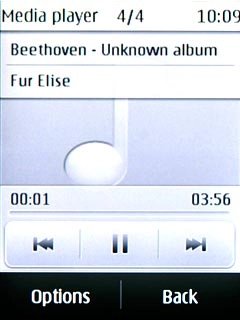
To fast forward or rewind the current audio file:
Press and hold double arrow right or double arrow left.
Press and hold double arrow right or double arrow left.
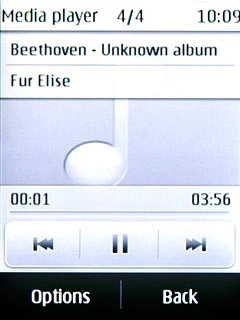
Turn shuffle on or off
Press Options.
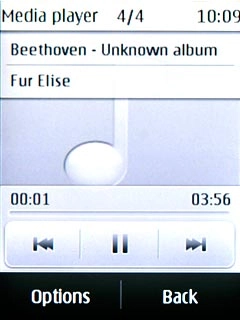
Press Shuffle.
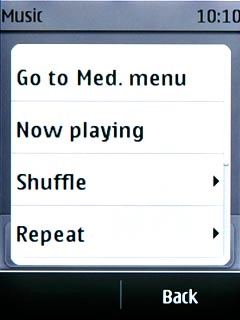
Press On or Off.
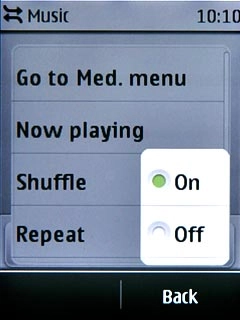
Turn repeat on or off
Press Options.
You can choose whether you want the music player to repeat one or more audio files.
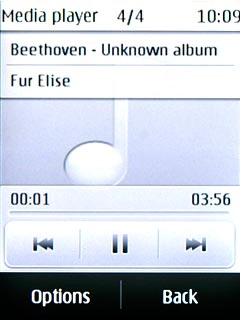
Press Repeat.
You can choose whether you want the music player to repeat one or more audio files.
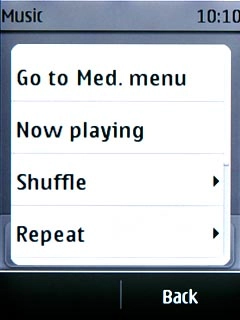
Press Current song, Off or All songs.
You can choose whether you want the music player to repeat one or more audio files.
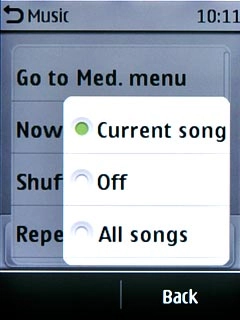
Select sound quality
Press Options.
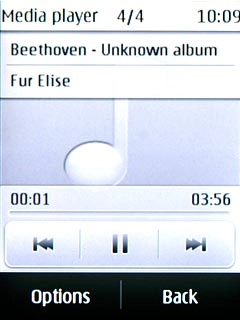
Press More.
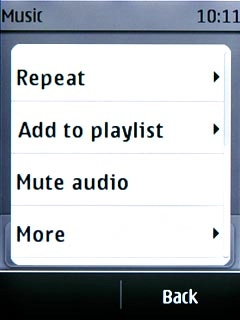
Press Equaliser.
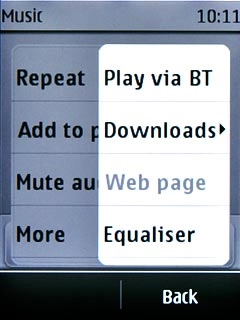
Press the required setting.
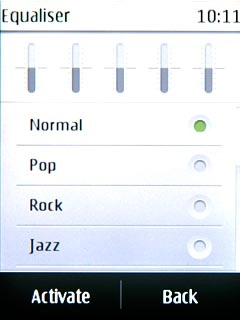
Press Activate.
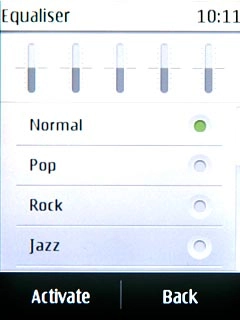
Adjust the volume
Press the Top volume key or the Bottom volume key to adjust the volume.

Exit
Press Disconnect to return to standby mode.