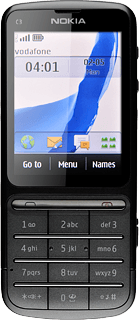Connect to Gmail
Press Menu.

Press Internet.

Press Go to address.
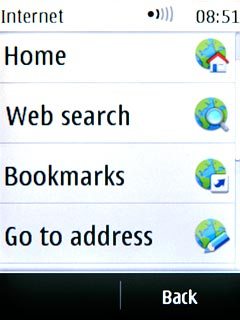
Key in http://www.gmail.com and press OK.
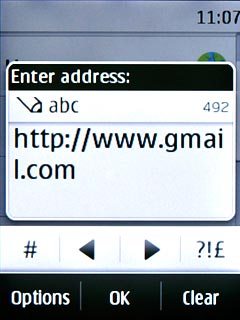
Install Gmail
Press Get faster Gmail.
Please note that part of the installation is carried out online. The service provider may have changed the installation procedure.
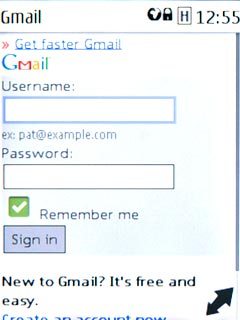
Press Yes to continue.
Please note that part of the installation is carried out online. The service provider may have changed the installation procedure.
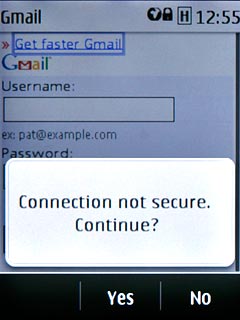
Press Install Now.
Please note that part of the installation is carried out online. The service provider may have changed the installation procedure.
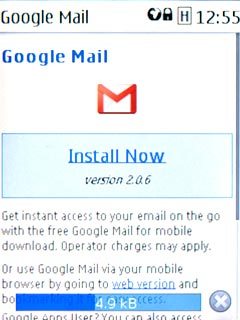
Press this link.
Please note that part of the installation is carried out online. The service provider may have changed the installation procedure.
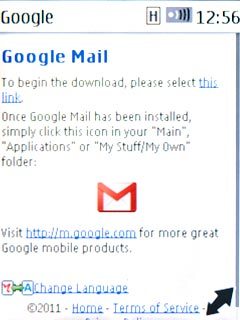
Press Yes the necessary number of times to continue.
Please note that part of the installation is carried out online. The service provider may have changed the installation procedure.
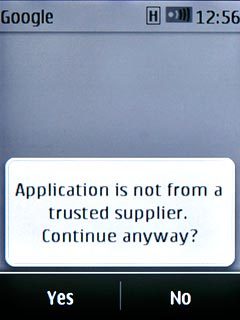
Exit
Press Disconnect to return to standby mode.
When the installation is complete, you can use Gmail on your phone. Click here for information on how to use Gmail.