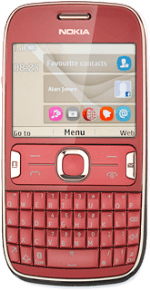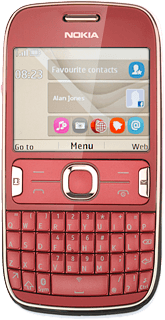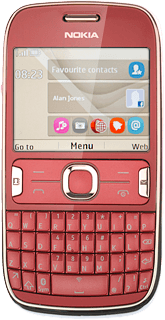Start Facebook
Press the Navigation key.

Scroll to Social and press the Navigation key.
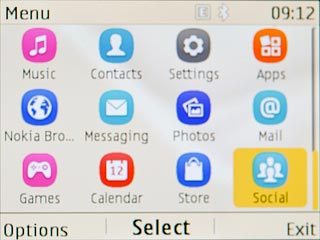
If you're already logged on to a social network:
Scroll to Add account and press the Navigation key.
Scroll to Add account and press the Navigation key.
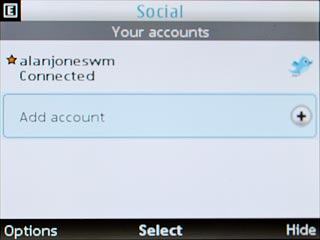
Scroll to Facebook and press the Navigation key.

Log on
If it's the first time you use the application, you need to log on.
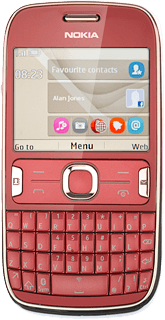
Use Facebook
Follow these instructions to use Facebook.
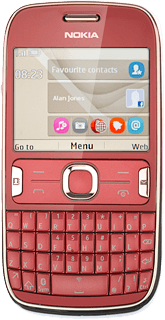
Update status
Scroll to What's on your mind? and press the Navigation key.
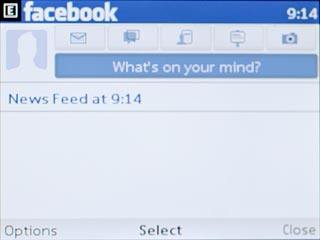
Write the required text and press the Navigation key.

Press the Navigation key.

Write private message
Scroll to the messages icon and press the Navigation key.
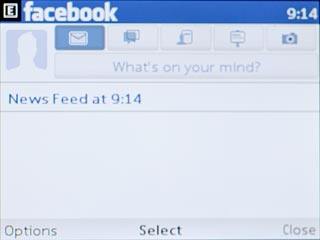
Press Options.

Scroll to New message and press the Navigation key.
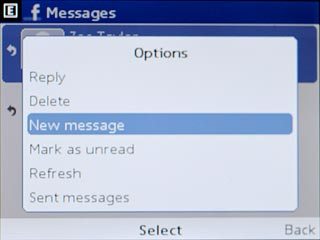
Scroll to Add friend and press the Navigation key.
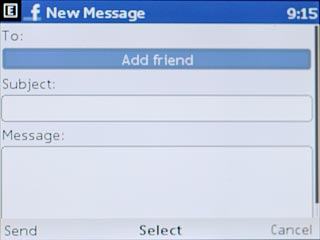
Scroll to Search and press the Navigation key.
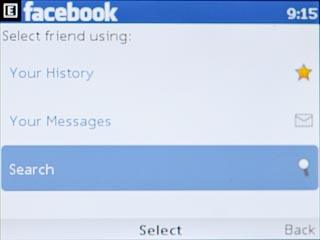
Key in the name of the required recipient and press the Navigation key.

Highlight the required recipient and press the Navigation key.
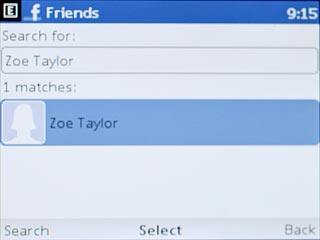
Scroll to Subject and key in a subject.
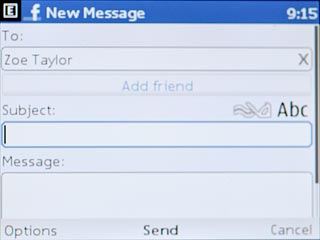
Scroll to Message and write the required text.
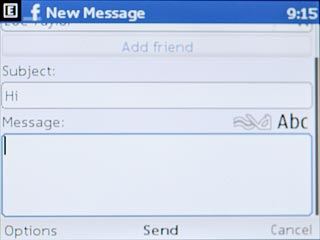
Press the Navigation key to send the message.

Press the Navigation key.

Press Home.

Write on Wall
Scroll to the friends icon and press the Navigation key.
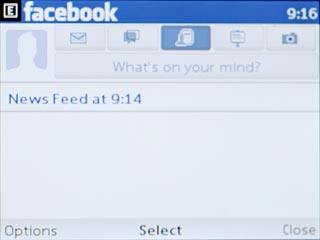
If a list of contacts isn't displayed:
Press the Navigation key.
Press the Navigation key.

If a list of contacts is displayed:
Press Search.
Press Search.

Key in the name of the required contact and press the Navigation key.

Highlight the required contact and press the Navigation key.
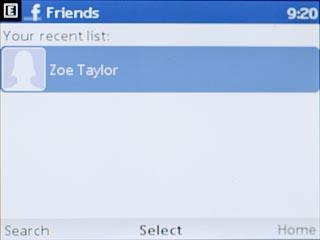
Scroll to View profile and press the Navigation key.
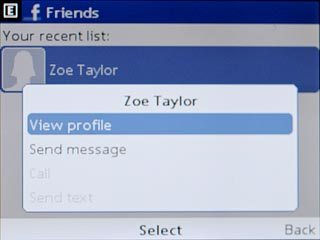
Scroll to Write something... and press the Navigation key.
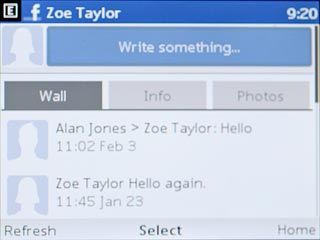
Write the required text and press the Navigation key.

Press the Navigation key.

Press Home.

Upload picture
Scroll to the camera icon and press the Navigation key.
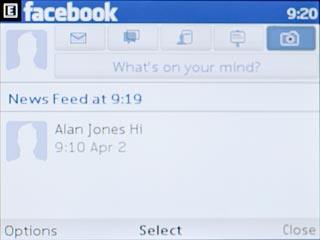
Scroll to Gallery and press the Navigation key.
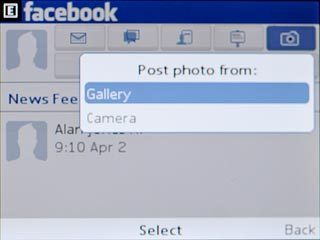
Highlight the required picture and press the Navigation key.
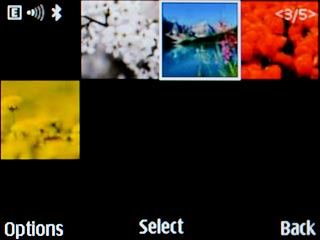
Press the Navigation key to upload the picture.

Press the Navigation key.

Select settings
Press Options.

Scroll to Settings and press the Navigation key.
Follow the instructions on the display to select settings.
Follow the instructions on the display to select settings.
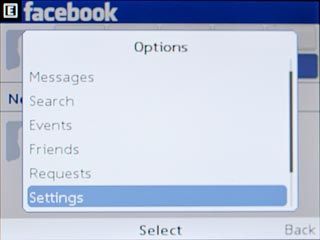
Exit
Press and hold Disconnect to return to standby mode.