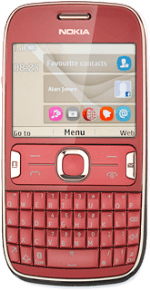Turn on the camera
Press the Navigation key.

Scroll to Photos and press the Navigation key.
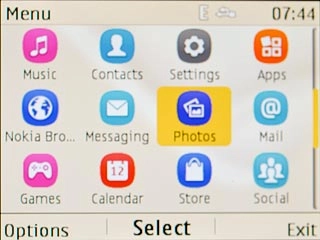
Scroll to Camera and press the Navigation key.
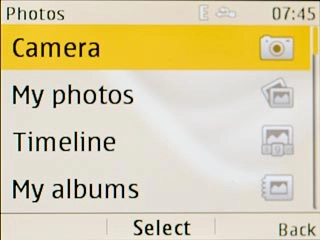
Take a picture
To zoom in or out:
Press Navigation key up or Navigation key down to zoom in or out.
Press Navigation key up or Navigation key down to zoom in or out.

Point the camera lens at the required object and press the Navigation key to take a picture.
The picture is saved automatically.
The picture is saved automatically.

Choose option
You have a number of other options when taking pictures using your phone's camera.
Press the Left selection key.
Press the Left selection key.

Scroll to Settings and press the Navigation key.
Choose one of the following options:
Select picture size, go to 3a.
Select memory, go to 3b.
Choose one of the following options:
Select picture size, go to 3a.
Select memory, go to 3b.
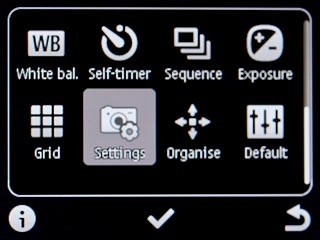
3a - Select picture size
Scroll to Photo size and press the Navigation key.
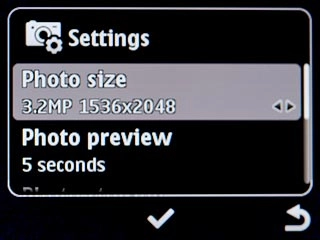
Highlight the required setting and press the Navigation key.
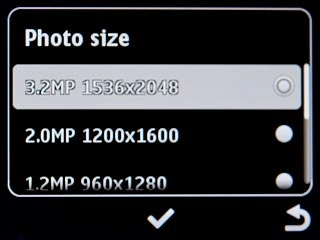
Press the Right selection key twice to return to the camera.

3b - Select memory
Scroll to Photo storage and press the Navigation key.
Memory card is only available if you've inserted a memory card. Click here for information on how to insert a memory card into your phone.
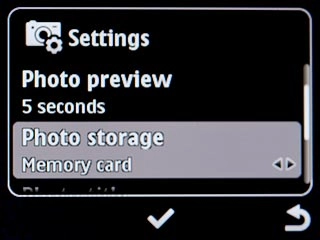
Highlight Memory card or Device memory and press the Navigation key.
Memory card is only available if you've inserted a memory card. Click here for information on how to insert a memory card into your phone.
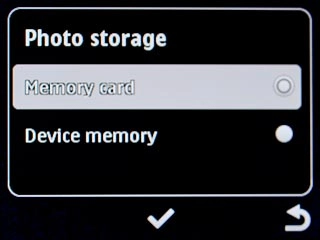
Press the Right selection key twice to return to the camera.
Memory card is only available if you've inserted a memory card. Click here for information on how to insert a memory card into your phone.

Exit
Press Disconnect to return to standby mode.