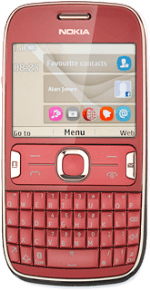Find "Gallery"
Press the Navigation key.

Scroll to Apps and press the Navigation key.
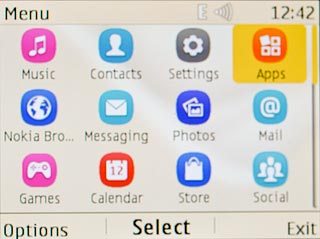
Scroll to Gallery and press the Navigation key.
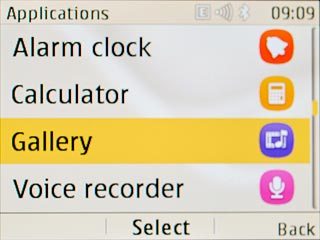
Find picture or video clip
Go to the required folder and press the Navigation key.

Highlight the required picture or the required video clip and press Options.
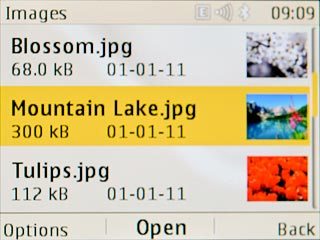
Scroll to Send and press the Navigation key.
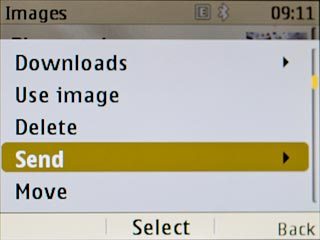
Transfer file via Bluetooth
Scroll to Via Bluetooth and press the Navigation key.
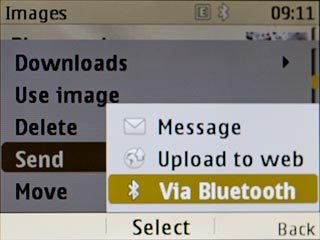
Scroll to New search and press the Navigation key.
Your phone now searches for devices and after a moment, a list of Bluetooth devices within range is displayed.
Your phone now searches for devices and after a moment, a list of Bluetooth devices within range is displayed.
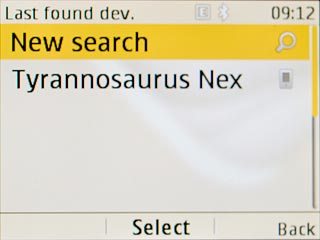
Highlight the required Bluetooth device and press the Navigation key.
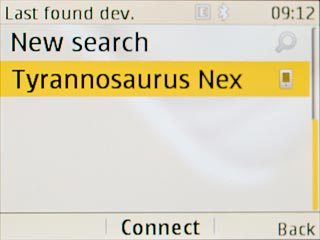
Press the Navigation key, if required.

Check that the same access code is displayed on both devices and press the Navigation key.
You also need to accept the access code on the other device.
You also need to accept the access code on the other device.

Press the Navigation key.
You also need to accept the file transfer on the other device.
The file is sent.
You also need to accept the file transfer on the other device.
The file is sent.

Exit
Press Disconnect to return to standby mode.