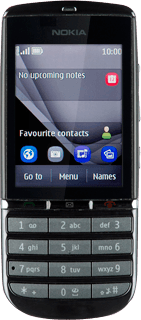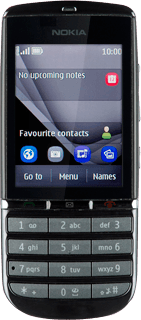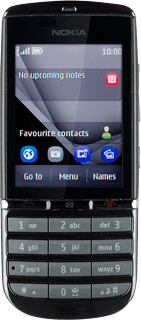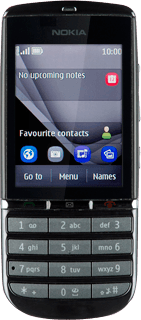Find "Create message"
Press Menu.
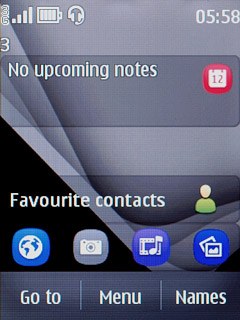
Press Messaging.
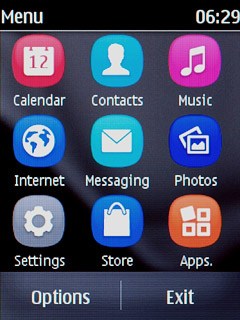
Press Create message.
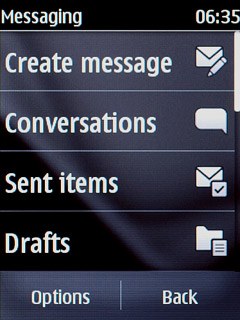
Write the message
Write the picture message.
Click here for information on how to write text.
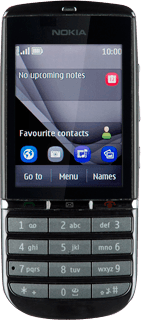
Insert pictures, video clips and audio files
Press Options.
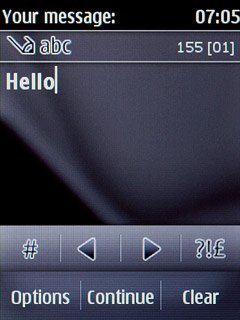
Press Insert object.
Select one of the following options:
Insert picture, go to 3a.
Insert video clip, go to 3b.
Insert audio file, go to 3c.
Select one of the following options:
Insert picture, go to 3a.
Insert video clip, go to 3b.
Insert audio file, go to 3c.
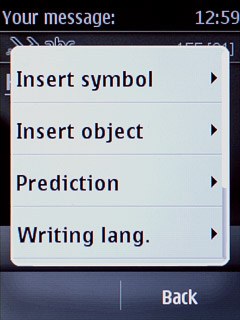
3a - Insert picture
Press Photos.
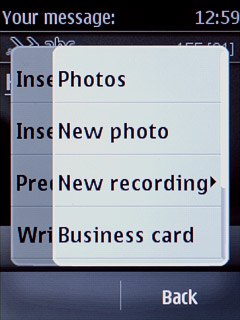
Press the required picture.
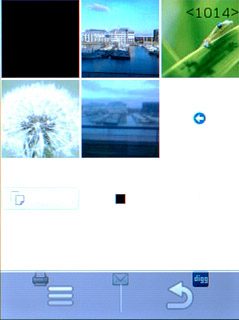
Press the confirm icon.
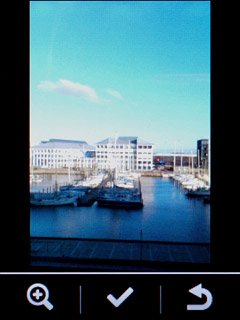
3b - Insert video clip
Press Open Gallery.
Go to the required folder.
Go to the required folder.
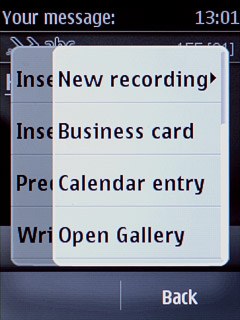
Press the required video clip.
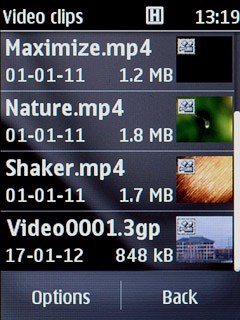
3c - Insert audio file
Press Open Gallery.
Go to the required folder.
Go to the required folder.
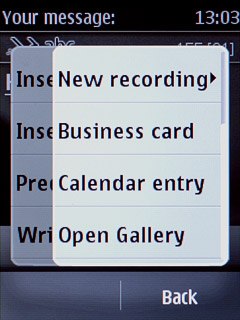
Press the required audio file.
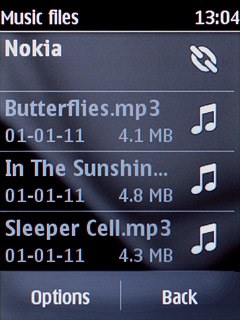
Select recipient
Press Continue.
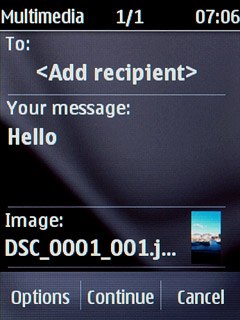
Press Contacts.
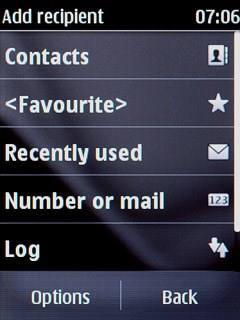
Press the required contact.
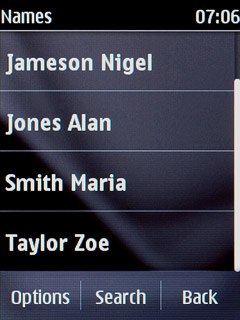
Send the message
Press Send.
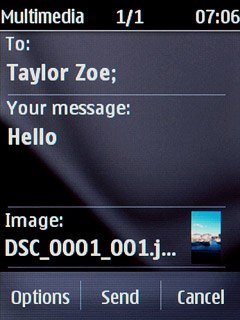
Exit
Press Disconnect to return to standby mode.