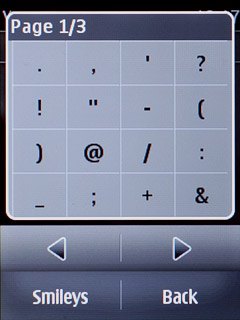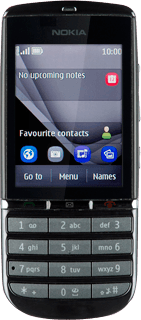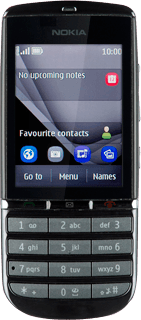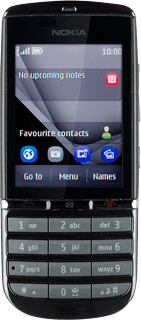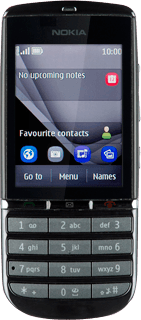Introduction
Text input is used in many of the phone functions, such as notes and messages. The following steps require that you're writing text.
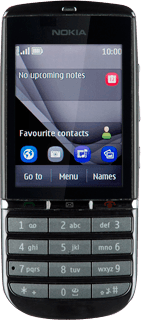
Select text input settings
There are a number of different text input settings. The most important settings are described in the following steps.
Select one of the following options:
Select writing language, go to 2a.
Turn predictive text input on or off, go to 2b.
Turn word suggestion on or off, go to 2c.
Select one of the following options:
Select writing language, go to 2a.
Turn predictive text input on or off, go to 2b.
Turn word suggestion on or off, go to 2c.
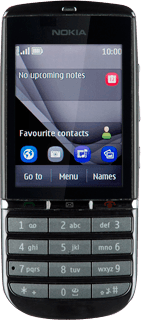
2a - Select writing language
Press and hold #.
The selected language determines which characters are available and the dictionary used for predictive text input and word suggestion.

Press Writing lang..
The selected language determines which characters are available and the dictionary used for predictive text input and word suggestion.
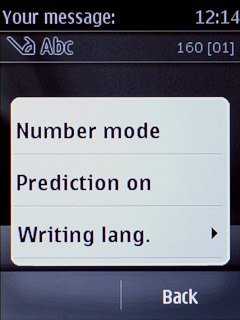
Press the required language.
The selected language determines which characters are available and the dictionary used for predictive text input and word suggestion.
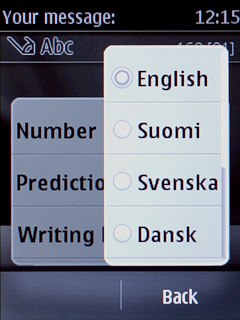
2b - Turn predictive text input on or off
Press and hold #.
If you turn on predictive text input, words based on the letters you've keyed in are displayed.

Press Prediction on or Prediction off (depending on the current setting).
If you turn on predictive text input, words based on the letters you've keyed in are displayed.
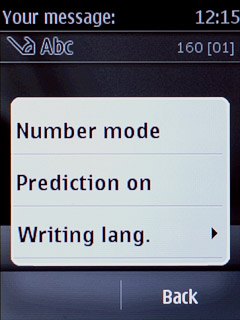
2c - Turn word suggestion on or off
Press Options.
If you turn on word suggestion, words are suggested as you key in the first letters.
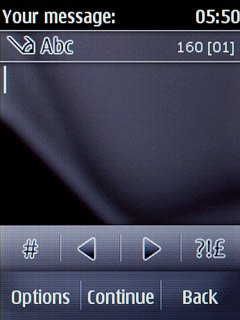
Press More.
If you turn on word suggestion, words are suggested as you key in the first letters.
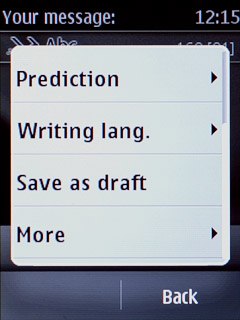
Press Prediction sett..
If you turn on word suggestion, words are suggested as you key in the first letters.
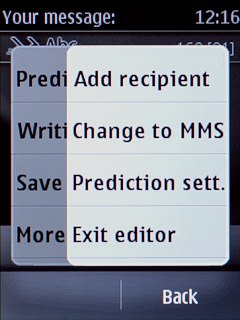
Press Word complet..
If you turn on word suggestion, words are suggested as you key in the first letters.
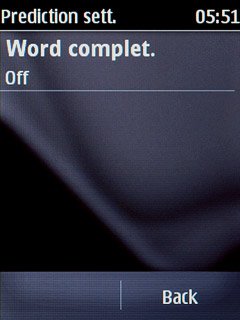
Press On or Off.
If you turn on word suggestion, words are suggested as you key in the first letters.
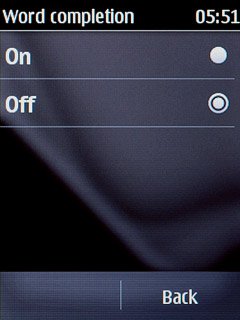
If you turn on word suggestion:
Press Yes to turn on predictive text input.
Press Yes to turn on predictive text input.
If you turn on word suggestion, words are suggested as you key in the first letters.
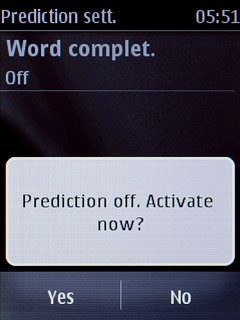
Press Back several times to return to text input.
If you turn on word suggestion, words are suggested as you key in the first letters.
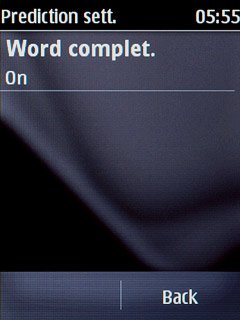
How to write text
The following steps describe how to write text when predictive text input and word suggestion are turned on.
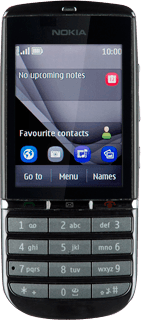
Write text
Press once on each letter key to write the required word.
A number of words based on the letters you've keyed in are displayed.
A number of words based on the letters you've keyed in are displayed.

If the wrong word is suggested when you've keyed in all the letters, you can search for the correct word in the dictionary:
Press * repeatedly to scroll through the dictionary until the right word is displayed.
Press * repeatedly to scroll through the dictionary until the right word is displayed.

Press 0 (space) to accept the word and continue.

Insert numbers or symbols
To insert one number:
Press and hold the key with the required number until the number is displayed.
Press and hold the key with the required number until the number is displayed.

To key in more numbers or symbols:
Press and hold #.
Press and hold #.

Press Number mode.
Key in the required numbers.
Key in the required numbers.
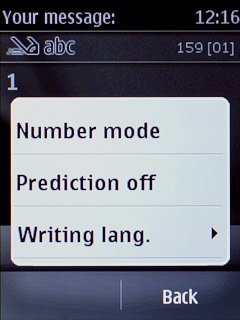
To key in symbols:
Press and hold * to see a page with symbols.
Press and hold * to see a page with symbols.

Press arrow right and arrow left to see more symbols.
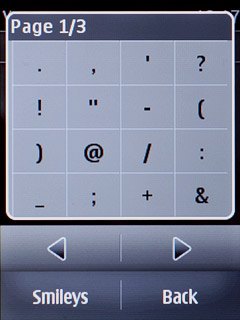
Press the required symbol.