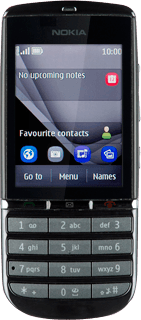Find "Mail"
Press Menu.
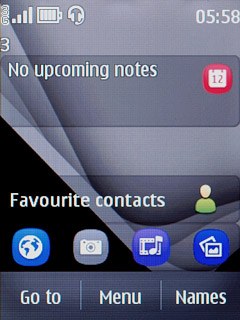
Press Messaging.
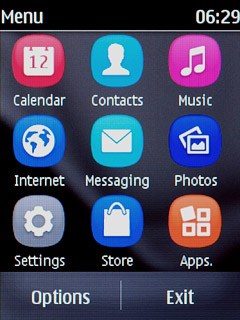
Press Mail.
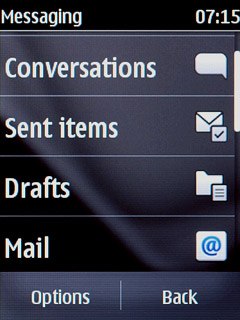
Create message
Press the required email account.
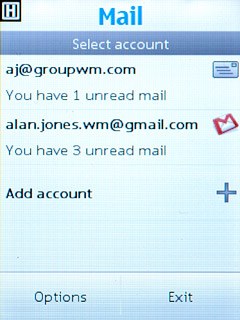
Press Options.
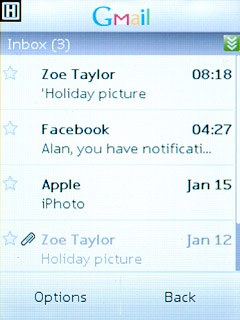
Press Compose new.
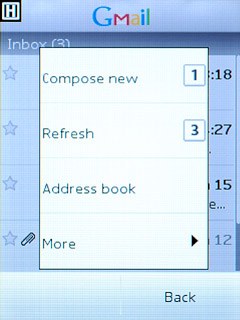
Select recipient
Press Add.
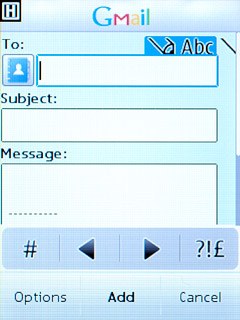
Press My contacts.
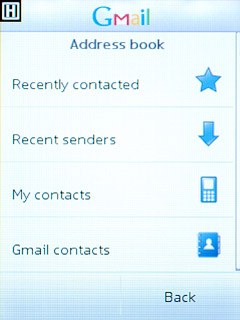
Press the required contact.
Repeat the procedure to add more recipients.
Repeat the procedure to add more recipients.
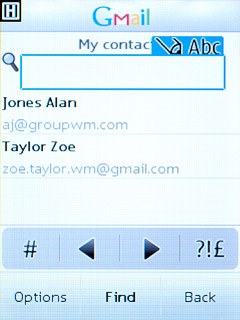
Enter subject
Press the field below Subject and key in a subject for the email message.
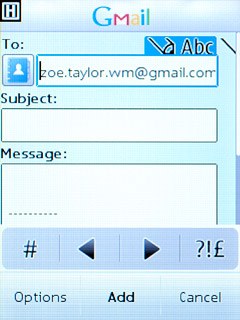
Write text
Press the field below Message and write the text for your email message.
Click here for information on how to write text.
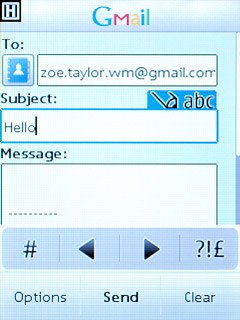
Attach file
Press Options.
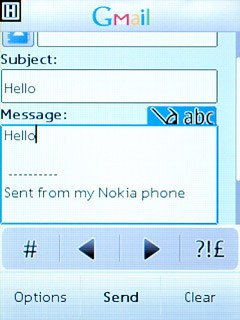
Press Attach.
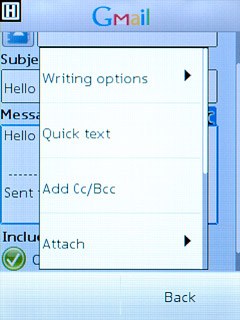
Press From Gallery.
Go to the required folder.
Go to the required folder.
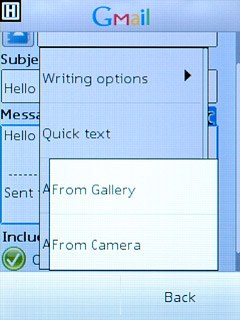
Press the required file.
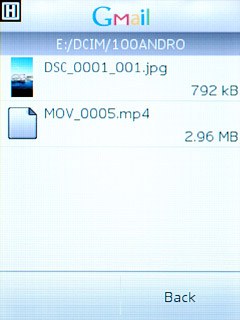
Send the email message
Press Send.
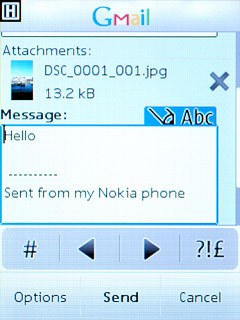
Exit
Press Back.
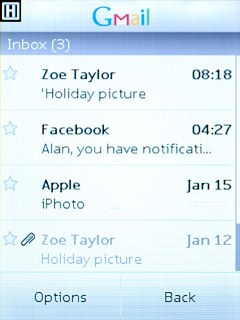
Press Exit to confirm.
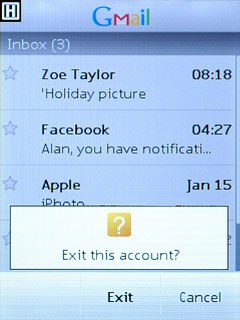
Press Exit.
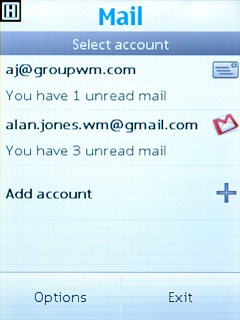
Press Disconnect to return to standby mode.