Turn on the video recorder
Press the Navigation key.

Scroll to Photos and press the Navigation key.
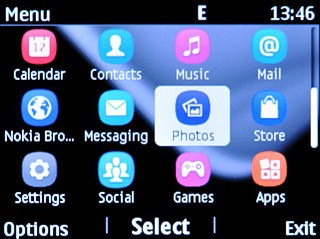
Scroll to Video camera and press the Navigation key.
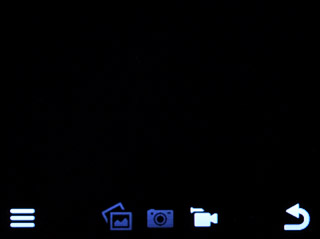
Record a video clip
To zoom in or out:
Press Navigation key up or Navigation key down to zoom in or out.
Press Navigation key up or Navigation key down to zoom in or out.

Press the Navigation key to start the video recorder.

Press Stop to stop the video recorder.
The video clip is automatically saved.
The video clip is automatically saved.

Choose option
You have a number of other options when recording video clips using your phone's video recorder.
Press the Left selection key.
Choose one of the following options:
Turn sound recording on or off, go to 3a.
Select memory, go to 3b.
Press the Left selection key.
Choose one of the following options:
Turn sound recording on or off, go to 3a.
Select memory, go to 3b.

3a - Turn sound recording on or off
Scroll to the sound recording icon and press the Navigation key.
Depending on the current setting, sound recording is turned on or off.
Depending on the current setting, sound recording is turned on or off.
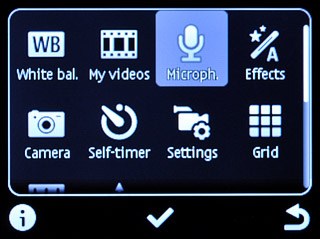
3b - Select memory
Scroll to Settings and press the Navigation key.
Memory card is only available if you've inserted a memory card. Click here for information on how to insert a memory card into your phone.
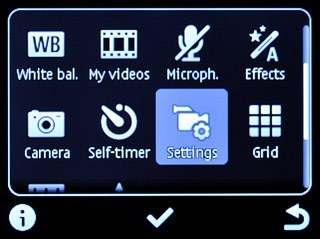
Scroll to Video storage and press the Navigation key.
Memory card is only available if you've inserted a memory card. Click here for information on how to insert a memory card into your phone.
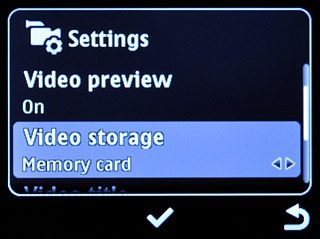
Highlight Memory card or Device memory and press the Navigation key.
Memory card is only available if you've inserted a memory card. Click here for information on how to insert a memory card into your phone.
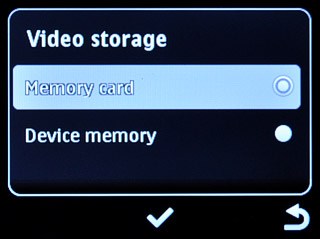
Press the Right selection key twice to return to the video recorder.
Memory card is only available if you've inserted a memory card. Click here for information on how to insert a memory card into your phone.

Exit
Press Disconnect to return to standby mode.

