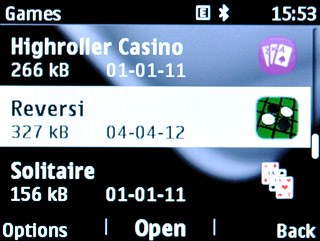Find "Store"
Press the Navigation key.

Scroll to Store and press the Navigation key.
If this is the first time you use Store:
Follow the instructions on the display to install the application.
If this is the first time you use Store:
Follow the instructions on the display to install the application.
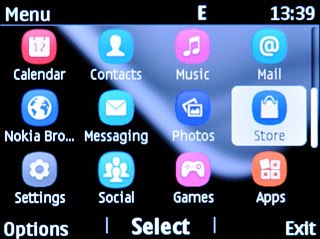
Find application
Press Navigation key up the necessary number of times to highlight the tabs at the top of the display.

To make a search:
Press Navigation key right to select Categories.
Press Navigation key right to select Categories.

Press the Navigation key.
Go to the required category.
Go to the required category.

Highlight the required app and press the Navigation key.
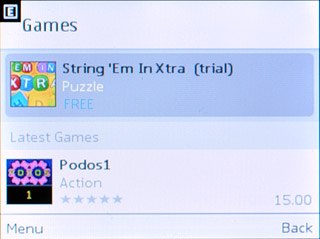
To search by name:
Press Navigation key right to select Search.
Press Navigation key right to select Search.

Press the Navigation key.

Scroll to Search and press the Navigation key.
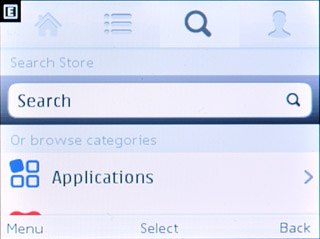
Key in the name of the required app and press the Navigation key.

Highlight the required app and press the Navigation key.
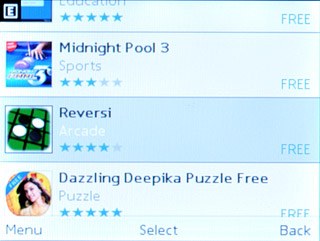
Download application
To download a free app:
Scroll to Free download and press the Navigation key.
Scroll to Free download and press the Navigation key.
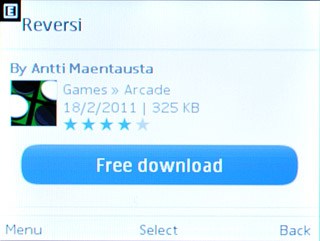
To buy an app:
Scroll to Buy and press the Navigation key.
Scroll to Buy and press the Navigation key.
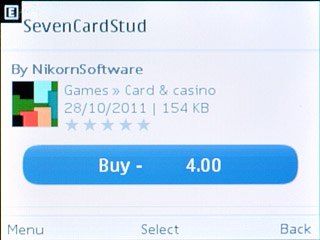
If it's the first time you use the application, you need to log on.
Follow the instructions on the display to download and install the app.
Press and hold Disconnect to return to standby mode.
Follow the instructions on the display to download and install the app.
Press and hold Disconnect to return to standby mode.

Use application
Press the Navigation key.

Scroll to Apps and press the Navigation key.

Highlight My apps or Games and press the Navigation key.
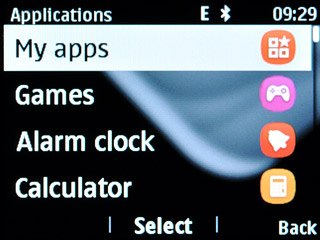
Highlight the app you've just downloaded and press the Navigation key.
Follow the instructions on the display to use the app.
Follow the instructions on the display to use the app.