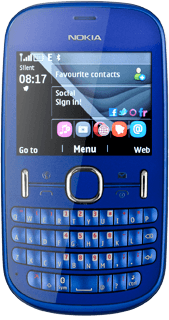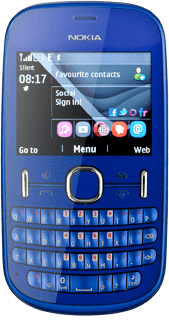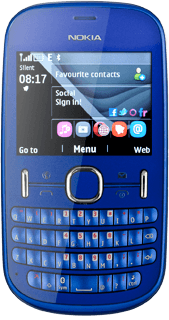Find "Bluetooth"
Press the Navigation key.

Scroll to Settings and press the Navigation key.
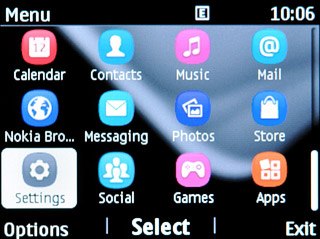
Scroll to Connectivity and press the Navigation key.
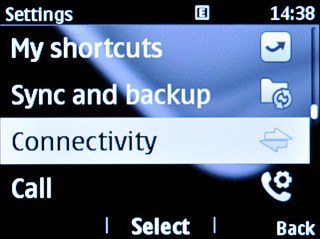
Scroll to Bluetooth and press the Navigation key.
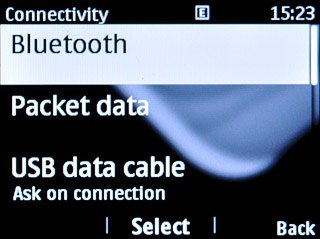
Choose option
Choose one of the following options:
Turn Bluetooth visibility on or off, go to 2a.
Enter Bluetooth name, go to 2b.
Turn Bluetooth visibility on or off, go to 2a.
Enter Bluetooth name, go to 2b.
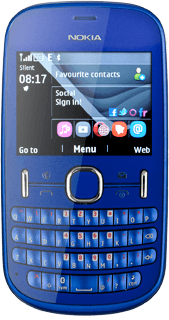
2a - Turn Bluetooth visibility on or off
Scroll to Device visibility and press the Navigation key.
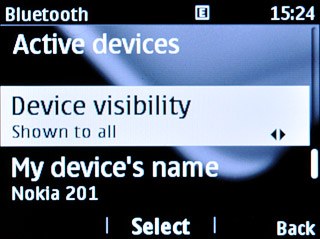
Highlight Always visible, Temporarily visible or Hidden and press the Navigation key.
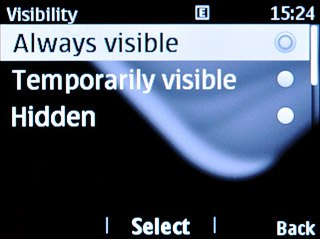
2b - Enter Bluetooth name
Scroll to My device's name and press the Navigation key.
The name you give your phone will be shown to other Bluetooth devices.
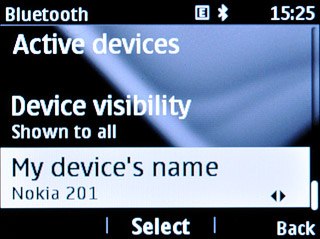
Key in the required name and press the Navigation key.
The name you give your phone will be shown to other Bluetooth devices.

Exit
Press Disconnect to return to standby mode.