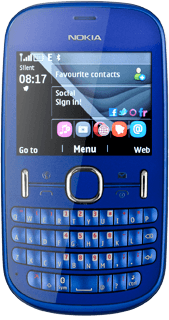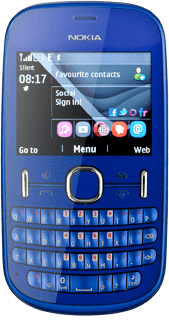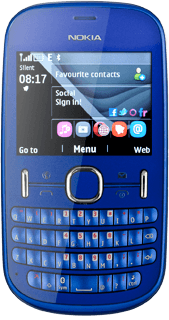Find "Mail"
Press the Navigation key.

Scroll to Mail and press the Navigation key.
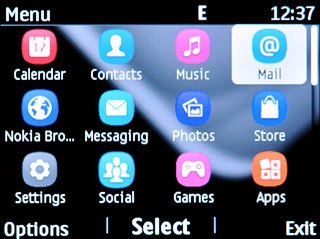
Retrieve email messages
Highlight the required email account and press the Navigation key.
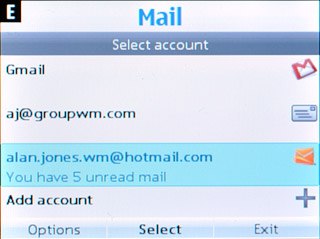
Press Options.

Scroll to Refresh and press the Navigation key.
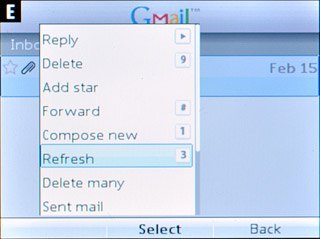
Read email message
Highlight the required email message and press the Navigation key.
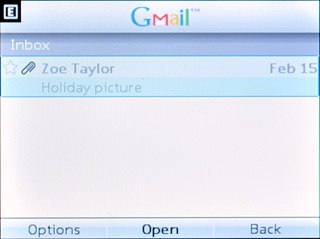
Choose option
You have a number of options when you've read the email message.
Choose one of the following options:
Reply to email message, go to 4a.
Forward email message, go to 4b.
Delete email message, go to 4c.
Choose one of the following options:
Reply to email message, go to 4a.
Forward email message, go to 4b.
Delete email message, go to 4c.
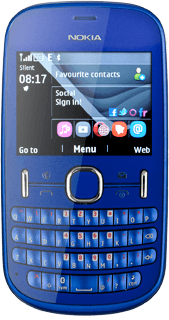
4a - Reply to email message
Press Options.

Scroll to Reply and press the Navigation key.
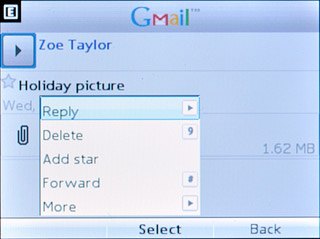
Scroll to Reply to sender and press the Navigation key.
Write your email message.
Write your email message.
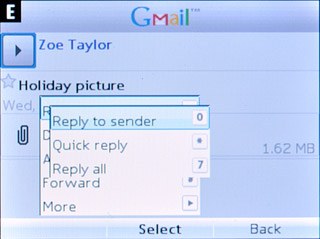
Press the Navigation key to send the email message.

4b - Forward email message
Press Options.

Scroll to Forward and press the Navigation key.
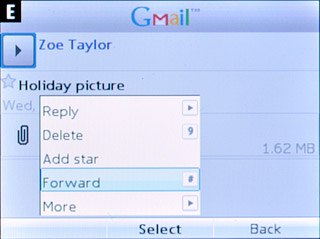
Press the Navigation key.

Scroll to My contacts and press the Navigation key.
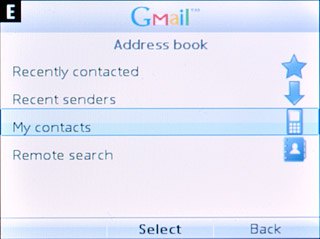
Highlight the required contact and press the Navigation key.
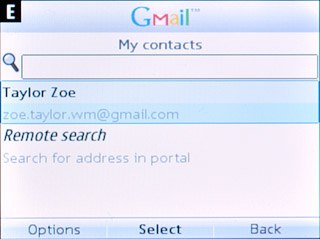
Press Options.

Scroll to Send and press the Navigation key to send the email message.
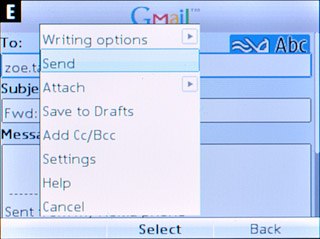
4c - Delete email message
Press Options.

Scroll to Delete and press the Navigation key.
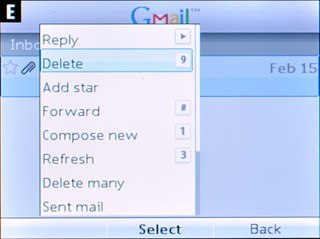
Press the Navigation key to confirm.

Exit
Press and hold Disconnect to return to standby mode.