Find "Personal settings"
Press the Navigation key.

Scroll to Settings and press the Navigation key.
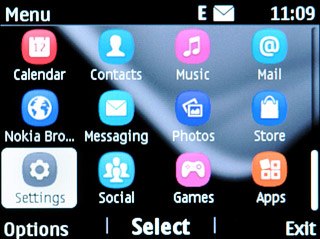
Scroll to Configuration and press the Navigation key.
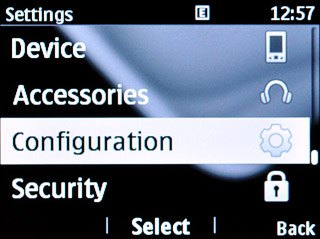
Scroll to Personal settings and press the Navigation key.
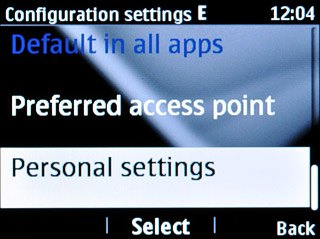
Delete data connection
Highlight the required data connection and press Options.
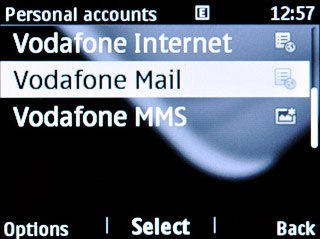
Scroll to Delete and press the Navigation key.
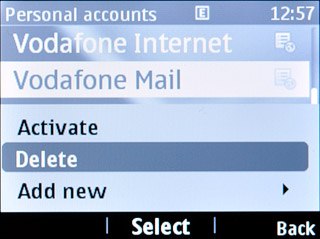
Press the Navigation key to confirm.

Press Disconnect to return to standby mode.

Find "Mail"
Press the Navigation key.

Scroll to Mail and press the Navigation key.
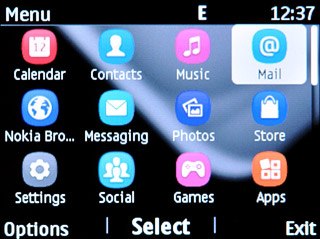
Delete email account
Highlight the required email account and press Options.
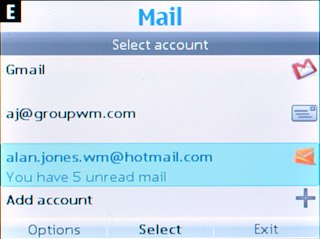
Scroll to Delete account and press the Navigation key.
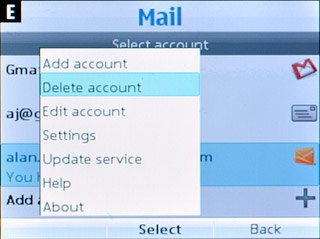
Press the Navigation key to confirm.

Exit
Press Disconnect to return to standby mode.

