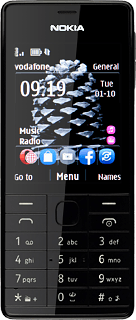Find "Mail"
Press the Navigation key.

Scroll to Mail and press the Navigation key.
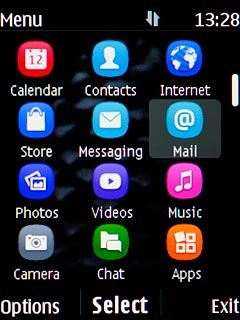
Select email account
Highlight the required email account and press the Navigation key.
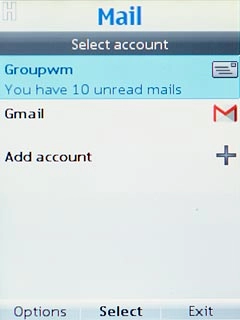
Create email message
Press Options.

Scroll to Compose new and press the Navigation key.
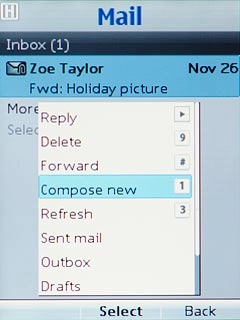
Select recipient
Press the Navigation key.

Scroll to My contacts and press the Navigation key.
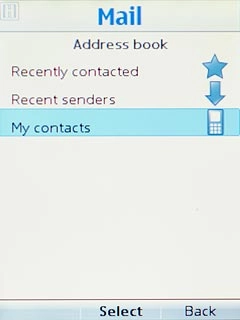
Highlight the required contact and press the Navigation key.
Repeat the procedure to add more recipients.
Repeat the procedure to add more recipients.
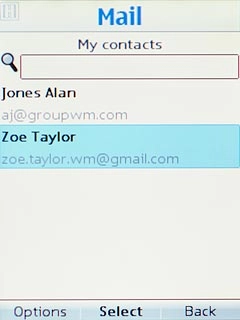
Enter subject
Highlight the field below "Subject" and key in a subject.
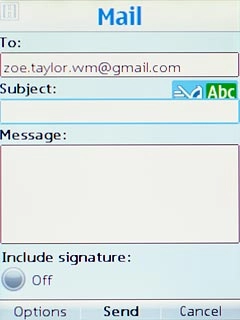
Write text
Highlight the field below "Message" and write the required text.
See how to write text.
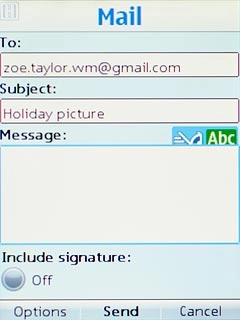
Attach file
Press Options.

Scroll to Attach and press the Navigation key.
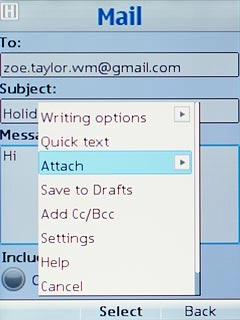
Scroll to From Gallery and press the Navigation key.
Go to the required folder.
Go to the required folder.
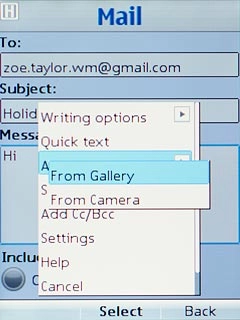
Highlight the required file and press the Navigation key.
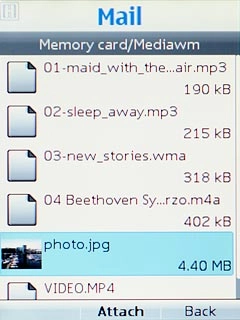
If you attach a picture:
Highlight the required file size and press the Navigation key.
Highlight the required file size and press the Navigation key.
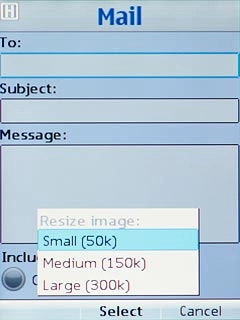
Send the email message
Press the Navigation key when you've finished your email message.

Return to the home screen
Press Disconnect twice to return to the home screen.