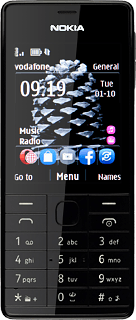The Navigation key
Press the Navigation key to open a menu item or select a setting.

The Navigation keys
Press the Navigation keys to scroll though the menu items.

Connect
Several functions are associated with Connect:

Press Connect to answer a call.

Press Connect to go to the call log.

Disconnect
Several functions are associated with Disconnect:

Press and hold Disconnect to turn your phone on or off.

Press Disconnect to end an ongoing call.

Press Disconnect to return to the home screen.

The Volume key
Several functions are associated with the Volume key:

Press the upper or lower part of the Volume key to adjust the ring volume.

Press the upper or lower part of the Volume key during a call to adjust the volume.

Socket
Connect the charger or data cable to the socket and to a wall socket or your computer's USB port.

Headset socket
Connect the headset to the headset socket.

Camera lens
Point the camera lens at the required object to take a picture or record a video clip.