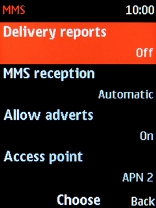1. Find "Access points"
Press the Navigation key.
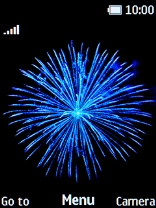
Select Settings.

Select Connectivity.
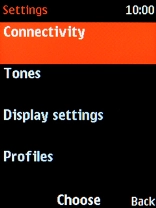
Select Mobile data.
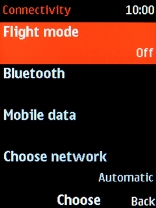
Select Mobile data.
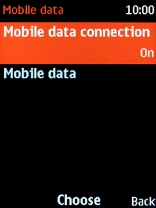
Select Access points.
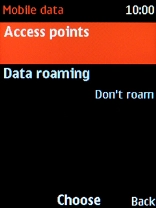
2. Create new data connection
Press the Left selection key.
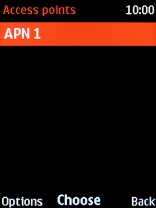
Select Add.
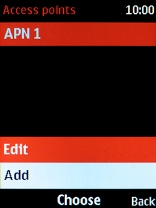
Highlight the field below "Name" and key in Vodafone MMS.
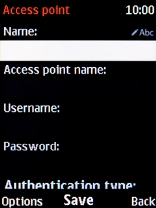
Vodafone MMS
3. Enter APN
Highlight the field below "Access points name" and key in mms.vodafone.net.
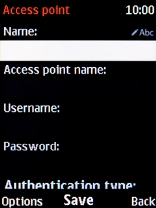
mms.vodafone.net
4. Enter MMSC
Select Advanced settings.
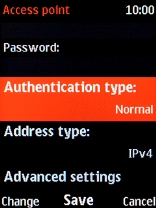
Highlight the field below "Homepage" and key in http://www.vodafone.ie/mms.
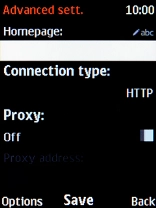
http://www.vodafone.ie/mms
5. Select connection type
Select Connection type.
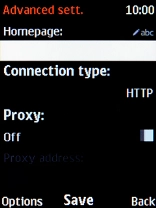
Select HTTP.
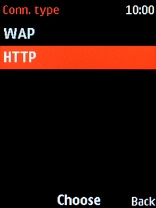
6. Turn on use of proxy
Highlight Proxy and press Navigation key right or Navigation key left to turn on use of proxy.
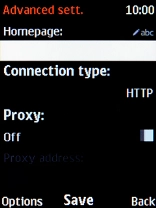
7. Enter IP address
Highlight the field below "Proxy address" and key in 10.24.59.200.
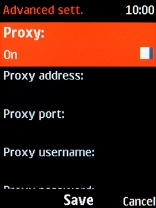
10.24.59.200
8. Enter port number
Highlight the field below "Proxy port" and key in 80.
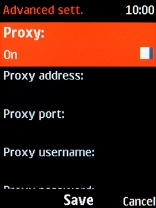
80
9. Save data connection
Press the Navigation key.
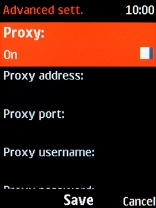
10. Active data connection
Press Disconnect.
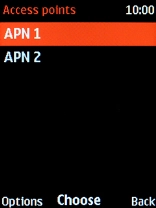
Press the Navigation key.
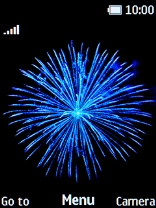
Select Messaging.
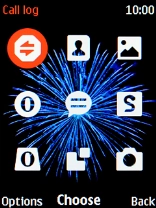
Press the Left selection key.
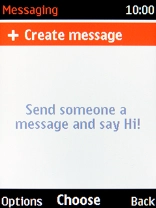
Select Message settings.
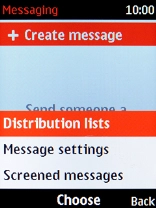
Select MMS.
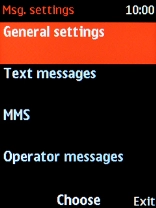
Select Access point.
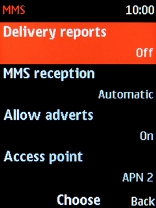
Select the required data connection.
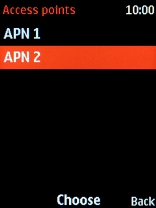
11. Return to the home screen
Press Disconnect to return to the home screen.