Find "Internet"
Press the Navigation key.

Scroll to Internet and press the Navigation key.

Enter web address
Scroll to Surf or search and press the Navigation key.
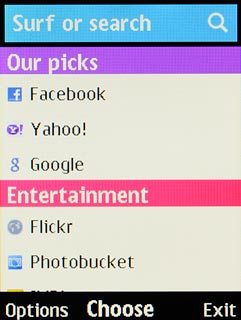
Key in the address of the required web page and press the Navigation key.

Add current web page to bookmarks
Press Options.

Scroll to Add to favourites and press the Navigation key.
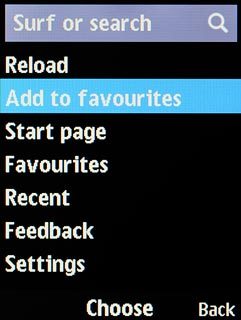
Edit the name of the bookmark and press the Navigation key.

Go to bookmark
Press Options.

Scroll to Favourites and press the Navigation key.
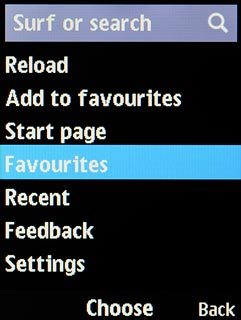
Highlight the required bookmark and press the Navigation key.
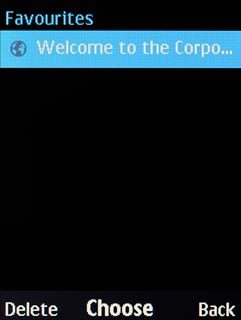
Return to the home screen
Press Disconnect to return to the home screen.

