Enter phone number
Key in the phone number you want to save and press the Navigation key.
If you key in the phone number with a + followed by the country code, you can also call contacts in the address book when you're abroad.

Select address book
Scroll to Phone and press the Navigation key.
If you select Phone, the contact is created in your phone's address book.
If you select SIM card, the contact is created on your SIM.
If you select SIM card, the contact is created on your SIM.
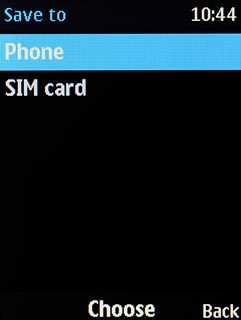
Enter name
Key in the required name.

Add more information
You can add more information to the contact. An example is displayed below:
Assign picture, go to 4a.
Assign picture, go to 4a.

4a - Assign picture
To take a new picture:
Highlight the camera icon and press the Navigation key.
Highlight the camera icon and press the Navigation key.
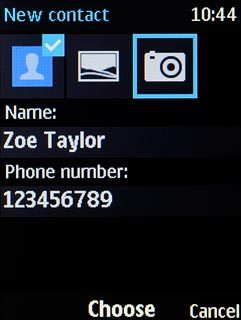
Point the camera lens at the required object and press the Navigation key to take the picture.

To assign an existing picture:
Highlight the picture icon and press the Navigation key.
Highlight the picture icon and press the Navigation key.
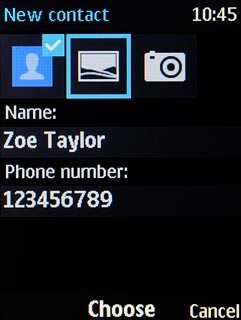
Press the Navigation key.
Go to the required folder.
Go to the required folder.

Highlight the required picture and press the Navigation key.
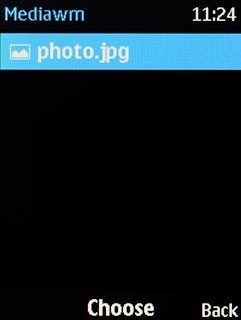
Press the Navigation key.

Press Navigation key right or Navigation key left to select the required section.

Press the Navigation key.

Save contact
Press the Navigation key.

Return to the home screen
Press Disconnect to return to the home screen.




