Find "Music"
Press the Navigation key.

Scroll to Music and press the Navigation key.
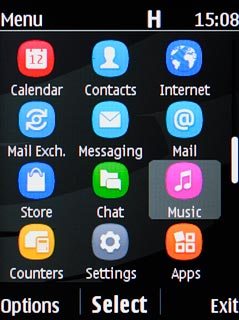
Use music player
The following steps describe how you:
Create a playlist
Add audio files to a playlist
Play an audio file
Go to next or previous audio file
Turn shuffle on or off
Turn repeat on or off
Adjust the volume
Create a playlist
Add audio files to a playlist
Play an audio file
Go to next or previous audio file
Turn shuffle on or off
Turn repeat on or off
Adjust the volume

Create playlist
Highlight the required audio file and press Options.
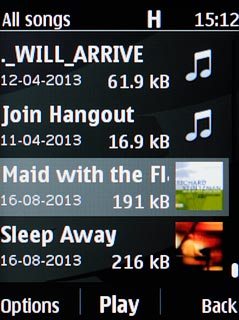
Scroll to Add to playlist and press the Navigation key.
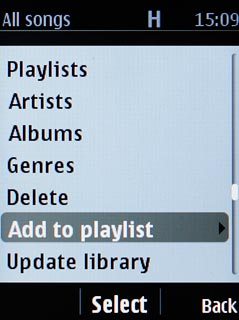
Scroll to Create playlist and press the Navigation key.
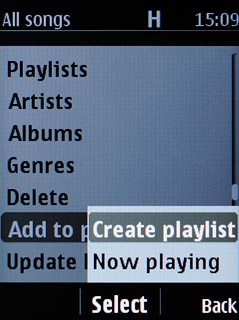
Key in a name for the playlist and press the Navigation key.

Add audio files to playlist
Go to the required audio files.
Highlight the required audio files and press Options.
Highlight the required audio files and press Options.
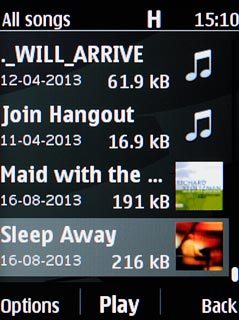
Scroll to Add to playlist and press the Navigation key.
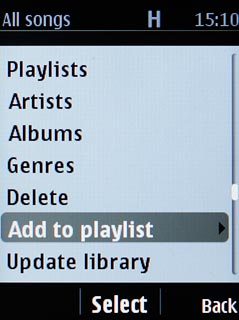
Highlight the required playlist and press the Navigation key.
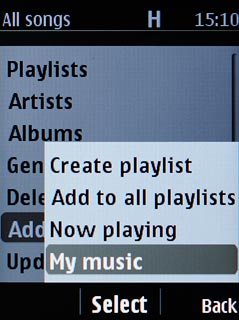
Press Back several times to return to the music library.

Play audio file
Go to the required folder.
Highlight the required audio file or the required playlist and press the Navigation key.
Highlight the required audio file or the required playlist and press the Navigation key.
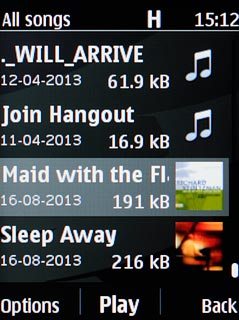
Go to next or previous audio file
To go to the next audio file:
Press Navigation key right.
Press Navigation key right.

To go to the previous audio file:
Press Navigation key left.
Press Navigation key left.

To fast forward or rewind the current audio file:
Press and hold Navigation key right or Navigation key left.
Press and hold Navigation key right or Navigation key left.

Turn shuffle on or off
Press Options.

Scroll to Shuffle and press the Navigation key.
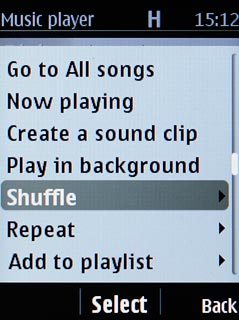
Highlight On or Off and press the Navigation key.
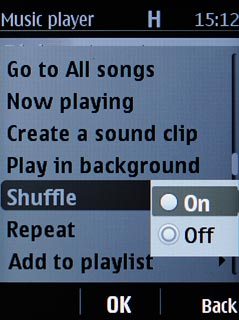
Turn repeat on or off
Press Options.
You can choose whether you want the music player to repeat one or more audio files.

Scroll to Repeat and press the Navigation key.
You can choose whether you want the music player to repeat one or more audio files.
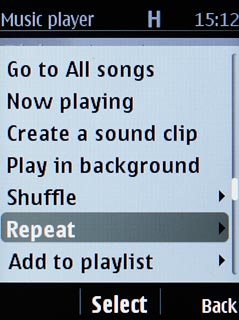
Highlight Current song, Off or All songs and press the Navigation key.
You can choose whether you want the music player to repeat one or more audio files.
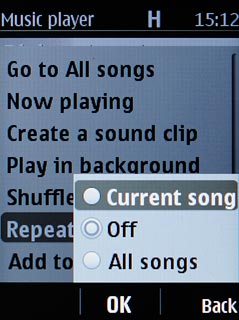
Adjust the volume
Press Navigation key up or Navigation key down.

Return to the home screen
Press Disconnect to return to the home screen.




