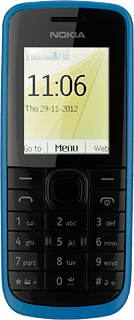Find "Google Maps"
Press the Navigation key.
The first time you open the application, different questions are displayed. Follow the instructions on the display to select the required settings.

Scroll to Applications and press the Navigation key.
The first time you open the application, different questions are displayed. Follow the instructions on the display to select the required settings.
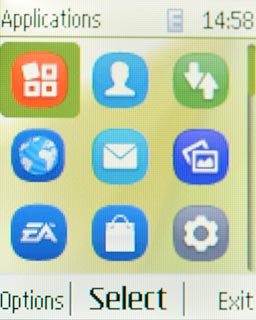
Scroll to My apps and press the Navigation key.
The first time you open the application, different questions are displayed. Follow the instructions on the display to select the required settings.
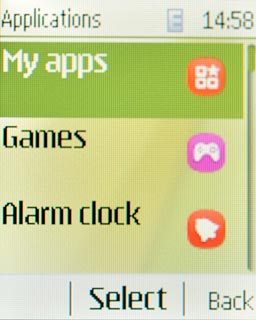
Scroll to Google Maps and press the Navigation key.
The first time you open the application, different questions are displayed. Follow the instructions on the display to select the required settings.
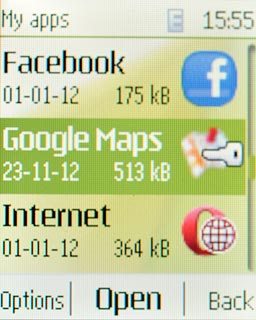
Use Google Maps
You can now use the application.
Please note that Google Maps isn't part of the original application package and therefore only a general description is given here.
You have a number of options, such as:
Plan route
View directions
Find companies
Please note that Google Maps isn't part of the original application package and therefore only a general description is given here.
You have a number of options, such as:
Plan route
View directions
Find companies
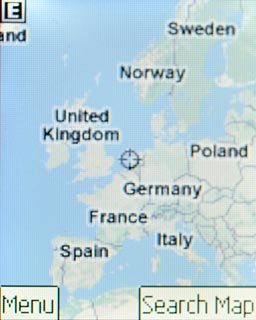
Exit
Press and hold Disconnect to return to standby mode.