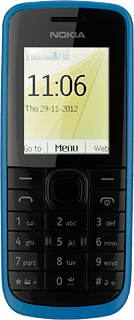Find "Nokia Xpress"
Press the Navigation key.

Scroll to Nokia Xpress and press the Navigation key.
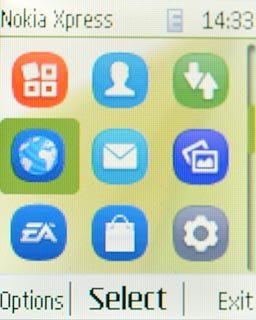
Delete cookies
Press Options.
A cookie is data saved by a web page in the browser memory. The data can be login information or other information about the choices you've made on a web page. Cookies allow the provider to adjust the contents of the web page to your preferences.

Scroll to Settings and press the Navigation key.
A cookie is data saved by a web page in the browser memory. The data can be login information or other information about the choices you've made on a web page. Cookies allow the provider to adjust the contents of the web page to your preferences.
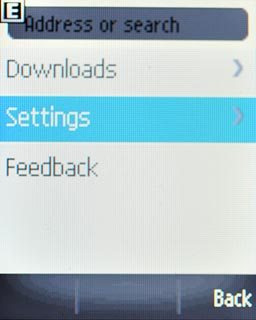
Scroll to Clear cookies and press the Navigation key.
A cookie is data saved by a web page in the browser memory. The data can be login information or other information about the choices you've made on a web page. Cookies allow the provider to adjust the contents of the web page to your preferences.
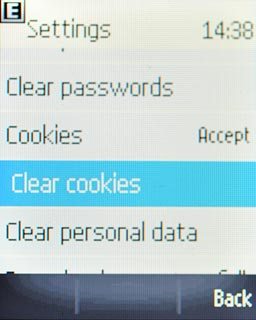
Press the Navigation key.
A cookie is data saved by a web page in the browser memory. The data can be login information or other information about the choices you've made on a web page. Cookies allow the provider to adjust the contents of the web page to your preferences.

Exit
Press and hold Disconnect to return to standby mode.