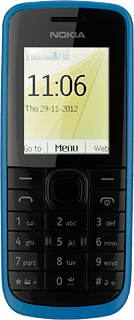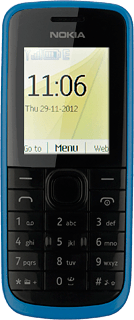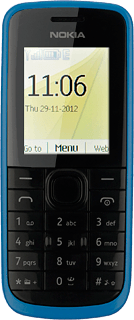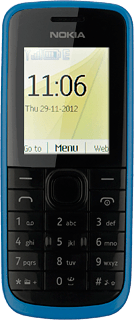Find "Date and time"
Press the Navigation key.

Scroll to Settings and press the Navigation key.
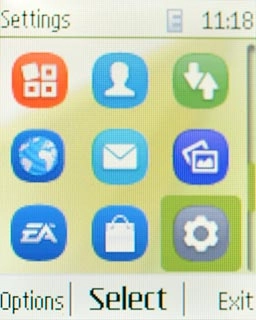
Scroll to Date and time and press the Navigation key.
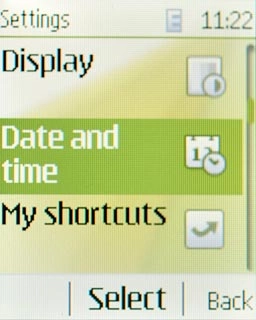
Select option
Select one of the following options:
Set the date, go to 2a.
Set the time, go to 2b.
Select time zone, go to 2c.
Turn automatic date and time update on or off, go to 2d.
Set the date, go to 2a.
Set the time, go to 2b.
Select time zone, go to 2c.
Turn automatic date and time update on or off, go to 2d.
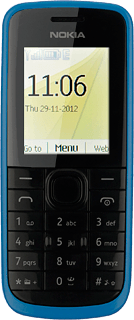
2a - Set the date
Scroll to Date and time settings and press the Navigation key.
The menu item is only available if automatic date and time update is turned off. See step 2d.
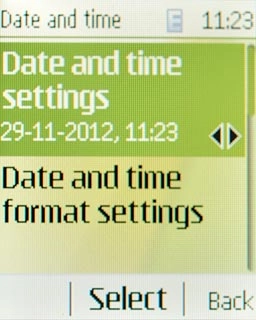
Scroll to Date and key in the date.
The menu item is only available if automatic date and time update is turned off. See step 2d.
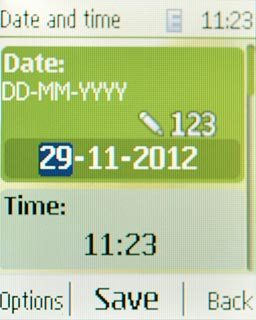
Press the Navigation key to save.
The menu item is only available if automatic date and time update is turned off. See step 2d.

2b - Set the time
Scroll to Date and time settings and press the Navigation key.
The menu item is only available if automatic date and time update is turned off. See step 2d.
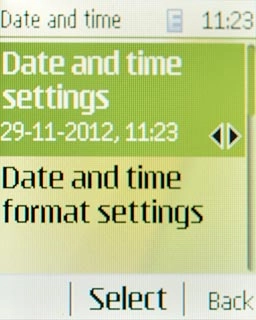
Scroll to Time and key in the time.
The menu item is only available if automatic date and time update is turned off. See step 2d.
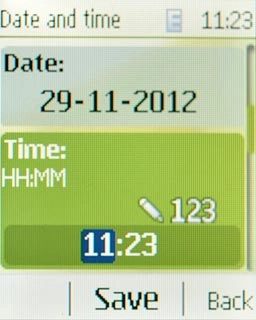
Press the Navigation key to save.
The menu item is only available if automatic date and time update is turned off. See step 2d.

2c - Select time zone
Scroll to Date and time settings and press the Navigation key.
The menu item is only available if automatic date and time update is turned off. See step 2d.
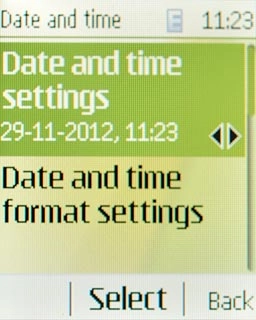
Scroll to Time zone and press Navigation key right to select the required time zone.
The menu item is only available if automatic date and time update is turned off. See step 2d.
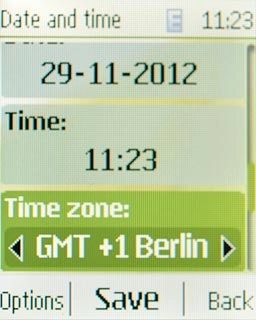
Press the Navigation key to save.
The menu item is only available if automatic date and time update is turned off. See step 2d.

2d - Turn automatic date and time update on or off
Scroll to Auto-update of date & time and press Navigation key right to select the required setting.
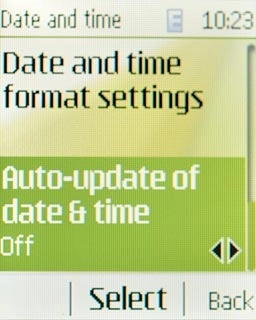
Press the Navigation key to save.

Exit
Press Disconnect to return to standby mode.