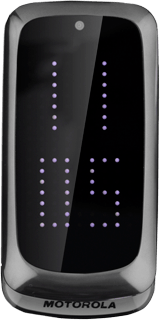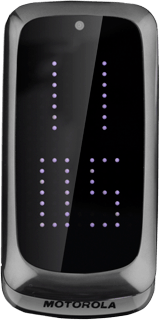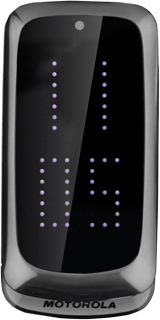Connect headset
Connect a headset to the headset socket.

Find "FM radio"
Press the Navigation key.

Scroll to Multimedia and press the Navigation key.
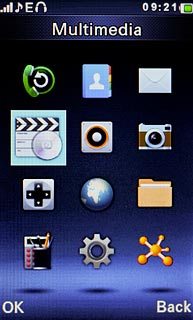
Scroll to FM radio and press the Navigation key.
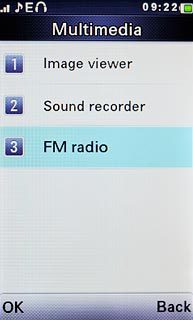
Use radio
Follow the steps below to use the radio.

Save channel manually
Press Navigation key right or Navigation key left to select the required frequency.

Automatic tuning
Press Options.

Scroll to Auto search and press the Navigation key.

Press the Navigation key to confirm.
The phone searches for channels.
The phone searches for channels.

Press Back to return to the radio.

Select set channel
Key in the required channel number.

Turn speaker on or off
Press Options.

Scroll to Settings and press the Navigation key.
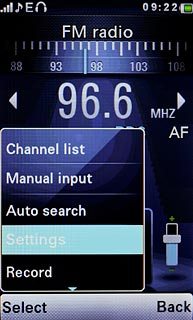
Highlight the field below Loudspeaker and press Navigation key right or Navigation key left to select On or Off.
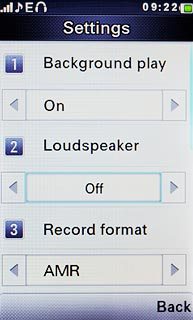
Press Done.

Press the Navigation key to confirm.

Adjust the volume
Press the upper or lower part of the Volume key to adjust the volume.

Exit
Press Navigation key down to turn off the radio.

Press Disconnect to return to standby mode.