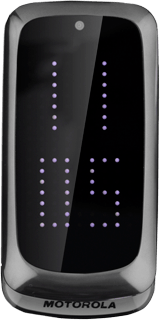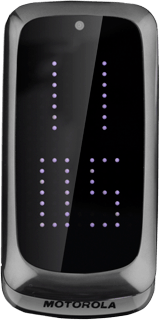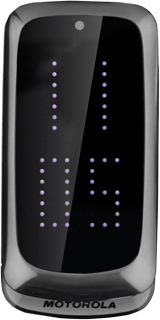Turn on the camera
Press the Navigation key.

Scroll to Camera and press the Navigation key.

If the video recorder is turned on:
Press Options.
Press Options.

Scroll to Switch to.
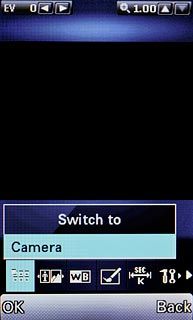
Scroll to Camera and press the Navigation key.
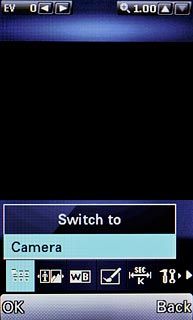
Take a picture
To zoom in or out:
Press Navigation key up or Navigation key down.
Press Navigation key up or Navigation key down.

Point the camera lens at the required object and press the Navigation key to take a picture.

Press Continue to return to the camera.

Choose option
You have a number of other options when taking pictures using your phone's camera.
Select one of the following options:
Select resolution, go to 3a.
Select memory, go to 3b.
Select one of the following options:
Select resolution, go to 3a.
Select memory, go to 3b.

3a - Select resolution
Press Options.

Scroll to Image size.
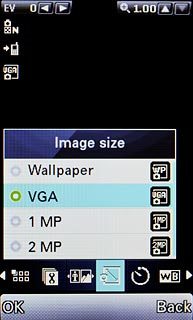
Highlight the required resolution and press the Navigation key.
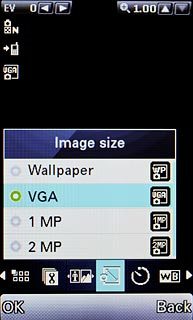
3b - Select memory
Press Options.

Scroll to Adv. settings and press the Navigation key.

Scroll to Storage.
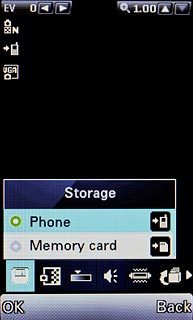
Highlight Phone or
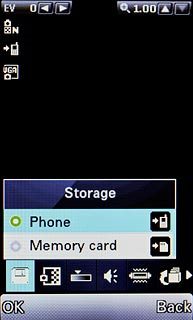
Exit
Press Disconnect to return to standby mode.