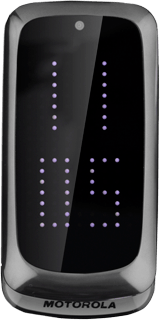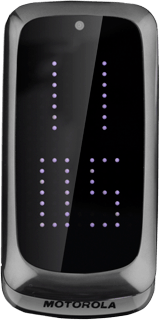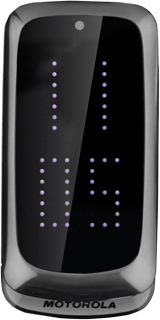Find "Browser"
Press the Navigation key.

Scroll to Browser and press the Navigation key.
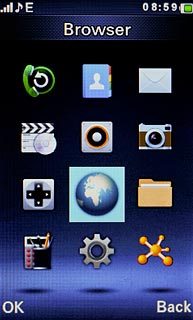
Press the Navigation key to confirm.

Use browser
Follow the steps below to use the browser.

Enter web address
Highlight the address bar and press the Navigation key.

Key in the address of the required web page and press the Navigation key.

Add current web page to your bookmarks
Press Menu.

Highlight arrow down.
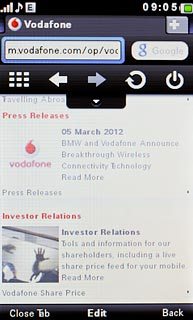
Scroll to Bookmarks and press the Navigation key.
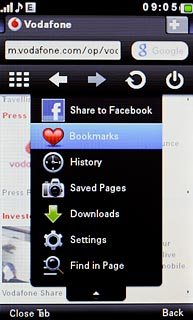
Scroll to Add
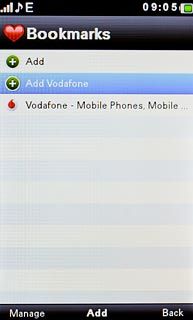
Press Add.

Press Back several times to return to the homepage.

Go to bookmark
Press Menu.

Highlight arrow down.
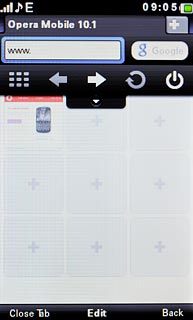
Scroll to Bookmarks and press the Navigation key.
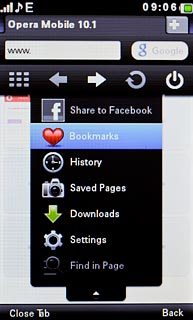
Highlight the required bookmark and press the Navigation key.
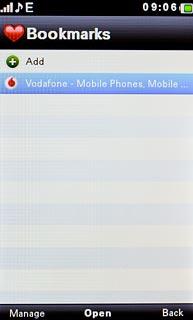
Exit
Press Disconnect twice to return to standby mode.