Find "Data account"
Press the Navigation key.

Scroll to Settings and press the Navigation key.
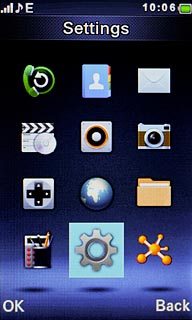
Scroll to Connectivity and press the Navigation key.
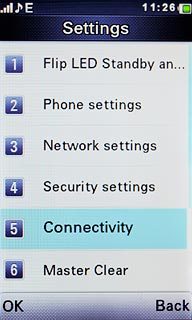
Scroll to Data account and press the Navigation key.
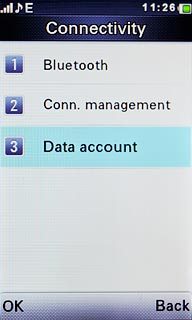
Create new data connection
Press Options.

Scroll to Add PS account and press the Navigation key.
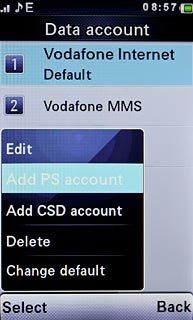
Enter name
Highlight the field below Account name and key in Vodafone Internet
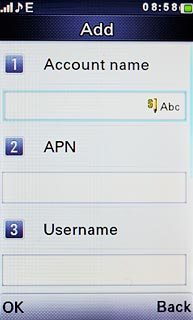
Enter APN
Highlight the field below APN.
Key in live.vodafone.com
Key in live.vodafone.com
An APN is used to establish a data connection.
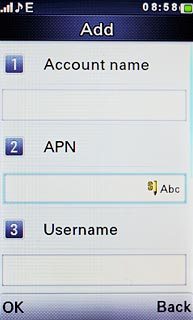
Select authentication type
Highlight the field below Auth. type.
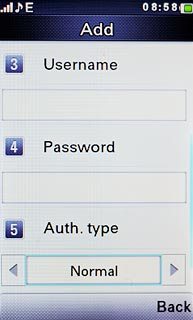
Press Navigation key right or Navigation key left to select Normal.

Save data connection
Press Done.

Press the Navigation key to confirm.

Press Disconnect to return to standby mode.

Find "Network Profile"
Press the Navigation key.

Scroll to Browser and press the Navigation key.
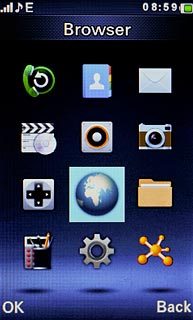
Press the Navigation key to confirm.

Press Menu.

Highlight arrow down.
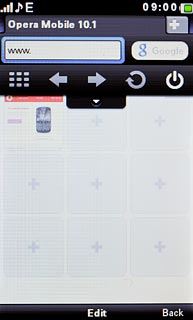
Scroll to Settings and press the Navigation key.
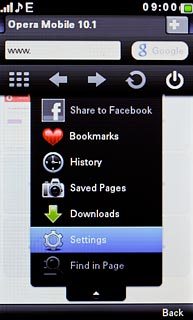
Scroll to Advanced and press the Navigation key.
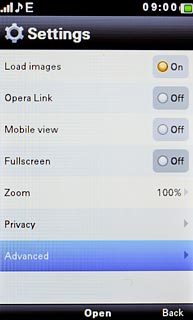
Scroll to Network Profile and press the Navigation key.
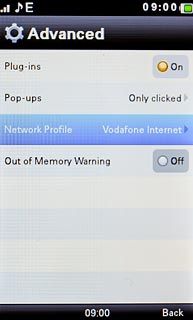
Select data connection
Scroll to Primary account and press the Navigation key.
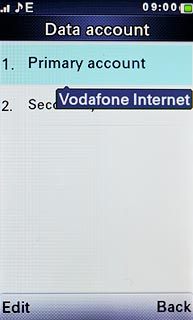
Scroll to Vodafone Internet and press the Navigation key.
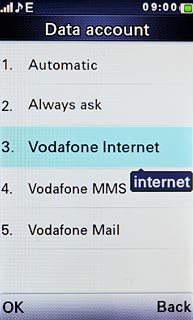
Save and exit
Press Done.

Press Disconnect twice to return to standby mode.

