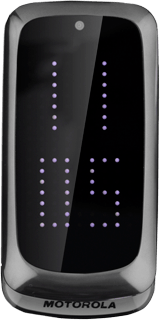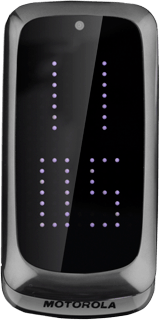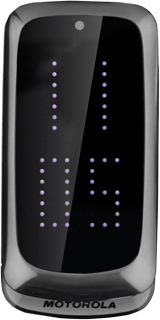Find "Time and date"
Press the Navigation key.

Scroll to Settings and press the Navigation key.
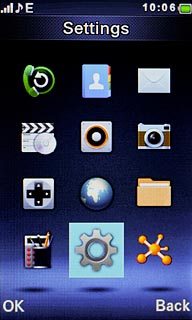
Scroll to Phone settings and press the Navigation key.
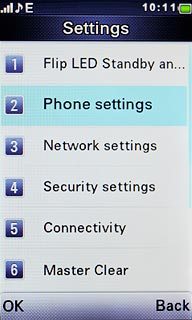
Scroll to Time and date and press the Navigation key.
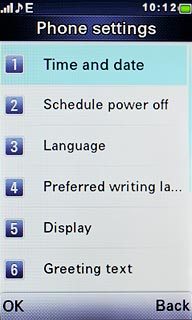
Select option
Select one of the following options:
Select time zone, go to 2a.
Set the time, go to 2b.
Set the date, go to 2c.
Select time zone, go to 2a.
Set the time, go to 2b.
Set the date, go to 2c.

2a - Select time zone
Scroll to Set home city and press the Navigation key.
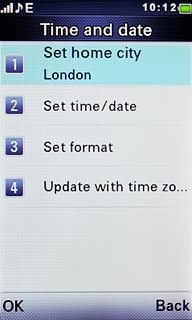
Press Navigation key right or Navigation key left to select the required time zone.

Press the Navigation key to save the setting.

2b - Set the time
Scroll to Set time/date and press the Navigation key.
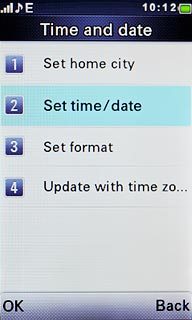
Highlight the field below HH:MM and key in the required time.
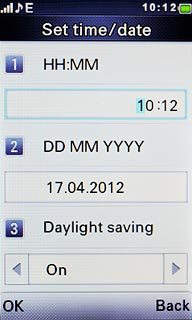
Press the Navigation key.

2c - Set the date
Scroll to Set time/date and press the Navigation key.
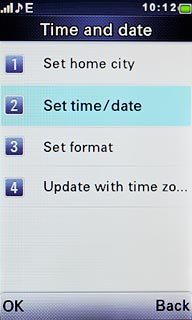
Highlight the field below DD MM YYYY and key in the required date.
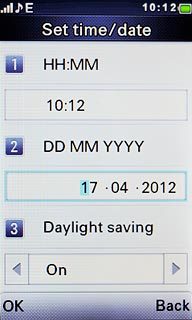
Press the Navigation key.

Save and exit
Press Disconnect to return to standby mode.