Find "Bluetooth"
Press the Navigation key.

Scroll to Settings and press the Navigation key.
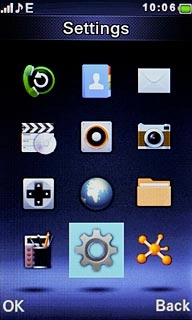
Scroll to Connectivity and press the Navigation key.
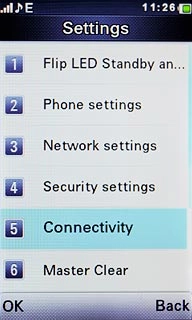
Scroll to Bluetooth and press the Navigation key.
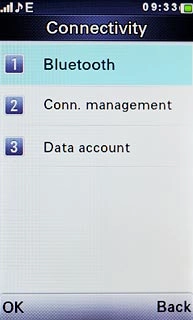
Turn on Bluetooth
Scroll to Power and press the Navigation key to select On or Off.
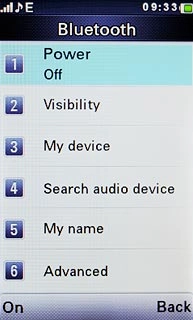
Connect Bluetooth devices
Scroll to My device and press the Navigation key.
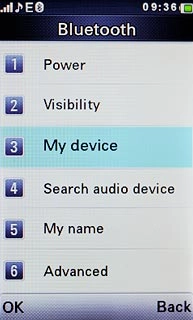
Scroll to Search new device and press the Navigation key.
Your phone searches for devices and after a moment, a list of Bluetooth devices within range is displayed.
Your phone searches for devices and after a moment, a list of Bluetooth devices within range is displayed.
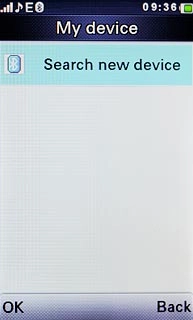
Highlight the required Bluetooth device and press the Navigation key.
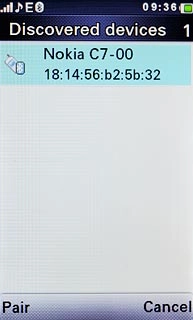
Check that the same access code is displayed on both devices and press the Navigation key.
You also need to accept the pairing on the other device.
The new device is displayed on the list of paired devices.
You also need to accept the pairing on the other device.
The new device is displayed on the list of paired devices.

Press Yes or No to turn automatic connection on or off.

Exit
Press Disconnect to return to standby mode.

