Find "Email"
Press the Navigation key.

Scroll to Messaging and press the Navigation key.
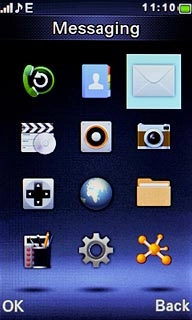
Scroll to Email and press the Navigation key.
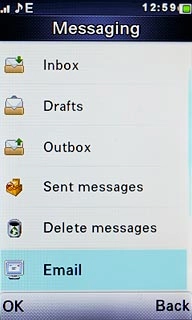
Create email message
Press Options.

Scroll to Write Email and press the Navigation key.
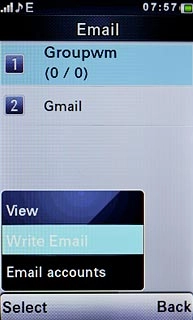
Select recipient
Press the Navigation key.

Scroll to Add from Phonebook and press the Navigation key.
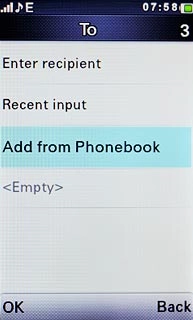
Highlight the required contact and press the Navigation key.
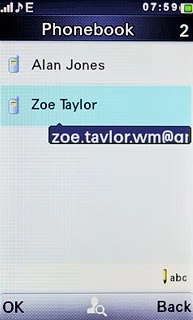
Press Back.
Repeat the procedure to add more recipients.
Repeat the procedure to add more recipients.

Enter subject
Highlight Subject and press the Navigation key.
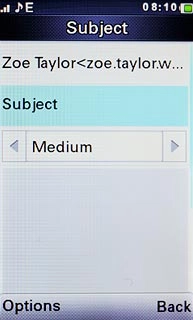
Key in a subject for the email message and press the Navigation key.

Write text
Highlight the text input field and press the Navigation key.
Click here for information on how to write text.
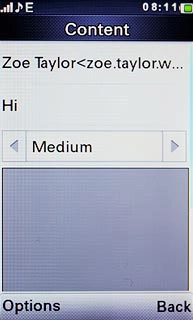
Write the text and press the Navigation key.
Click here for information on how to write text.

Attach file
Press Options.

Scroll to Add attachments and press the Navigation key.
Go to the required folder.
Go to the required folder.
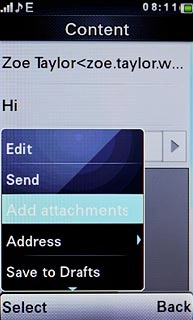
Highlight the required file and press the Navigation key.
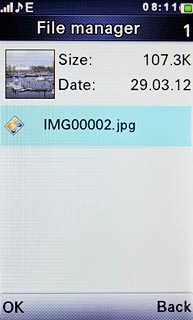
Send the email message
Press Options.

Scroll to Send and press the Navigation key.
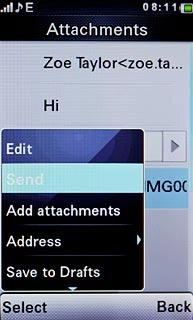
Exit
Press Disconnect to return to standby mode.

