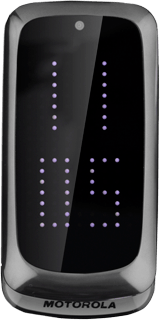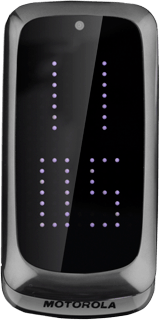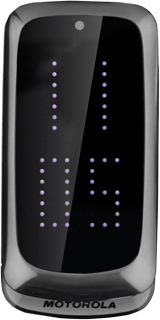Find "Email"
Press the Navigation key.

Scroll to Messaging and press the Navigation key.
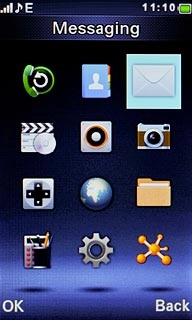
Scroll to Email and press the Navigation key.
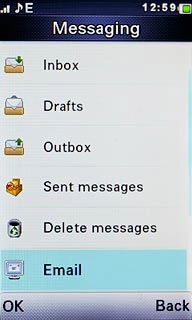
Retrieve email messages
Highlight the required email account and press the Navigation key.
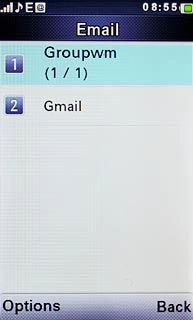
Press Options.

Scroll to Retrieve Email and press the Navigation key.
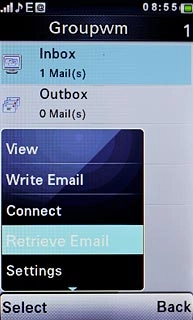
Read email message
Scroll to Inbox and press the Navigation key.
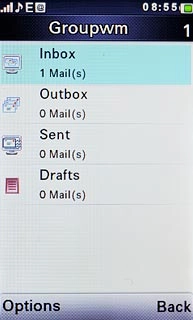
Highlight the required email message and press the Navigation key.
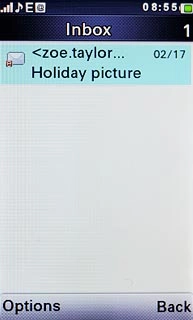
Select option
You have a number of options when you've read the email message.
Select one of the following options:
Reply to email message, go to 4a.
Forward email message, go to 4b.
Delete email message, go to 4c.
Select one of the following options:
Reply to email message, go to 4a.
Forward email message, go to 4b.
Delete email message, go to 4c.

4a - Reply to email message
Press the Navigation key.

Write the email message and press the Navigation key.

Press Options.

Scroll to Send and press the Navigation key.
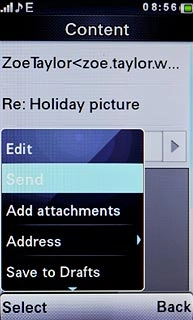
4b - Forward email message
Press Options.

Scroll to Forward and press the Navigation key.
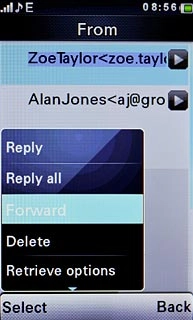
Press the Navigation key.

Scroll to Add from Phonebook and press the Navigation key.
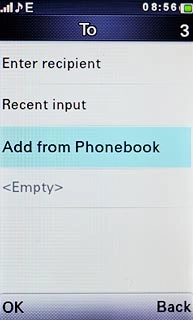
Highlight the required contact and press the Navigation key.
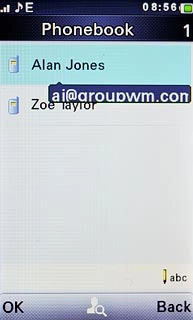
Press Back.

Press Options.

Scroll to Send and press the Navigation key.
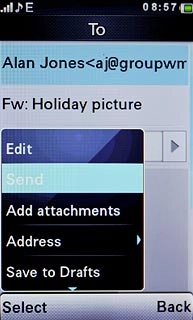
4c - Delete email message
Press Options.

Scroll to Delete and press the Navigation key.
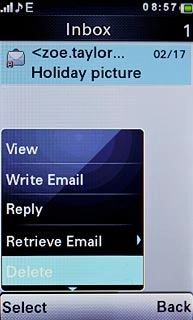
Press the Navigation key to confirm.

Exit
Press Disconnect to return to standby mode.