Find "Email"
Press the menu icon.

Press Email.
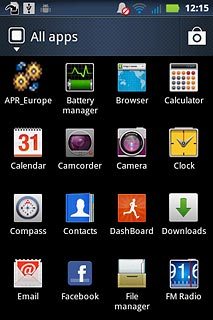
Select email account
To see a list of email accounts:
Press the Menu key.
Press the Menu key.

Press Accounts.
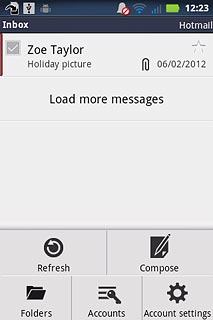
Press the required email account.
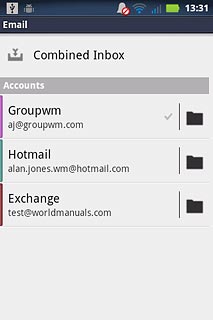
Create email message
Press the Menu key.

Press Compose.
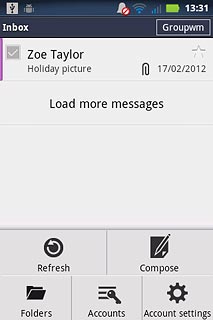
Select recipient
Key in the first letters of the required contact.
Matching contacts are displayed.
Press the required contact.
Matching contacts are displayed.
Press the required contact.
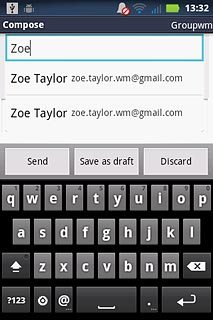
To add more recipients.
Key in the first letters of the required contact.
Matching contacts are displayed.
Press the required contact.
Key in the first letters of the required contact.
Matching contacts are displayed.
Press the required contact.
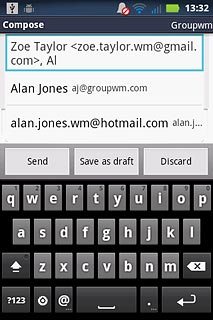
Enter subject
Press Subject.
Key in a subject for the email message.
Key in a subject for the email message.
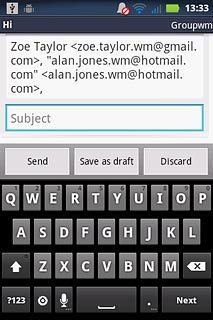
Write the text
Press Compose email.
Write the text for your email message.
Write the text for your email message.
Click here for information on how to write text.
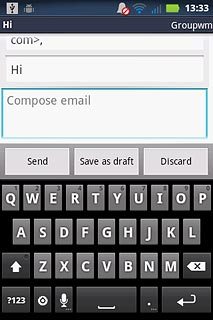
Attach file
Press the Menu key.

Press Add attachment.
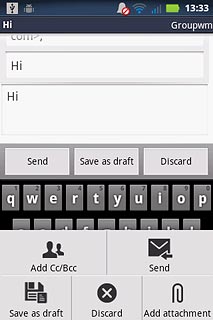
Press File manager.
Go to the required folder.
Go to the required folder.
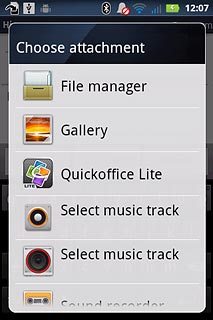
Press the required file.
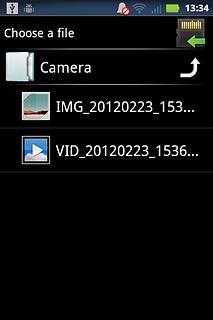
Send the email message
Press Send when you've finished your email message.
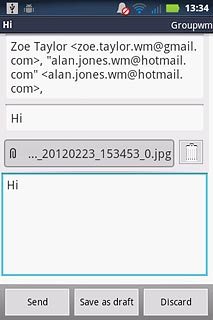
Exit
Press the Home key to return to standby mode.

