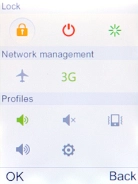1. Select network mode
Press and hold Disconnect.

Select the network mode icon to switch between 2G and 3G.
There may be different network modes available depending on where you are. Depending on the network mode selected, your phone will always find the network with the highest data speed and best signal.
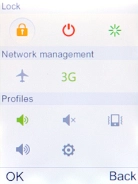
2. Return to the home screen
Press Disconnect to return to the home screen.