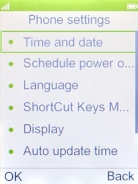1. Find "Phone settings"
Press the Navigation key.

Select Settings.
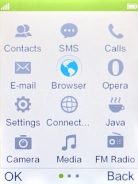
Select Phone settings.
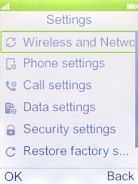
2. Turn on automatic date and time update
Select Auto update time.
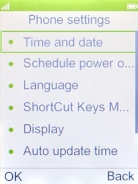
Select On.
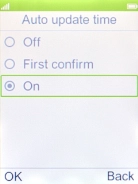
3. Return to the home screen
Press Disconnect to return to the home screen.