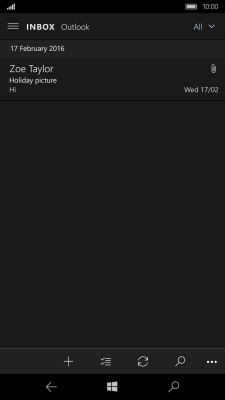1 Create new email message
Press the required email account.
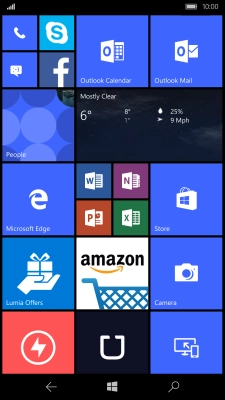
Press the new email message icon.
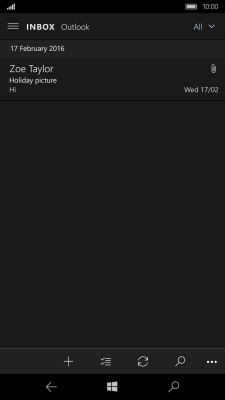
2 Select recipient
Press the search field and key in the first letters of the recipient's name.
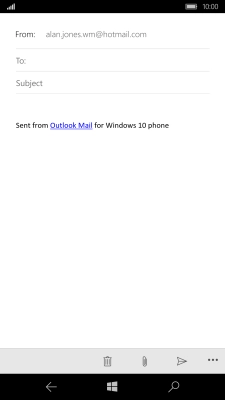
Press the required contact.
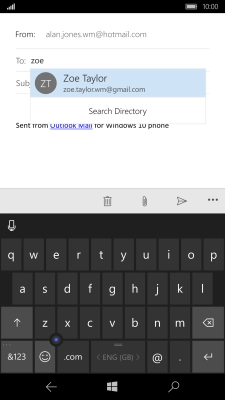
3 Enter subject
Press Subject and key in the required subject.

4 Write text
Press the text input field and write the text for your email message.
See how to write text.
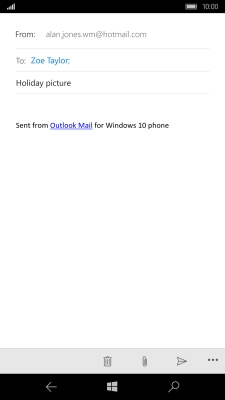
5 Attach picture
Press the attachment icon and go to the required folder.
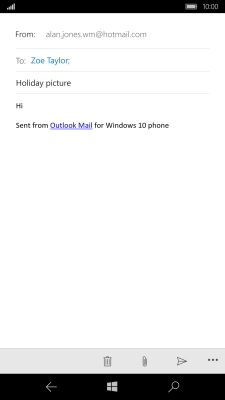
Press the required file.
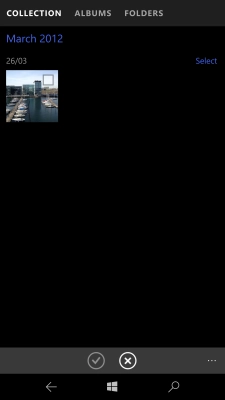
Press the confirm icon.
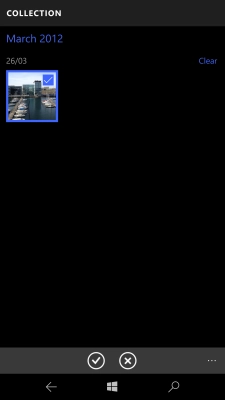
6 Send the email message
Press the send icon.
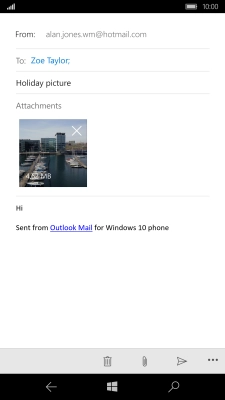
7 Return to the home screen
Press the Home key to return to the home screen.