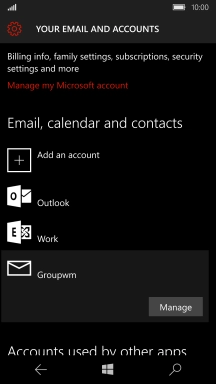1 Find "Your email and accounts"
Slide your finger downwards on the screen.
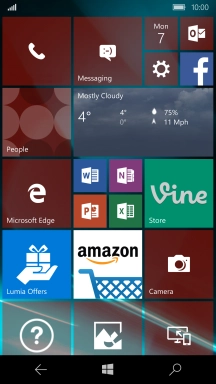
Press All settings.
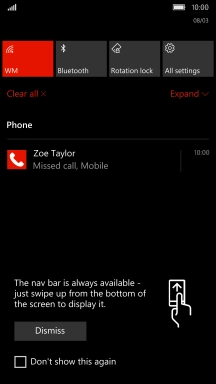
Press Accounts.
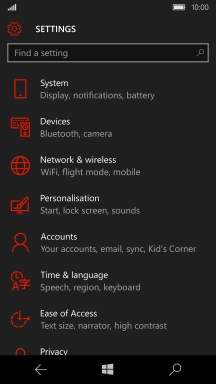
Press Your email and accounts.
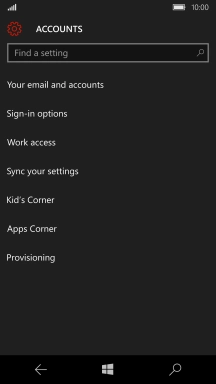
2 Create new email account
Press Add an account.
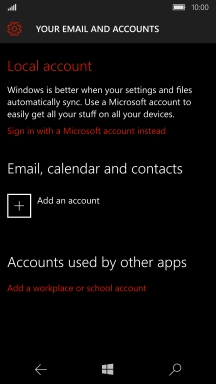
Press Other account.
If the name of your email provider is on the list, press this instead.
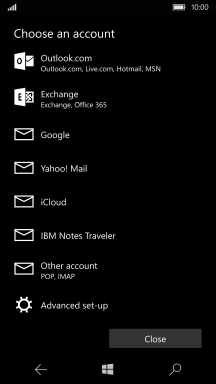
3 Enter email address
Press the field below “Email address“ and key in your email address.
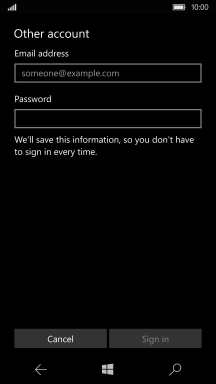
4 Enter password
Press the field below "Password" and key in the password for your email account.
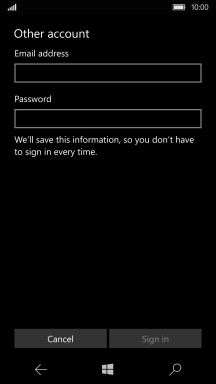
Press Sign in.
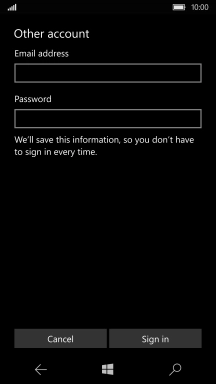
If this screen is displayed, you email account has been recognised and set up automatically. Follow the instructions on the screen to key in more information and finish setting up your phone.
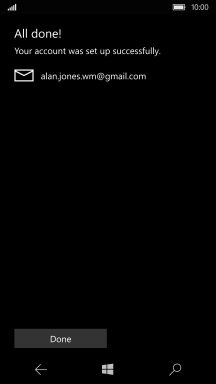
5 Enter account name
Press the field below "Account name" and key in the required name.
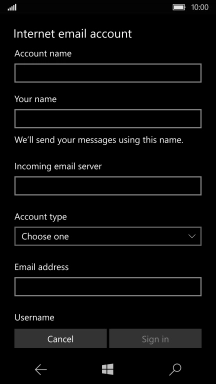
6 Enter sender name
Press the field below "Your name" and key in the required sender name.
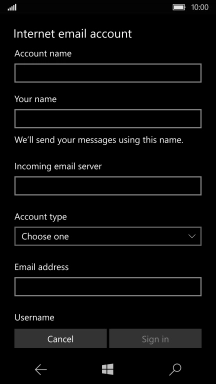
7 Enter incoming server
Press the field below "Incoming email server" and key in the name of your email provider's incoming server.
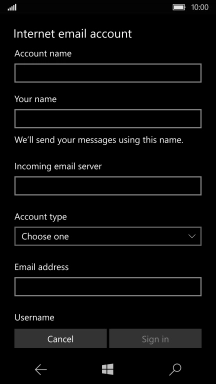
8 Select server type
Press the drop down list below "Account type".
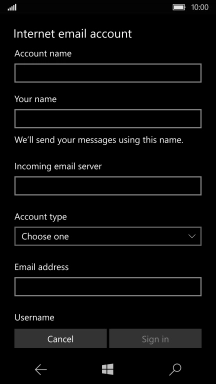
Press POP3.
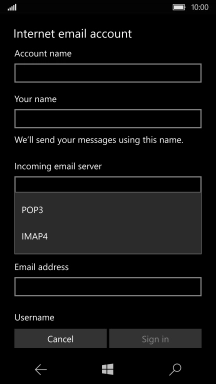
9 Enter username
Press the field below "Username" and key in the username for your email account.
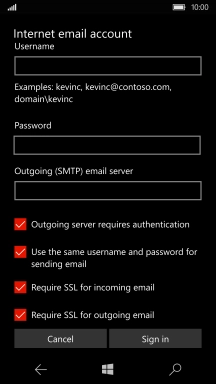
10 Enter outgoing server
Press the field below "Outgoing (SMTP) email server" and key in mail.vodafone.ie.
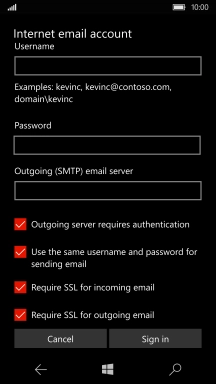
mail.vodafone.ie
11 Turn off SMTP authentication
Press Outgoing server requires authentication to turn off the function.
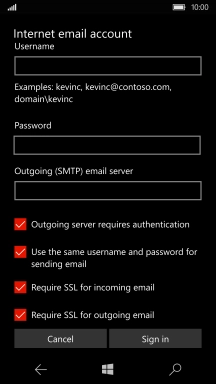
12 Turn off encryption of incoming email messages
Press Require SSL for incoming email to turn off the function.
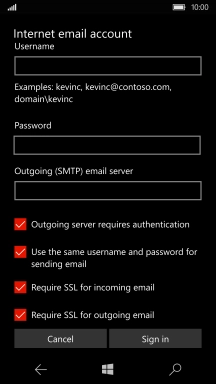
13 Turn off encryption of outgoing email messages
Press Require SSL for outgoing email to turn off the function.
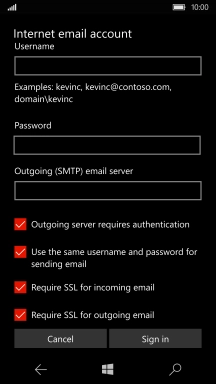
14 Finish setup
Press Sign in.
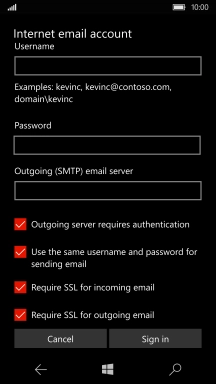
Press Done.
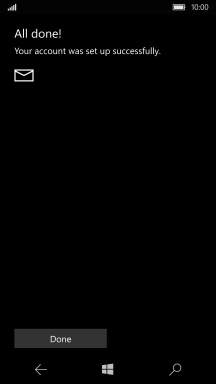
15 Return to the home screen
Press the Home key to return to the home screen.