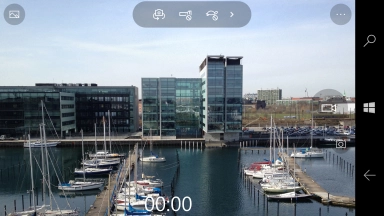1. Find "Camera"
Slide your finger left on the screen.
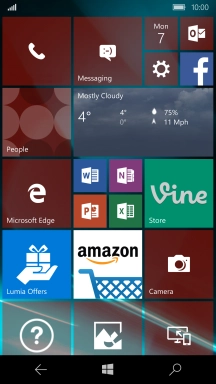
Press Camera.
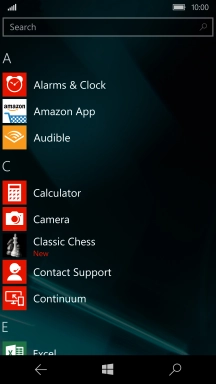
2. Turn on the video recorder
If the camera is turned on, press the video recorder icon.
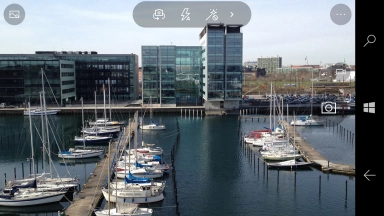
3. Turn video light on or off
Press the video light icon to turn the function on or off.
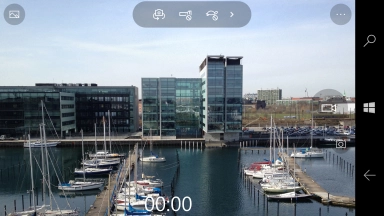
4. Select white balance
Press arrow right.
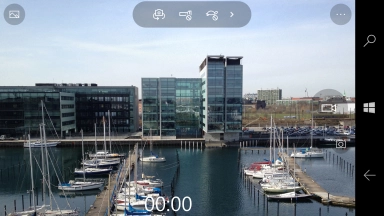
Press WB.
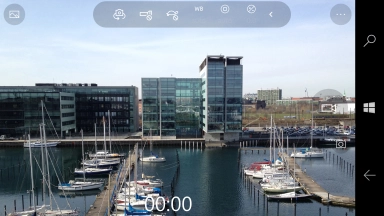
Turn the wheel to find the required setting.
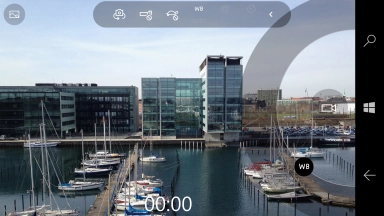
Press the middle of the screen.
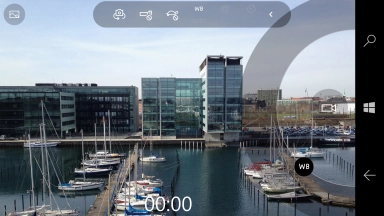
5. Select resolution
Press the menu icon.
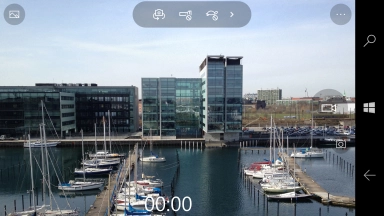
Press Settings.
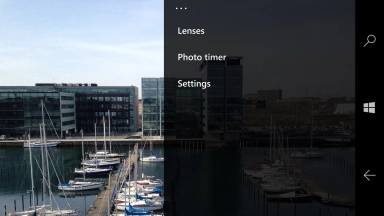
Press the drop down list below "Video recording".
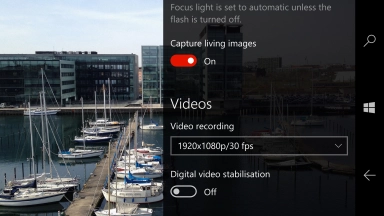
Press the required resolution.
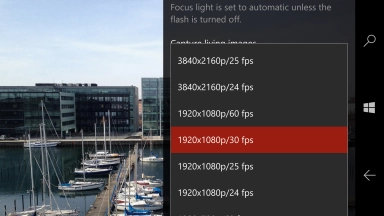
6. Record video clip
Point the camera lens at the back of your phone at the required object.
Drag two fingers together or apart to zoom in or out.
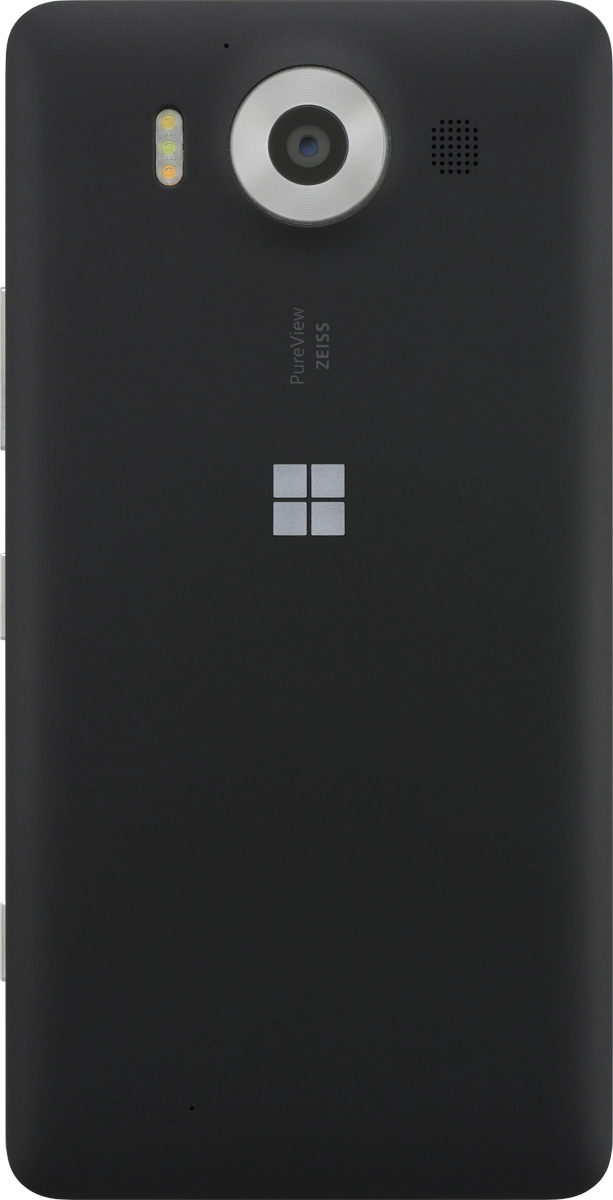
Press the record icon to start recording.
Drag two fingers together or apart to zoom in or out.
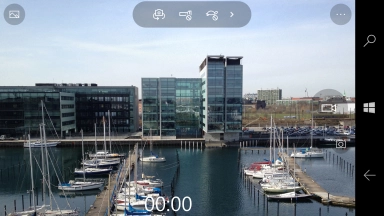
Press the stop icon to stop recording.
Drag two fingers together or apart to zoom in or out.
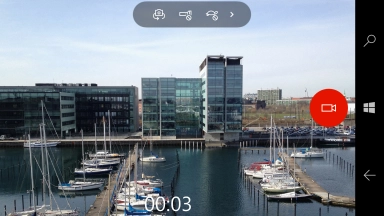
7. Return to the home screen
Press the Home key to return to the home screen.