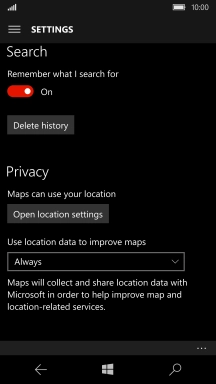1. Find "Location"
Slide your finger downwards starting from the top of the screen.
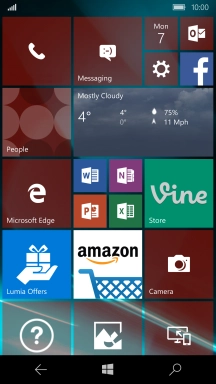
Press All settings.
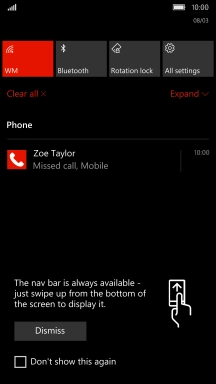
Press Privacy.
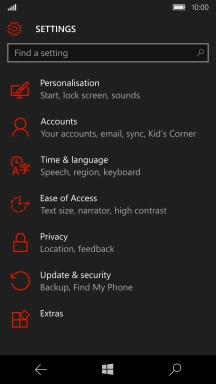
Press Location.
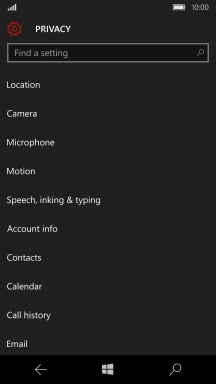
2. Turn GPS on or off
Press the indicator below "Location" to turn the function on or off.
If you turn on this function, your phone can find your exact position using GPS. If you turn off the function, you can't use any GPS functions on your phone.
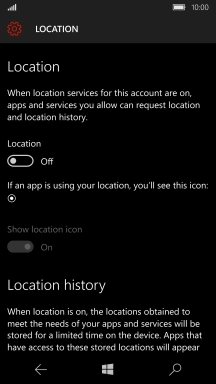
Press the Home key.
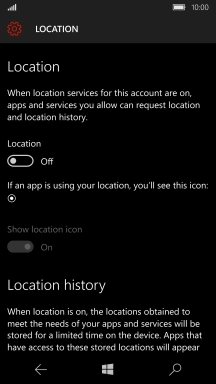
3. Turn GPS navigation on or off
Slide your finger left starting from the right side of the screen.
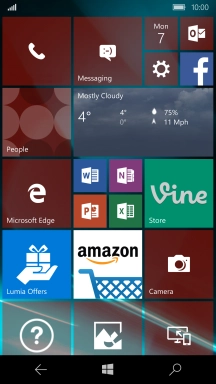
Press Maps.
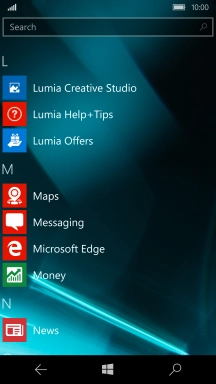
Press the menu icon.
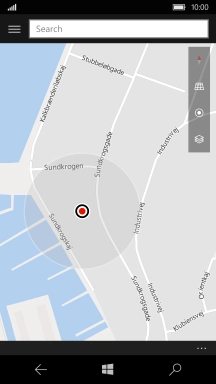
Press Settings.
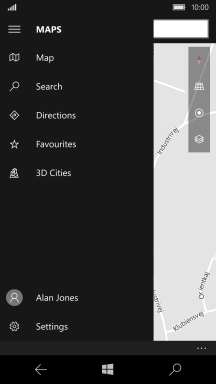
Press the drop down list below "Use location data to improve maps" to turn the function on or off.
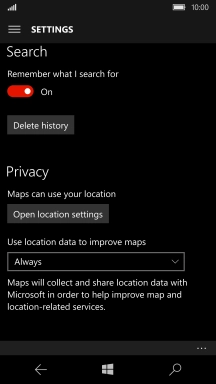
Press the required setting.
If you turn on this function, the map application can find your exact position using GPS.
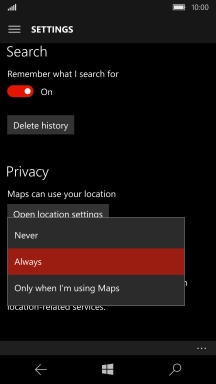
4. Return to the home screen
Press the Home key to return to the home screen.