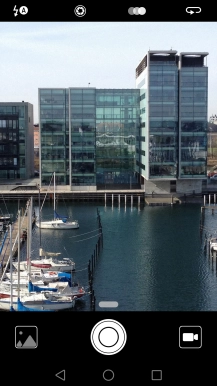1. Turn on the camera
Press Camera.
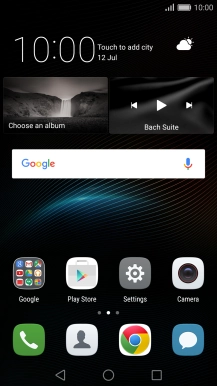
If the video recorder is turned on, press the camera icon.
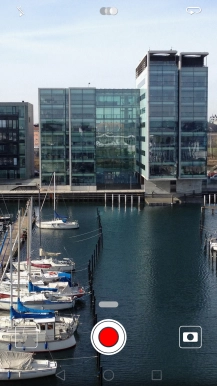
2. Turn flash on or off
Press the flash icon.
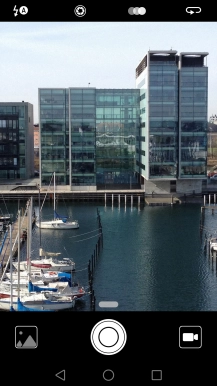
Press the required setting.
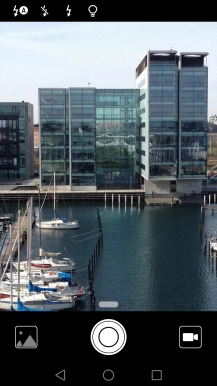
3. Select resolution
Slide your finger left starting from the right side of the screen.
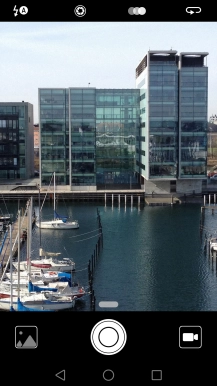
Press Resolution.
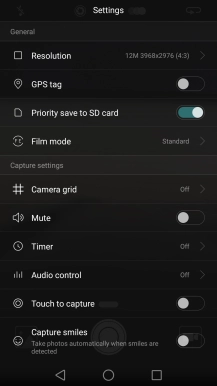
Press the required setting.
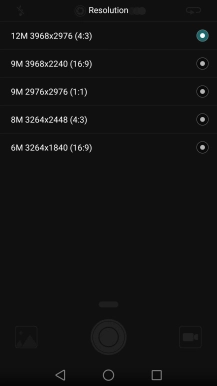
4. Turn geotagging on or off
Press the indicator next to "GPS tag" to turn the function on or off.
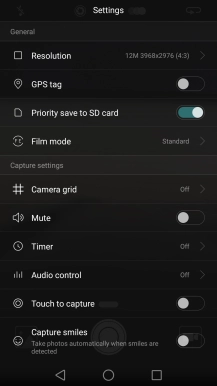
If you turn on the function, press Allow.
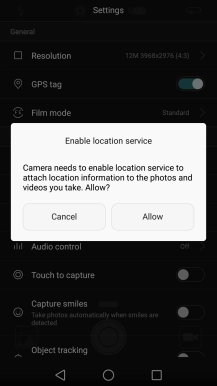
5. Save pictures on memory card
Press the indicator next to "Priority save to SD card" to turn the function on or off.
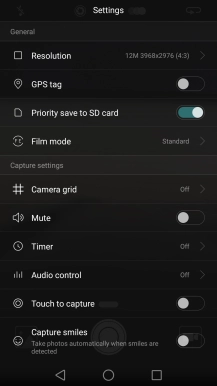
Press the Return key.
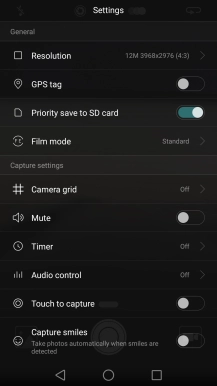
6. Take a picture
Point the camera lens at the back of your phone at the required object.
Drag two fingers together or apart to zoom in or out.
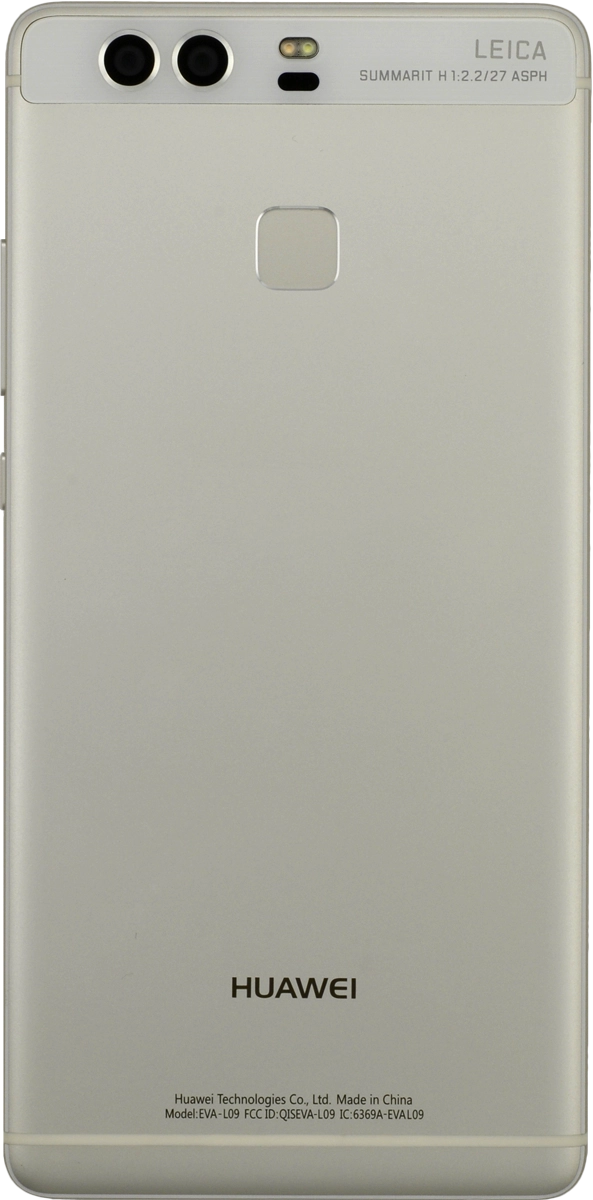
Press the take picture icon.
Drag two fingers together or apart to zoom in or out.
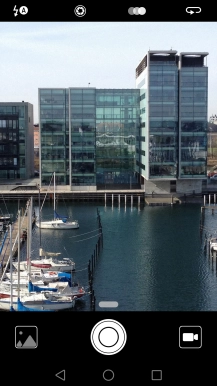
7. Return to the home screen
Press the Home key to return to the home screen.