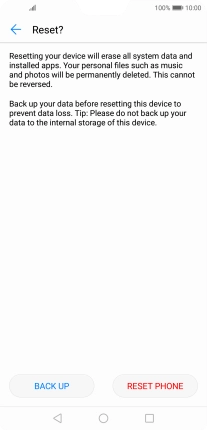1. Find "Factory data reset"
Press Settings.
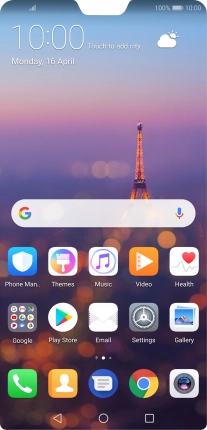
Press System.
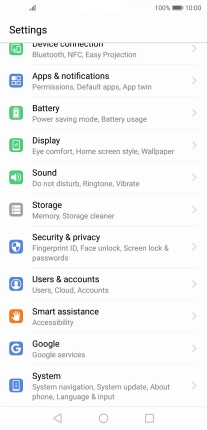
Press Factory data reset.
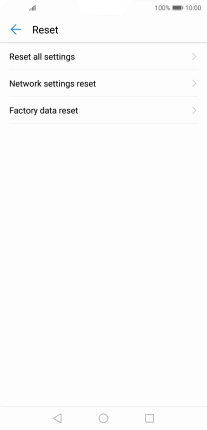
2. Restore factory default settings
Press RESET PHONE.
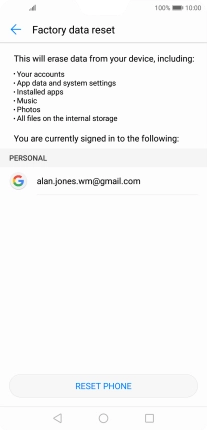
Press RESET PHONE. Wait a moment while the factory default settings are restored. Follow the instructions on the screen to set up your phone and prepare it for use.