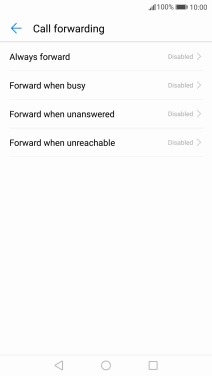1. Find "Call forwarding"
Press the phone icon.
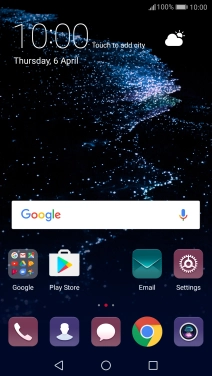
Press the menu icon.
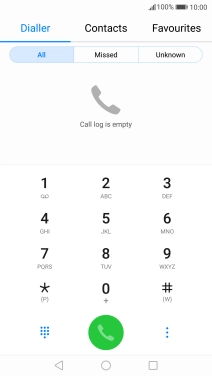
Press Settings.
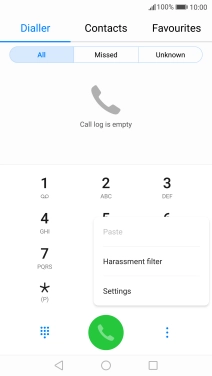
Press Additional settings.
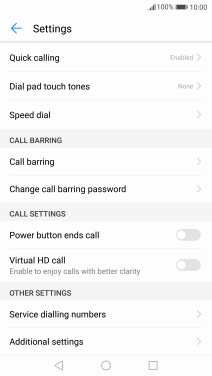
Press Call forwarding.
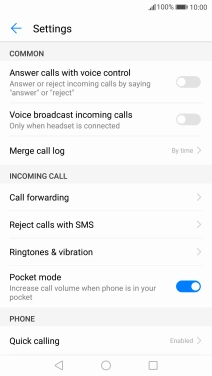
2. Cancel all diverts
Press the required divert type.
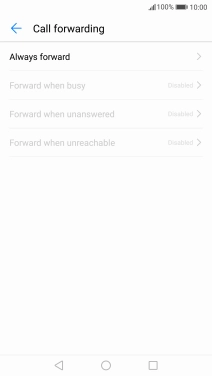
Press DISABLE.
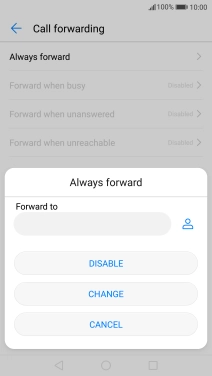
3. Return to the home screen
Press the Home key to return to the home screen.