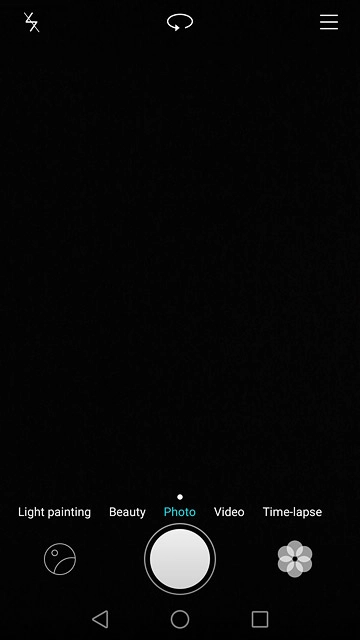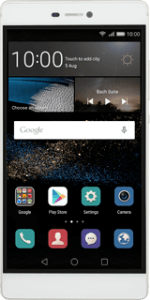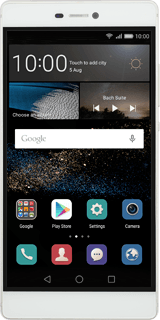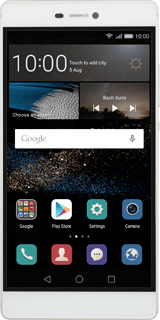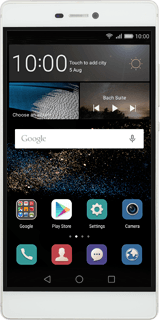Find "Photo"
Press Camera.
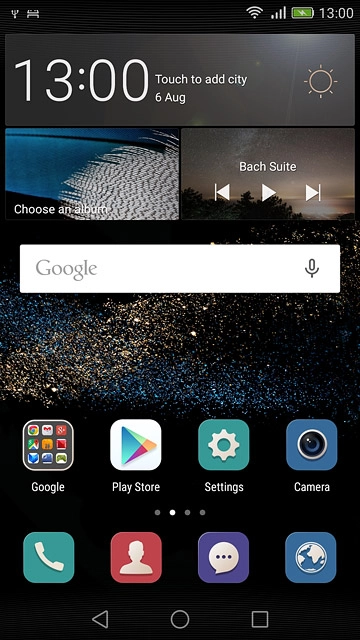
Press Photo.
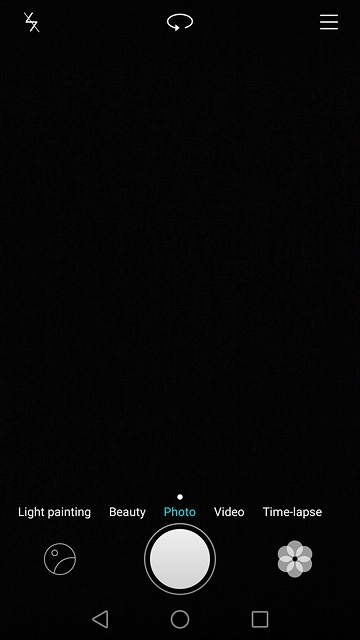
Select settings
The following steps describe how you:
Zoom in or out
Turn flash on or off
Select resolution
Select memory
Turn geotagging on or off
Take a picture
Zoom in or out
Turn flash on or off
Select resolution
Select memory
Turn geotagging on or off
Take a picture
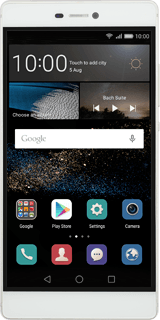
Zoom in or out
Drag two fingers together or apart to zoom in or out.
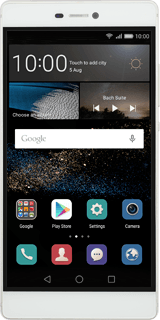
Turn flash on or off
Press the flash icon.
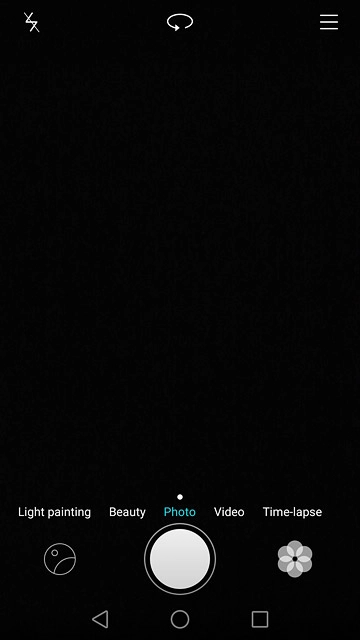
Press the required setting.
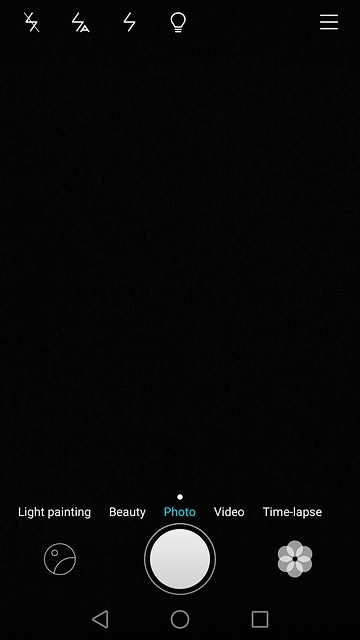
Select resolution
Press the menu icon.
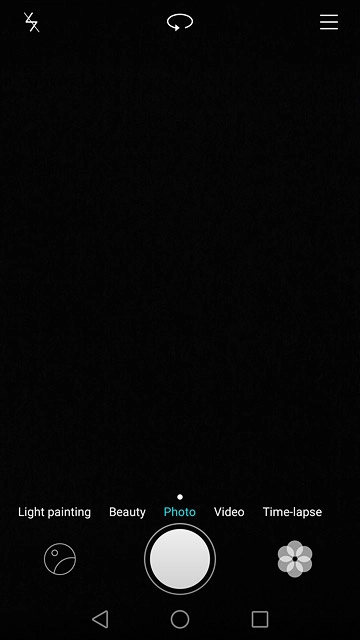
Press Settings.
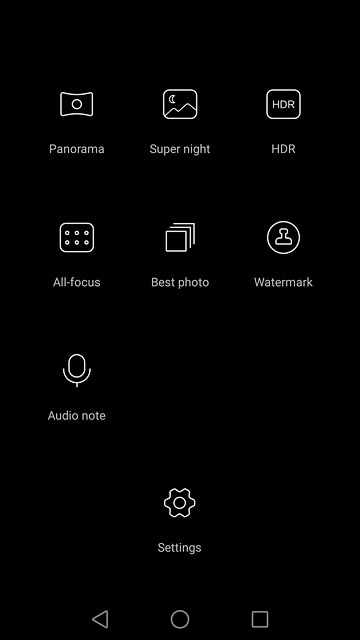
Press Resolution.
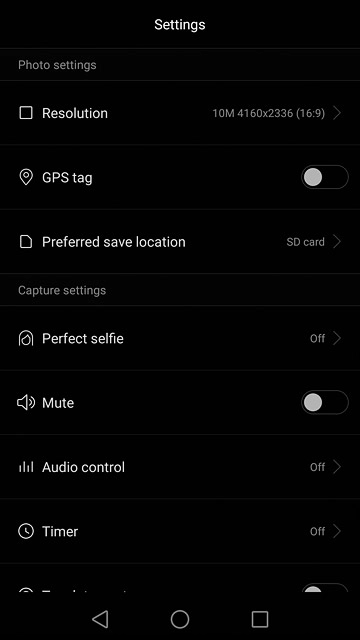
Press the required resolution.
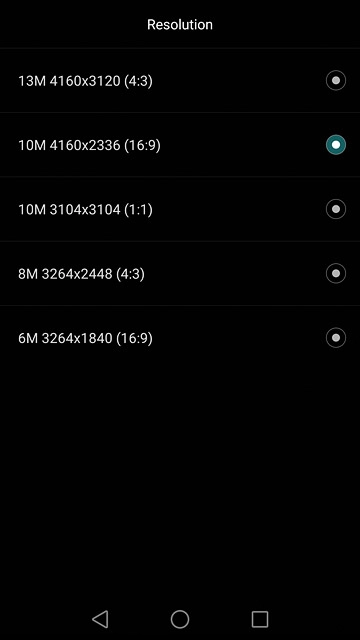
Turn geotagging on or off
Press the indicator next to "GPS tag".
Before you can turn on geotagging, you need to turn on GPS.
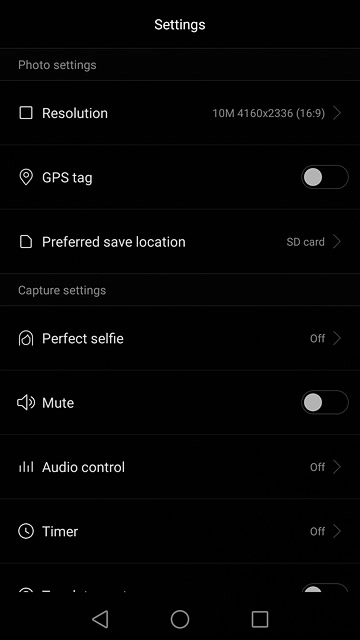
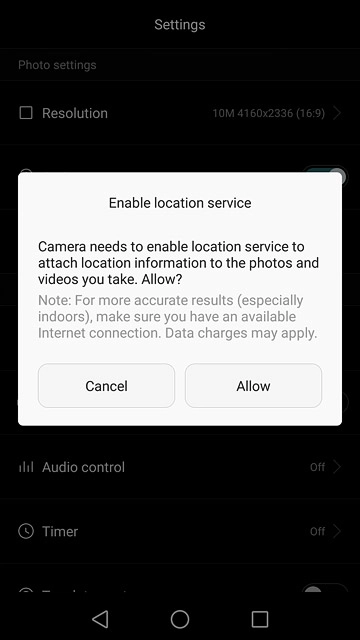
Select memory
Press Preferred save location.
SD card is only available if you've inserted a memory card into your phone.
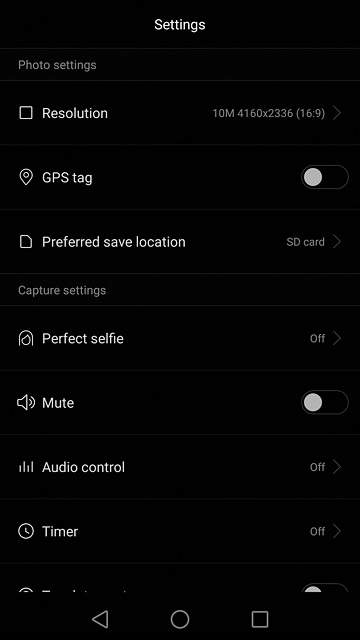
Press SD card or Internal storage.
SD card is only available if you've inserted a memory card into your phone.
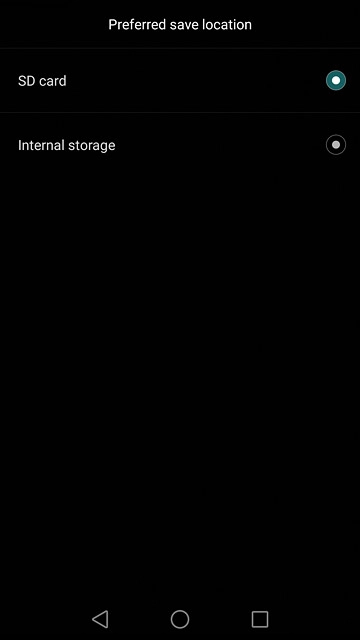
Press the return icon.
SD card is only available if you've inserted a memory card into your phone.
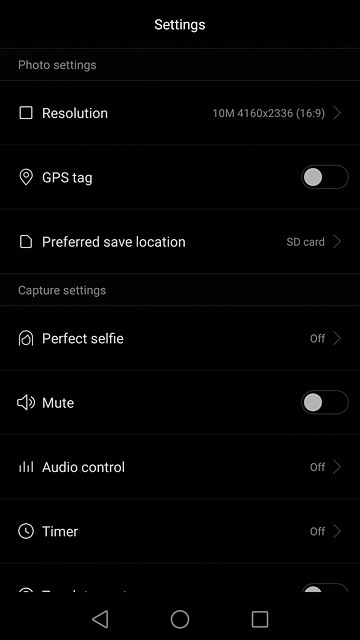
Take a picture
Point the camera lens at the required object and press the take picture icon.
The picture is saved automatically.
The picture is saved automatically.

Return to the home screen
Press the home icon to return to the home screen.