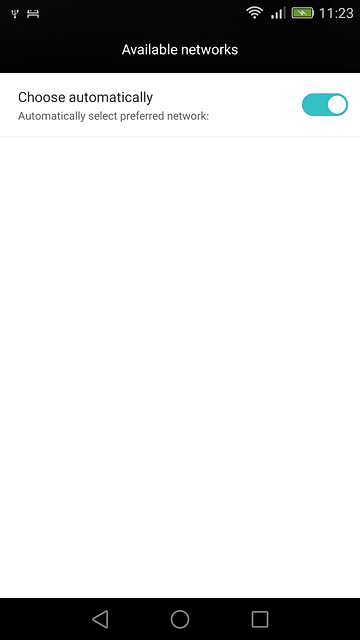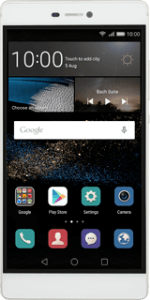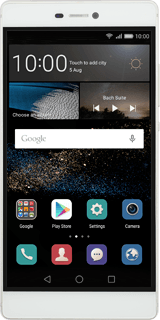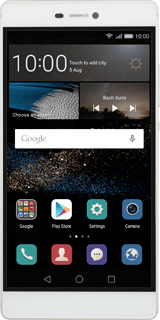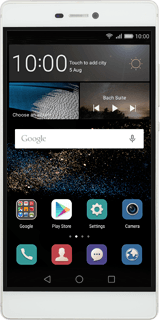Find "Network operators"
Press Settings.
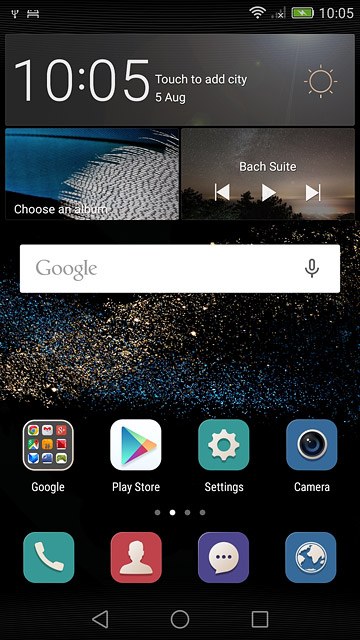
Press All.
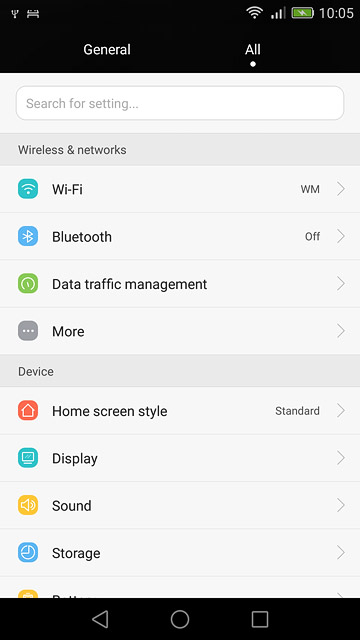
Press "More" below "Wireless & networks".
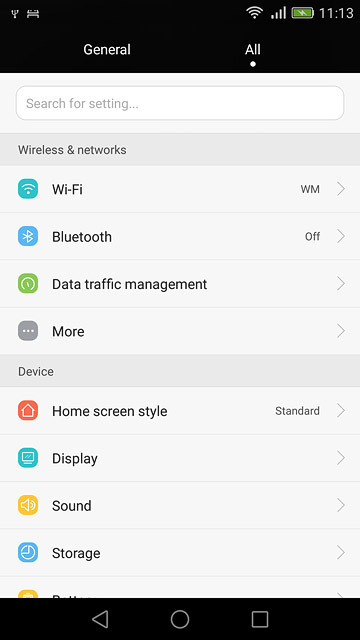
Press Mobile network.
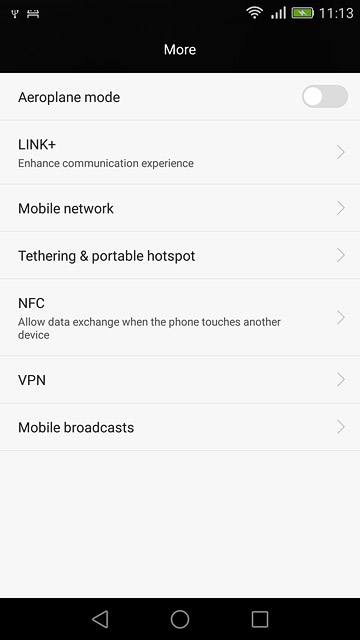
Press Network operators.
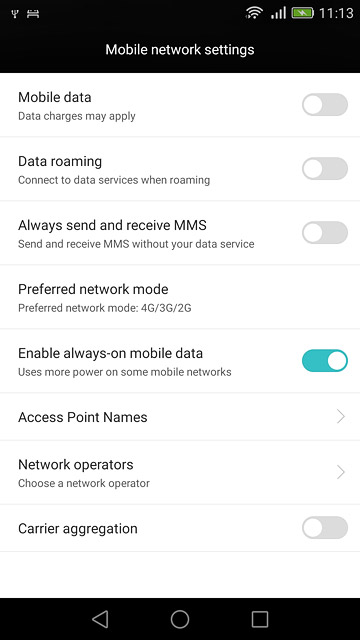
Select option
Select one of the following options:
Select network manually, go to 2a.
Select network automatically, go to 2b.
Select network manually, go to 2a.
Select network automatically, go to 2b.
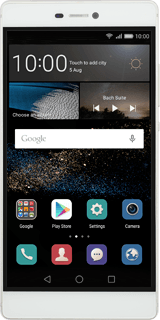
2a - Select network manually
Press Choose automatically until the function is turned off.
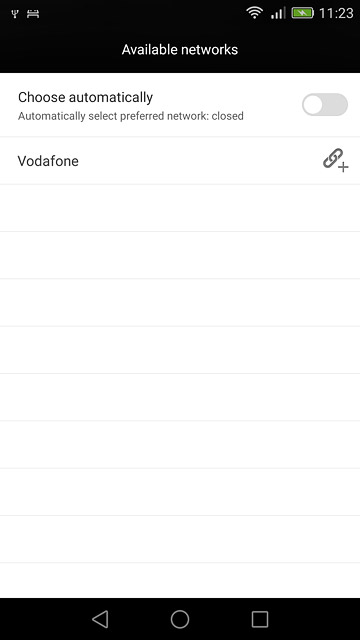
Press OK.
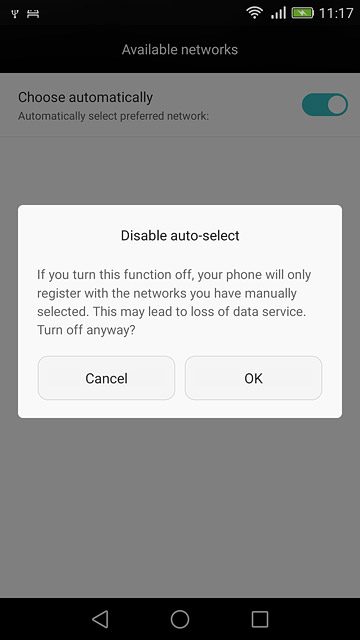
Press the required network.
Your display will tell you if you have access to the network you've chosen.
Your display will tell you if you have access to the network you've chosen.
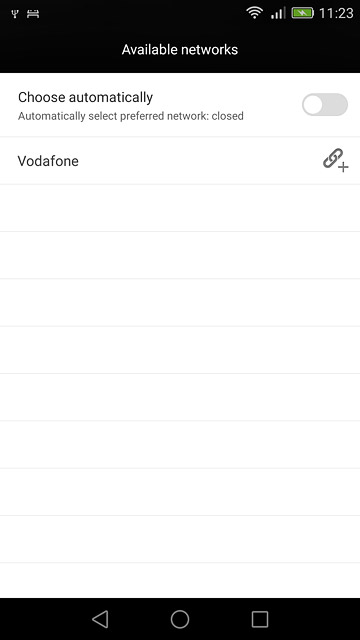
2b - Select network automatically
Press Choose automatically until the function is turned on.
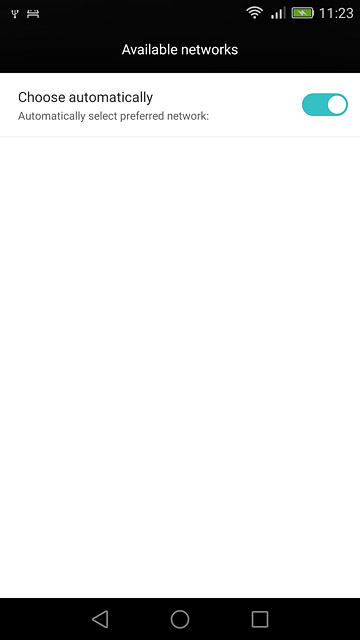
Return to the home screen
Press the home icon to return to the home screen.