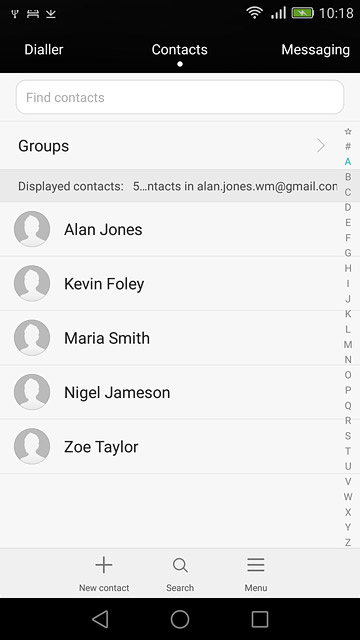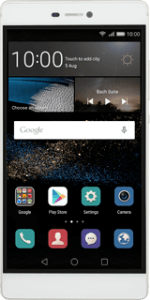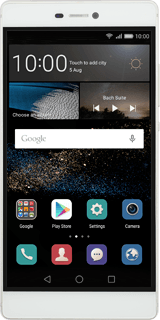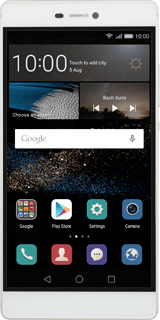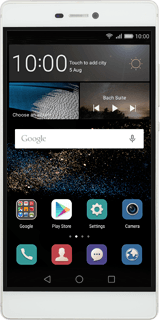Find "Import/Export"
Press the contact icon.
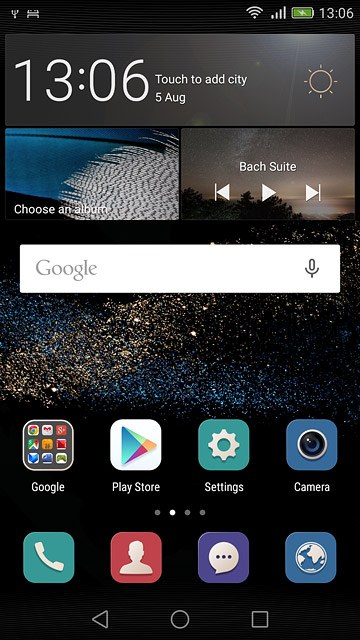
Press Menu.
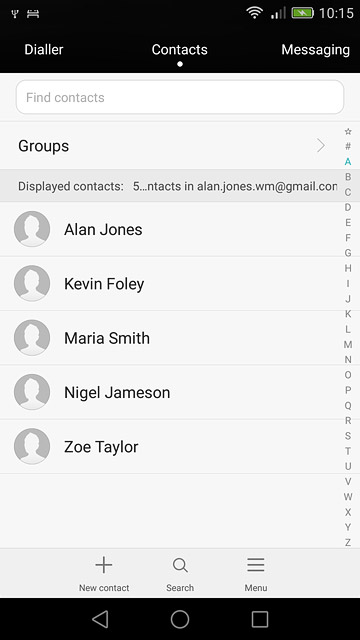
Press Import/Export.
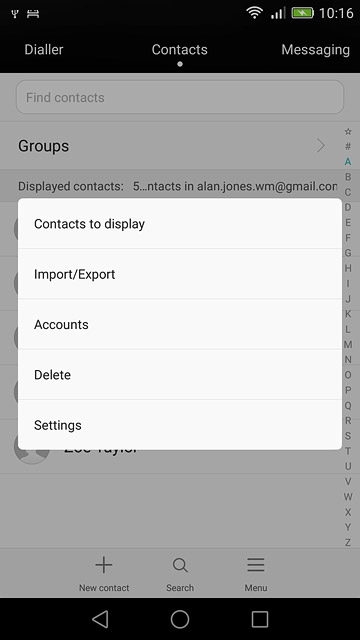
Select option
Select one of the following options:
Copy contacts from your SIM to your phone, go to 2a.
Copy contacts from your phone to your SIM, go to 2b.
Copy contacts from your SIM to your phone, go to 2a.
Copy contacts from your phone to your SIM, go to 2b.
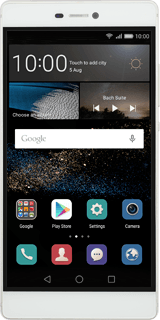
2a - Copy contacts from your SIM to your phone
Press Import from SIM card.
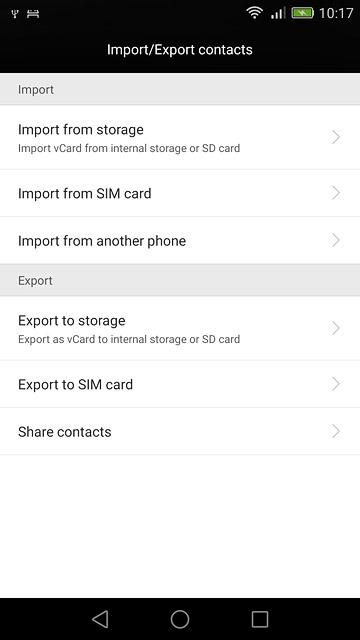
Press Select all.
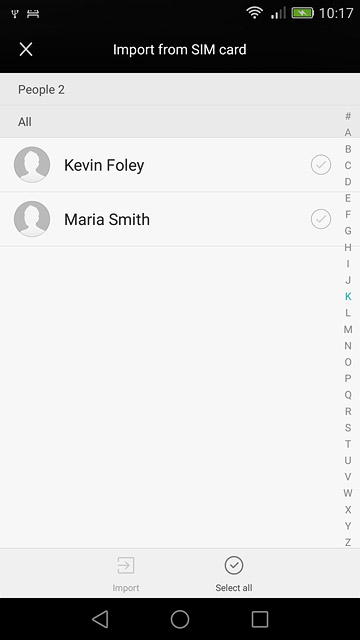
Press Import.
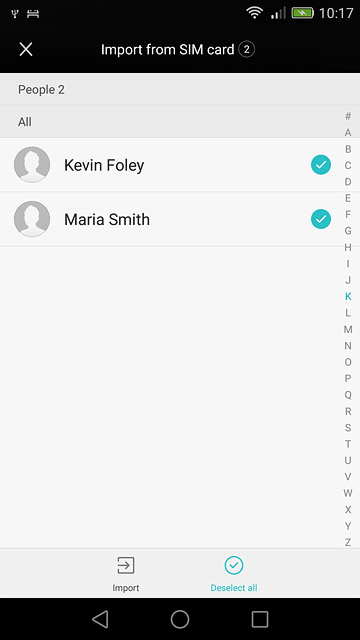
Press Phone.
After a moment the contacts are copied.
After a moment the contacts are copied.
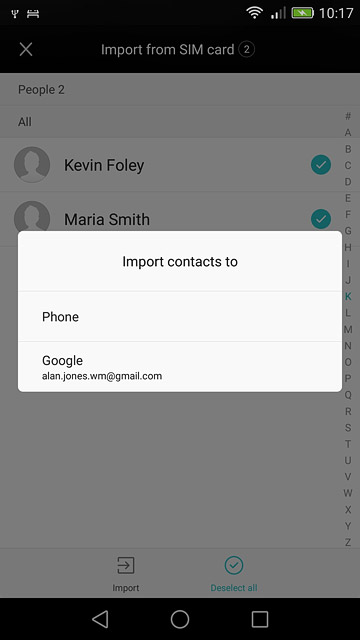
2b - Copy contacts from your phone to your SIM
Press Export to SIM card.
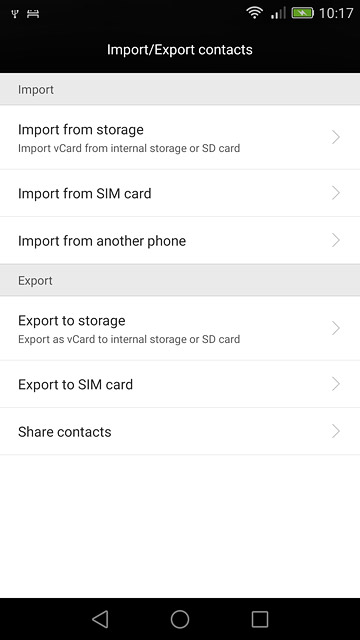
Press Phone.
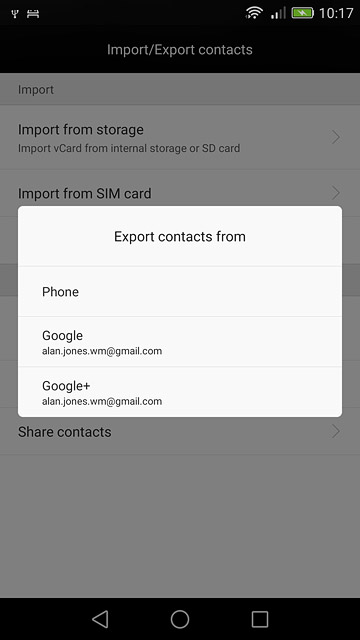
Press Select all.
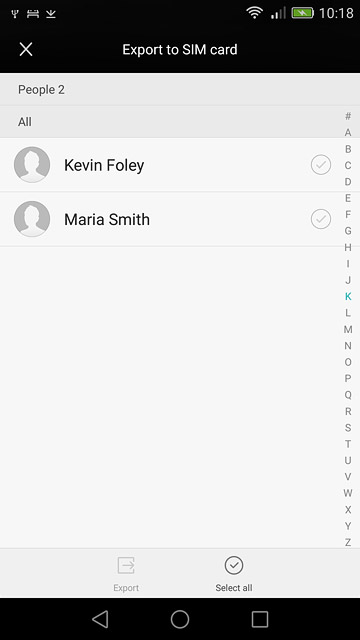
Press Export.
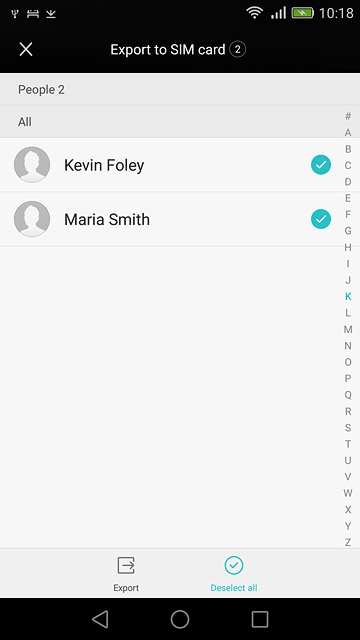
Press OK.
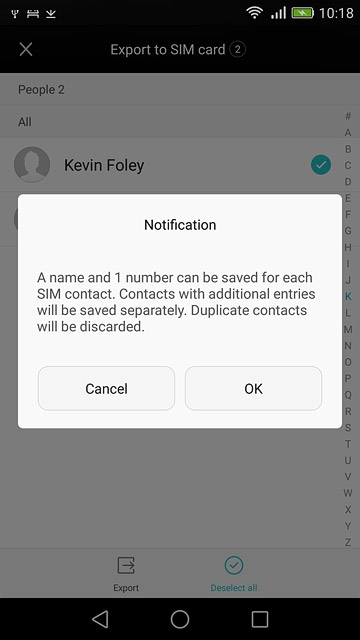
Return to the home screen
Press the home icon to return to the home screen.