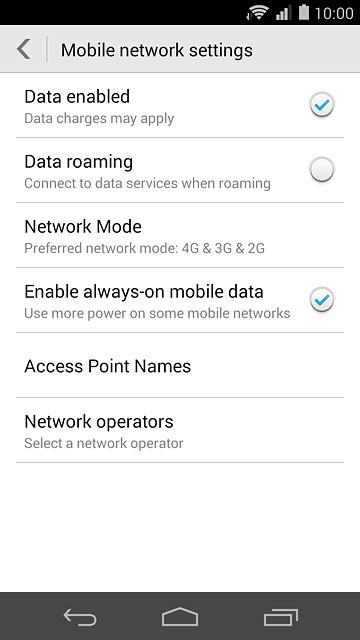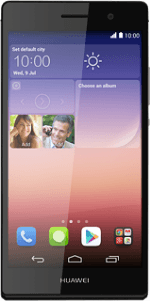Find "Network Mode"
Slide your finger down the display starting from the top edge of your phone.
Press the settings icon.
Press the settings icon.
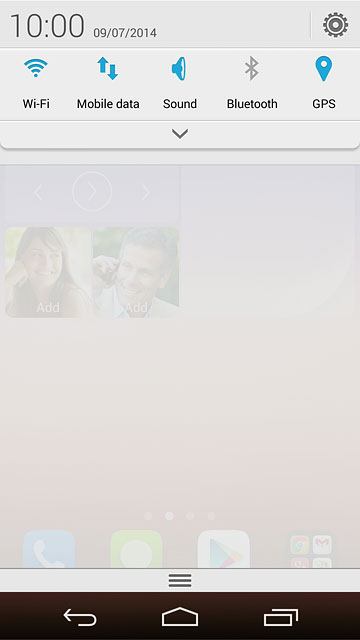
Press All.
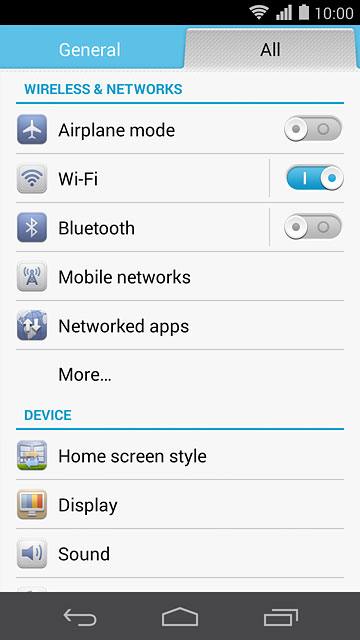
Press Mobile networks.
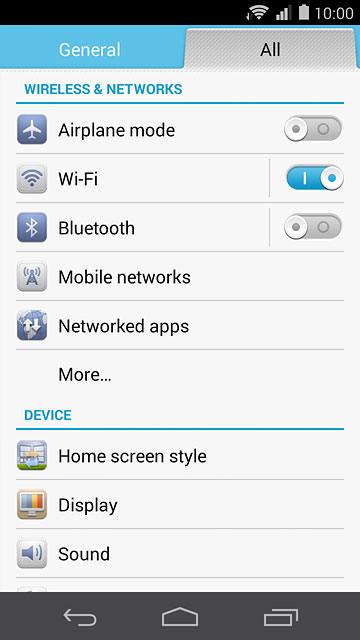
Press Network Mode.
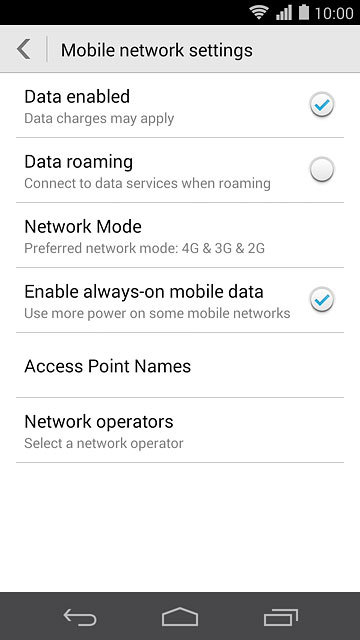
Select network mode
Press one of the following options:
Automatic (4G & 3G & 2G)
Automatic (4G & 3G & 2G)
3G (UMTS) or 4G (LTE) enables you to achieve higher data speeds than when using 2G (GSM).
If you select Automatic (4G & 3G & 2G), your phone automatically switches between the three network modes provided that you're within range of a 4G network.
If you select Automatic (3G & 2G), your phone automatically switches between the two network modes provided that you're within range of a 3G network.
If you select 3G only, your phone can only connect to 3G networks.
If you select 2G only, you can't achieve high data speeds.
If you select Automatic (4G & 3G & 2G), your phone automatically switches between the three network modes provided that you're within range of a 4G network.
If you select Automatic (3G & 2G), your phone automatically switches between the two network modes provided that you're within range of a 3G network.
If you select 3G only, your phone can only connect to 3G networks.
If you select 2G only, you can't achieve high data speeds.
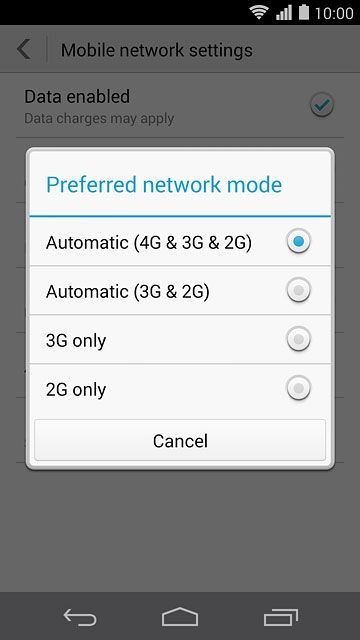
Automatic (3G & 2G)
3G (UMTS) or 4G (LTE) enables you to achieve higher data speeds than when using 2G (GSM).
If you select Automatic (4G & 3G & 2G), your phone automatically switches between the three network modes provided that you're within range of a 4G network.
If you select Automatic (3G & 2G), your phone automatically switches between the two network modes provided that you're within range of a 3G network.
If you select 3G only, your phone can only connect to 3G networks.
If you select 2G only, you can't achieve high data speeds.
If you select Automatic (4G & 3G & 2G), your phone automatically switches between the three network modes provided that you're within range of a 4G network.
If you select Automatic (3G & 2G), your phone automatically switches between the two network modes provided that you're within range of a 3G network.
If you select 3G only, your phone can only connect to 3G networks.
If you select 2G only, you can't achieve high data speeds.
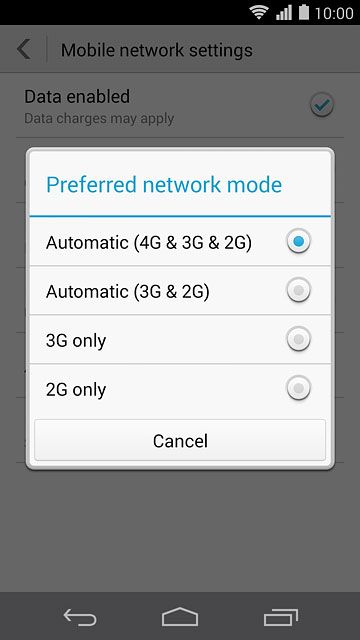
3G only
3G (UMTS) or 4G (LTE) enables you to achieve higher data speeds than when using 2G (GSM).
If you select Automatic (4G & 3G & 2G), your phone automatically switches between the three network modes provided that you're within range of a 4G network.
If you select Automatic (3G & 2G), your phone automatically switches between the two network modes provided that you're within range of a 3G network.
If you select 3G only, your phone can only connect to 3G networks.
If you select 2G only, you can't achieve high data speeds.
If you select Automatic (4G & 3G & 2G), your phone automatically switches between the three network modes provided that you're within range of a 4G network.
If you select Automatic (3G & 2G), your phone automatically switches between the two network modes provided that you're within range of a 3G network.
If you select 3G only, your phone can only connect to 3G networks.
If you select 2G only, you can't achieve high data speeds.
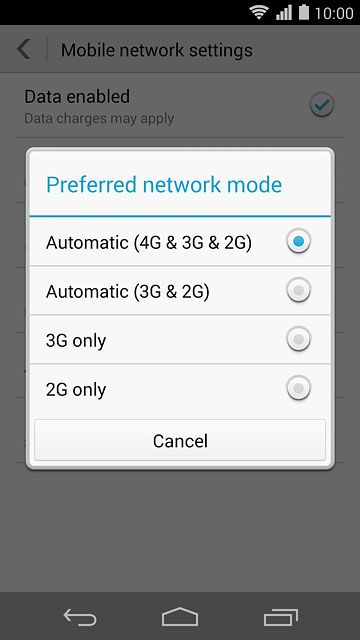
2G only
3G (UMTS) or 4G (LTE) enables you to achieve higher data speeds than when using 2G (GSM).
If you select Automatic (4G & 3G & 2G), your phone automatically switches between the three network modes provided that you're within range of a 4G network.
If you select Automatic (3G & 2G), your phone automatically switches between the two network modes provided that you're within range of a 3G network.
If you select 3G only, your phone can only connect to 3G networks.
If you select 2G only, you can't achieve high data speeds.
If you select Automatic (4G & 3G & 2G), your phone automatically switches between the three network modes provided that you're within range of a 4G network.
If you select Automatic (3G & 2G), your phone automatically switches between the two network modes provided that you're within range of a 3G network.
If you select 3G only, your phone can only connect to 3G networks.
If you select 2G only, you can't achieve high data speeds.
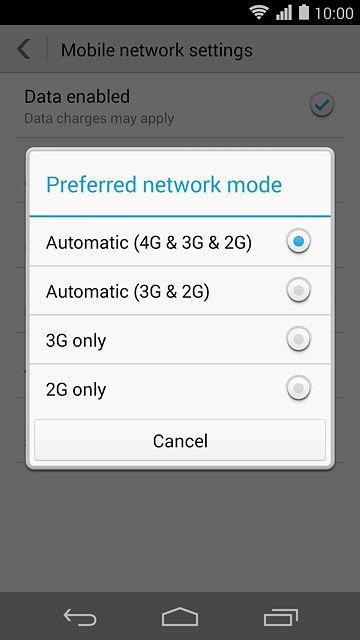
Return to the home screen
Press the home icon to return to the home screen.